 Today I’m going to walk you through how to add hashtags above YouTube video titles. You can add hashtags to individual videos or multiple videos at once.
Today I’m going to walk you through how to add hashtags above YouTube video titles. You can add hashtags to individual videos or multiple videos at once.
Add Hashtags to Individual Video
- Go to your Video Manager and then go to Edit Video.
- Go to the video description and add your hashtags to the very bottom of the description box. You can include up to 3 hashtags with no spaces between words. For example: #livestreaming
- Clicking one of the hashtags will take you to the search results page for that hashtag.
Add Hashtags to Multiple Videos
- Go to your Video Manager and select Videos.
- Select the videos you would like to apply the same hashtags to.
- Click Actions at the top of the video list and select Description.
- At the top of the page, you’ll see a drop down menu and it should be set to Append to the End.

- You can add the hashtags you want to add and then click the blue Submit button.
- Confirm that you understand you are updating the videos.
- Choose hashtags that are relevant to your video.
I hope this tutorial on how to add hashtags above YouTube video titles was helpful. If you have any questions, feel free to leave those in the comments below.
For another great YouTube tutorial, be sure to check out my post on how to premiere a video on YouTube.
If you’re not subscribed to my YouTube channel, make sure you go over and watch my videos and subscribe.
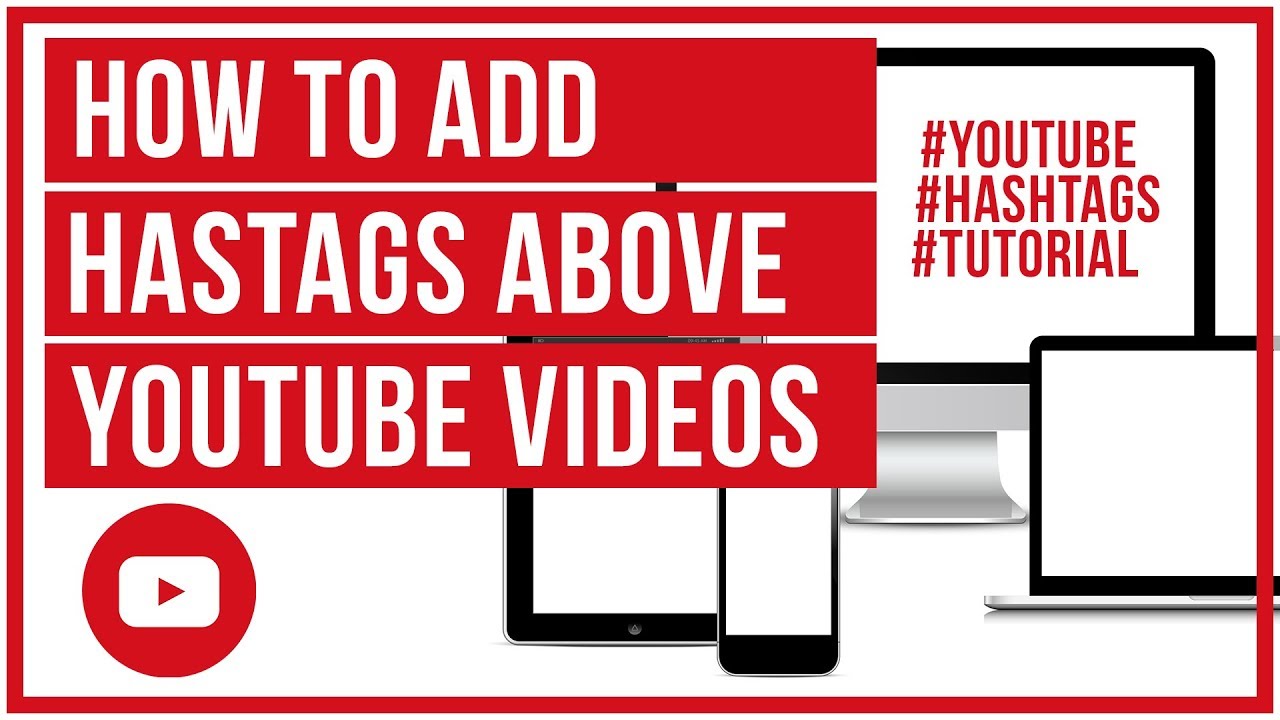
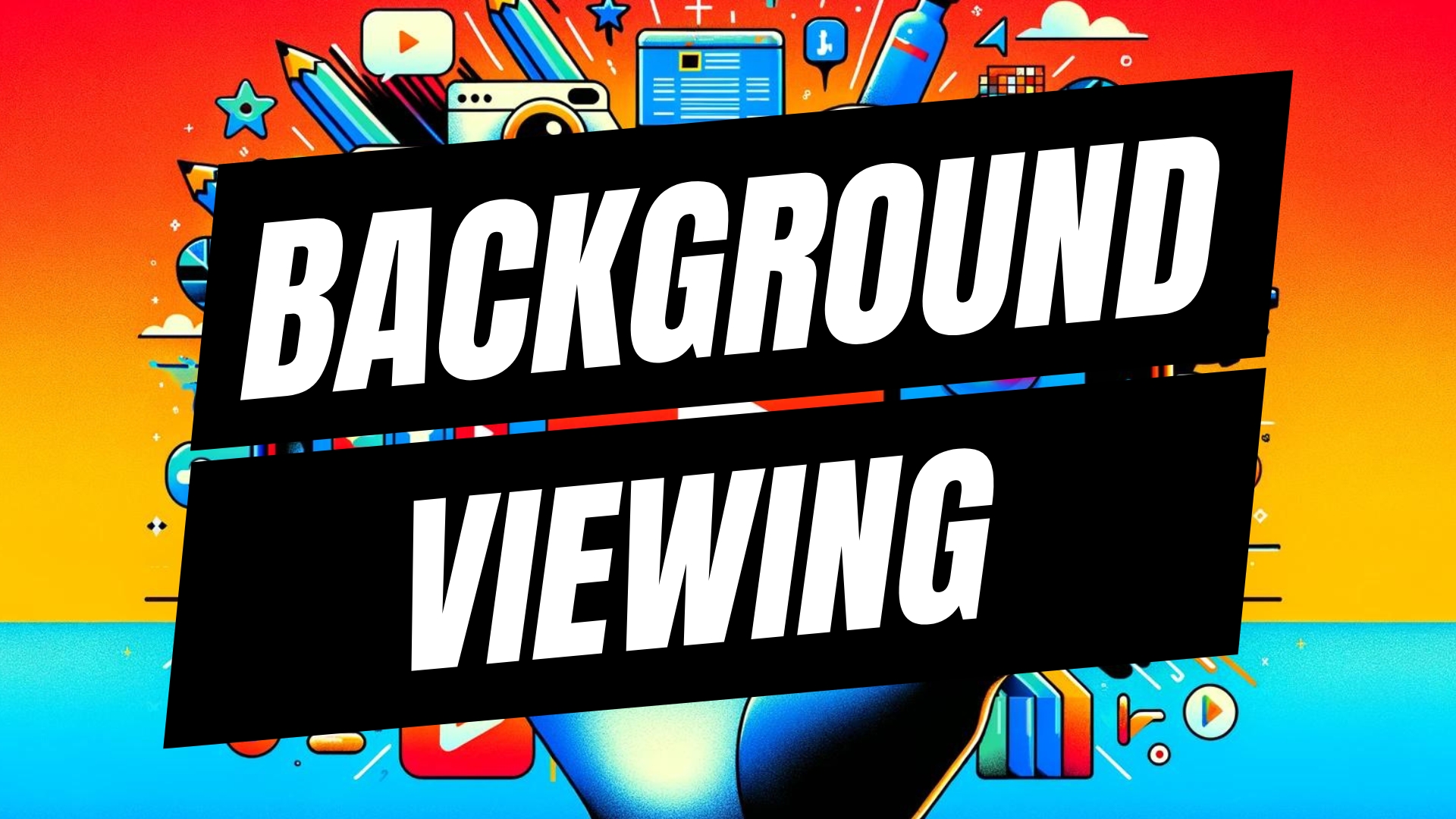


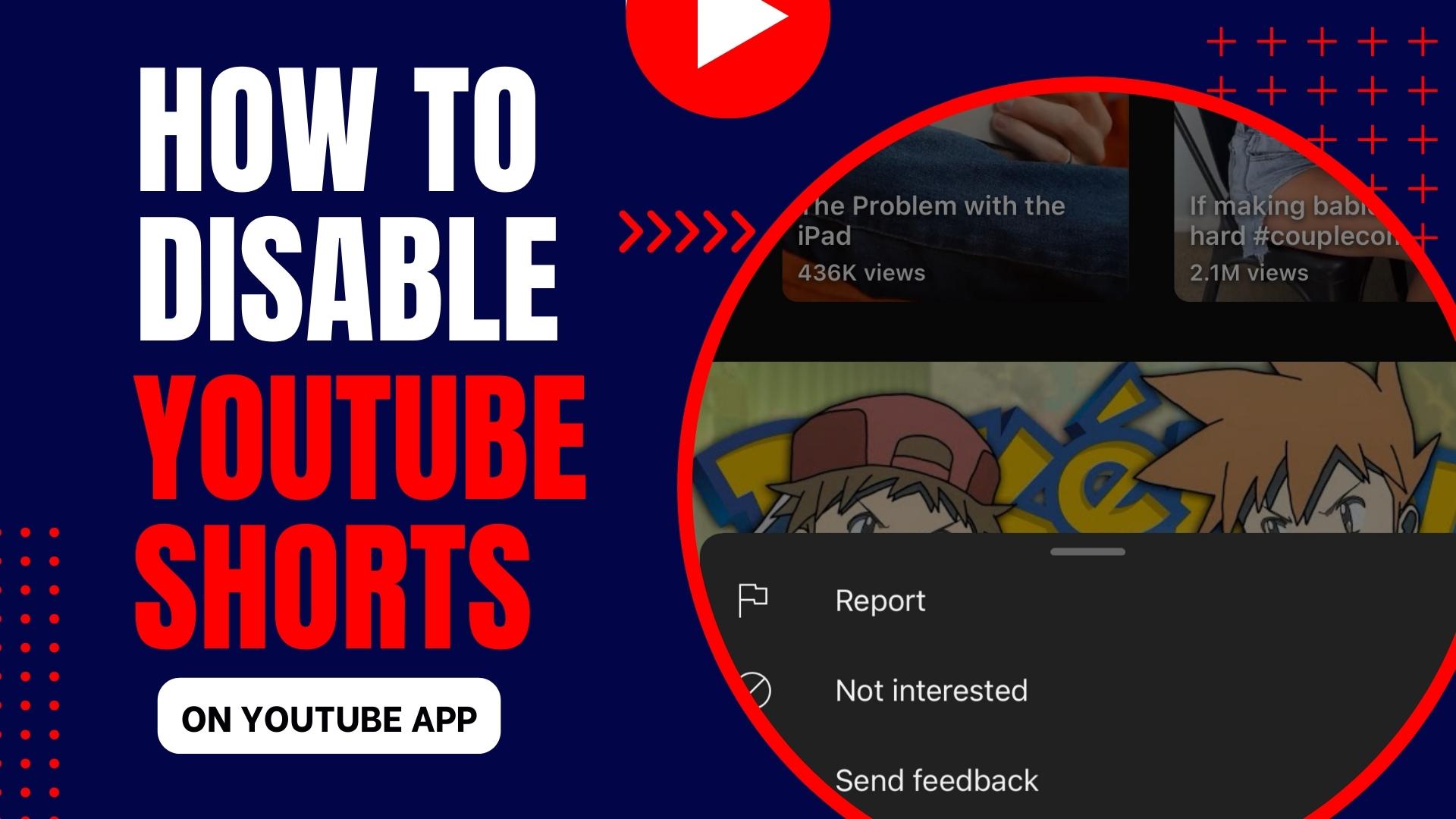
Leave A Comment