Today I’m going to walk you through how to manage roles in Discord. Discord allows you to assign different roles or permissions to people within your Discord channel. For example, you could designate someone as an administrator or moderator within your channel. They would be able to see/do different things within your channel as opposed to regular members.
- Open up your Discord channel.
- Click the down arrow to the right of your channel name.
- Open Server Settings and select the Roles option.
- To create a new role, hit the addition symbol at the top of the Roles section.

- Give your new role a name and assign it a color.
- Next you can adjust the settings and permissions for the new role.
- You can choose to display role members separately from online members or allow anyone to @mention this role.
- You can set the different permissions such as what they have access to within the channel, post permissions, or they could even manage the server or roles.
- To give a person a new role, find their profile from the right side menu of your Discord channel.
- Right click their profile and select Roles at the bottom.
- All available roles will appear as options.
- Choose the role you want to assign the person.
- To remove a role from someone: right click their profile, scroll down to Roles, and uncheck the role.

I hope this tutorial on how to manage roles in Discord was helpful. If you have any questions, feel free to leave those in the comments below.
For another great Discord tutorial, be sure to check out my post on how to add spoiler tags in Discord.
If you’re not subscribed to my YouTube channel, make sure you go over and watch my videos and subscribe.
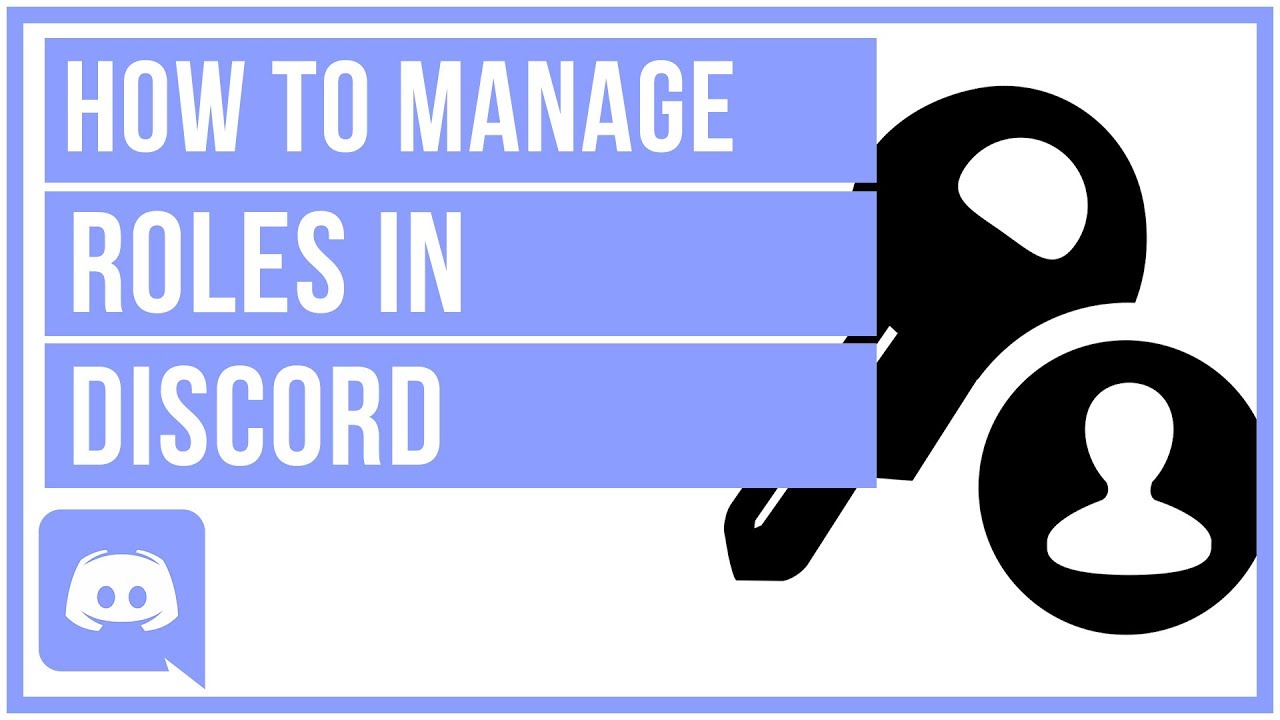

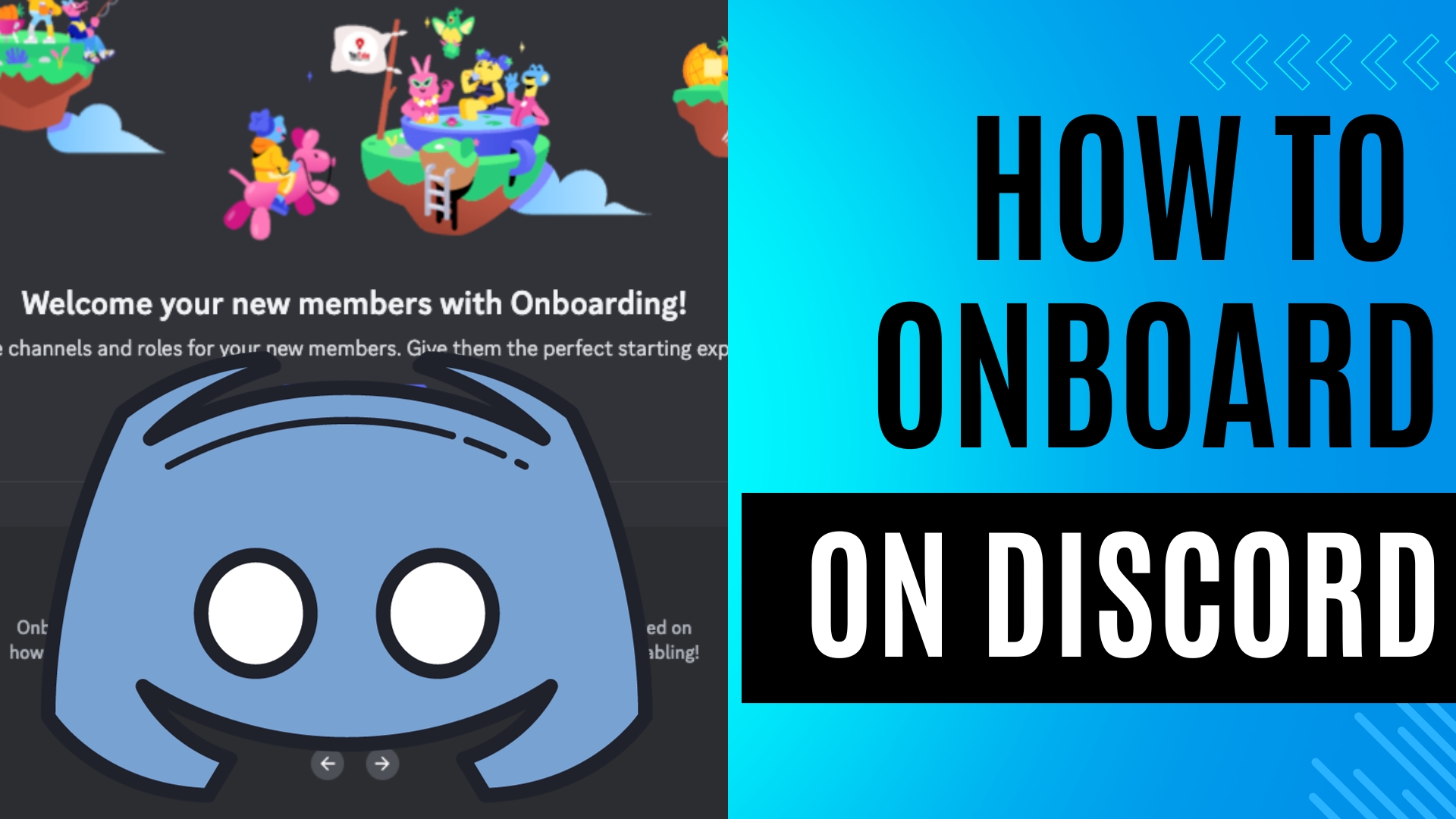
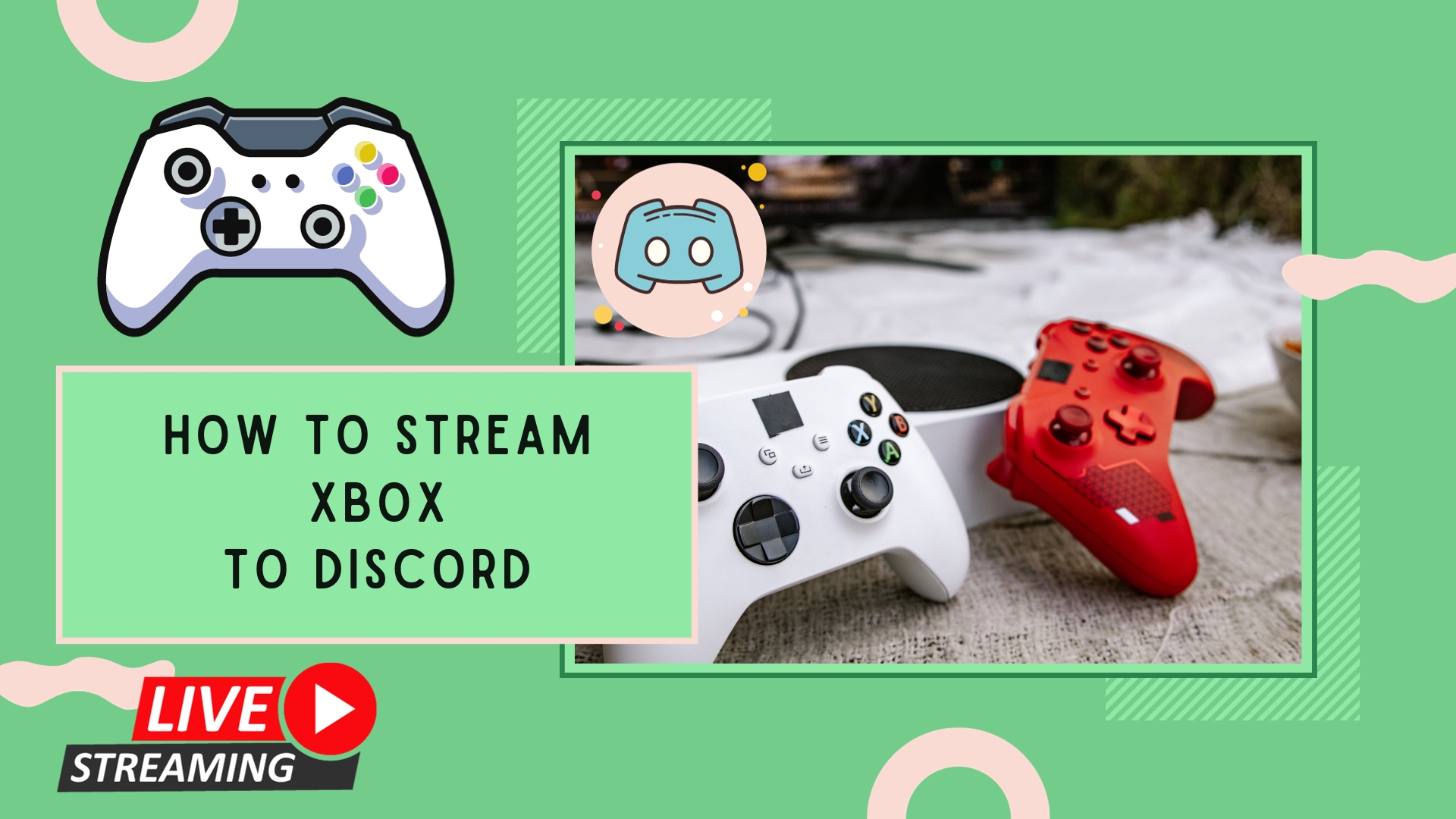
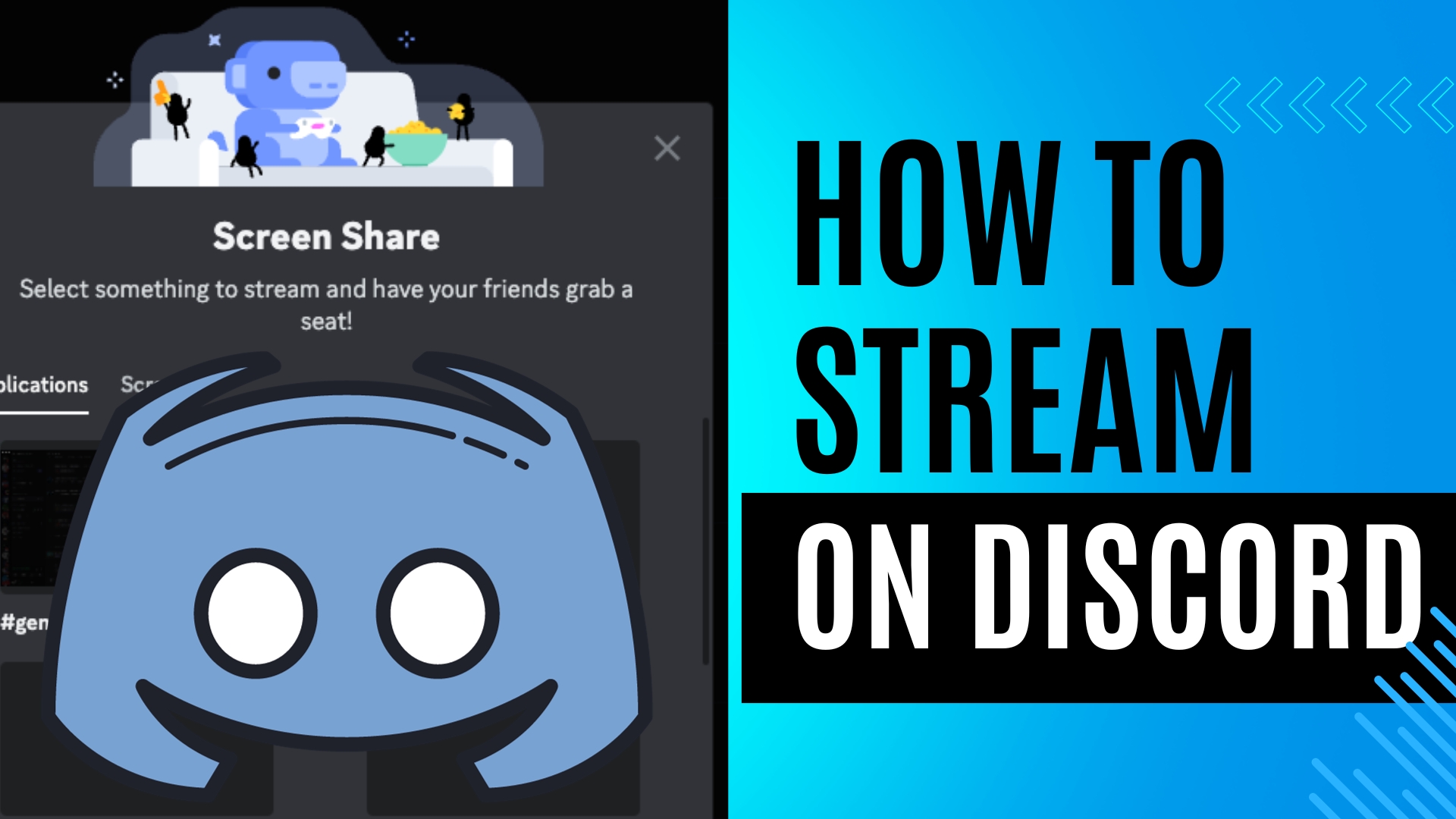
Leave A Comment