Today I’m going to walk you through how to add spoiler tags in Discord text and images. A spoiler tag is text or an image that is covered/blocked so that you cannot see it until you click on it. This can keep information hidden if you don’t want to spoil a big surprise for someone else.

To add a spoiler tag to text:
- In the message box, enter a backslash (/) and all the text commands will appear. Select /spoiler.
- Enter your spoiler text next.
- Click Enter once you’ve entered all the spoiler text. The text you entered should now be blocked out.
To add a spoiler tag to images:
- Upload an image to the discussion like you normally would.

- Check the Mark As Spoiler box in the upload dialog box.
- When you click Upload, the image will be blurred out.
- You can see the image if you click on it.
The steps to do this on a mobile device are exactly the same!
I hope this tutorial on how to add spoiler tags in Discord was helpful. If you have any questions, feel free to leave those in the comments below.
For another great Discord tutorial, be sure to check out my post on how to invite people to your Discord server.
If you’re not subscribed to my YouTube channel, make sure you go over and watch my videos and subscribe.
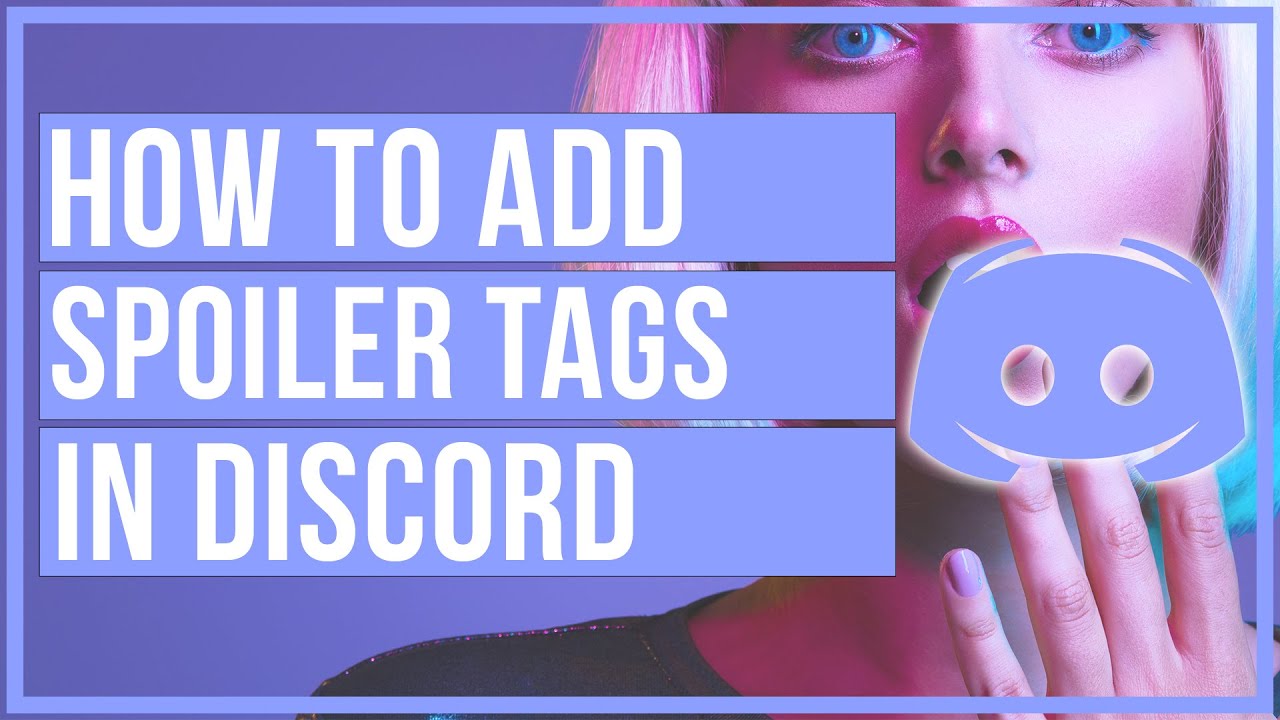

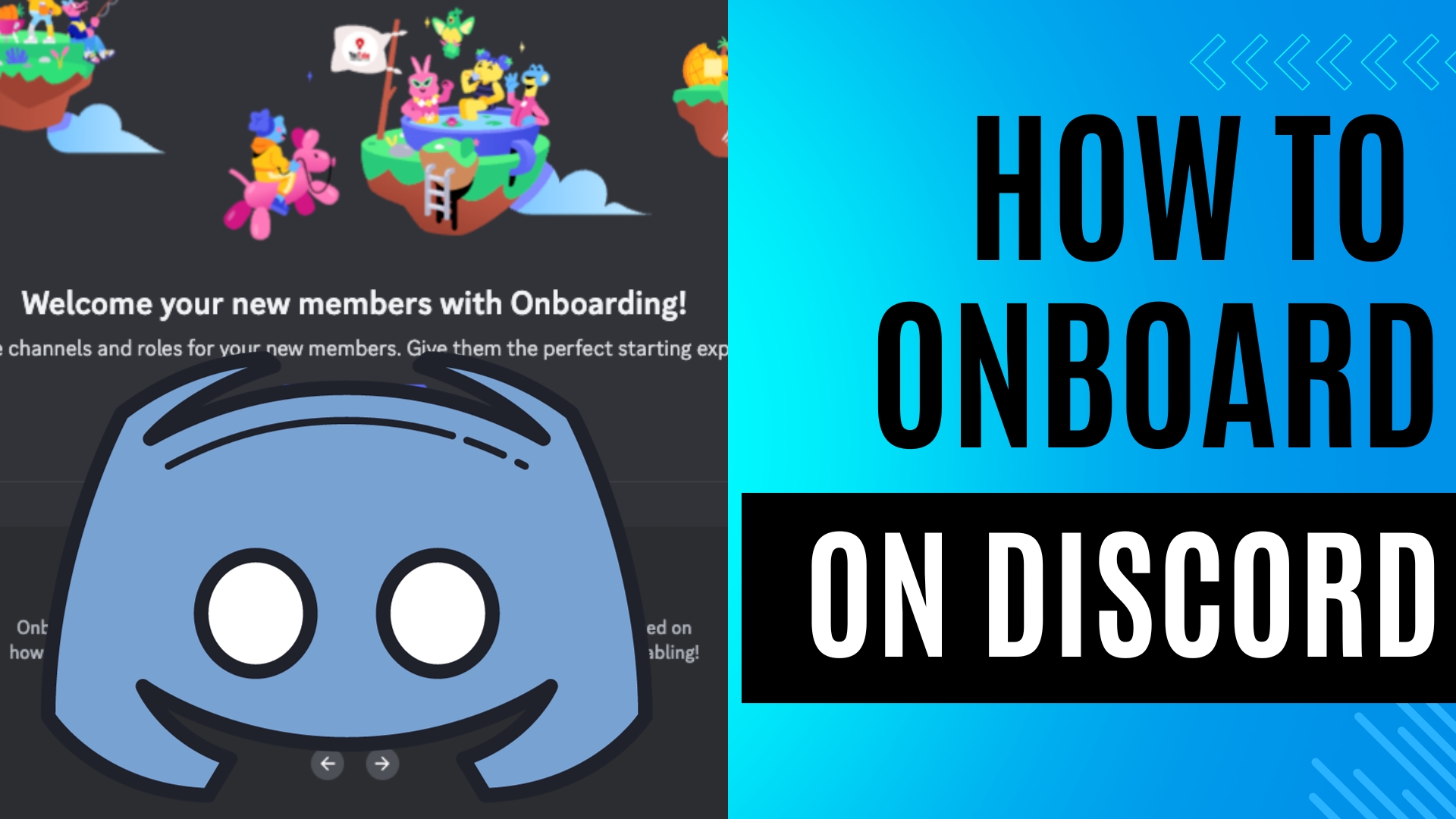
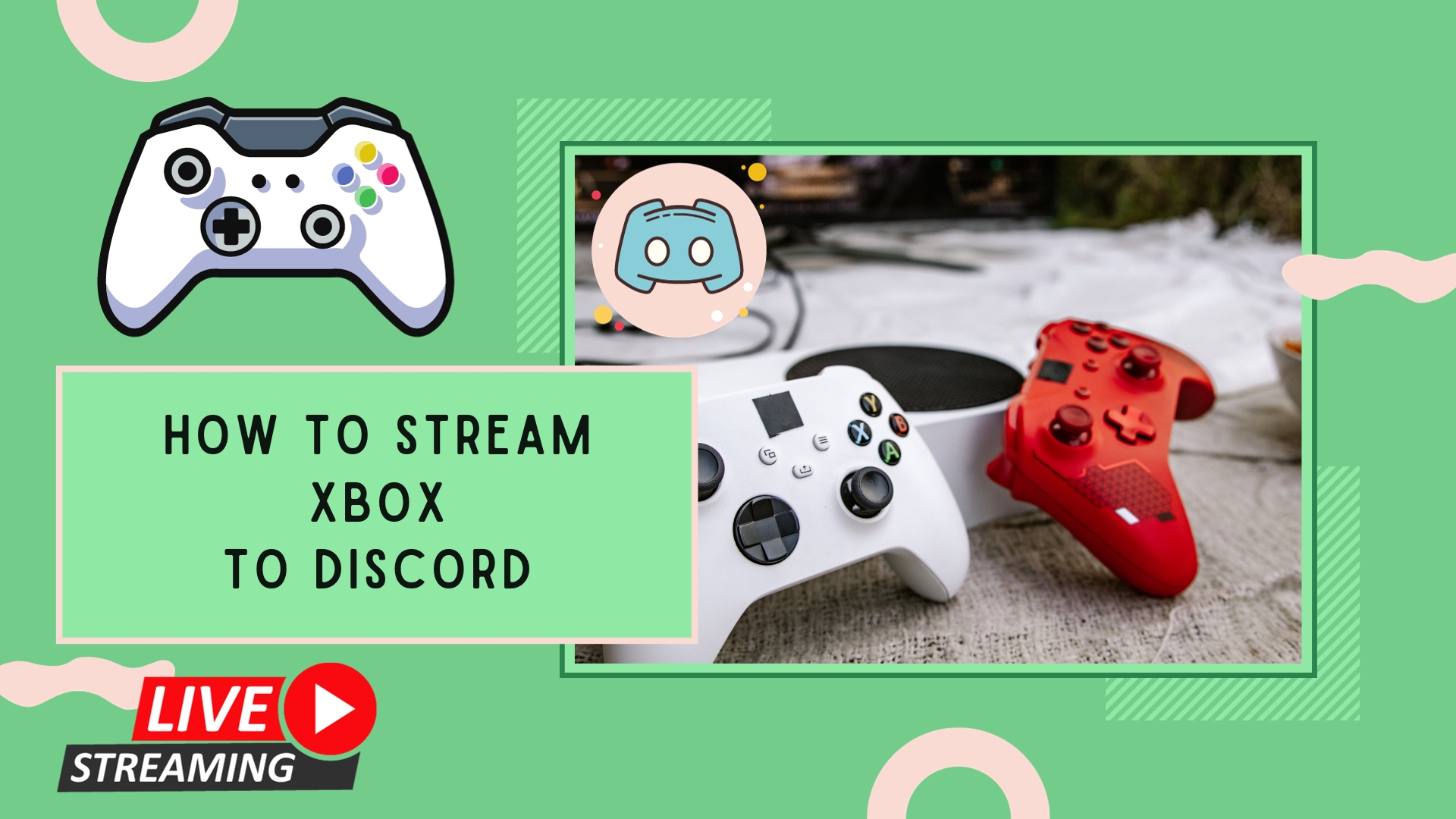
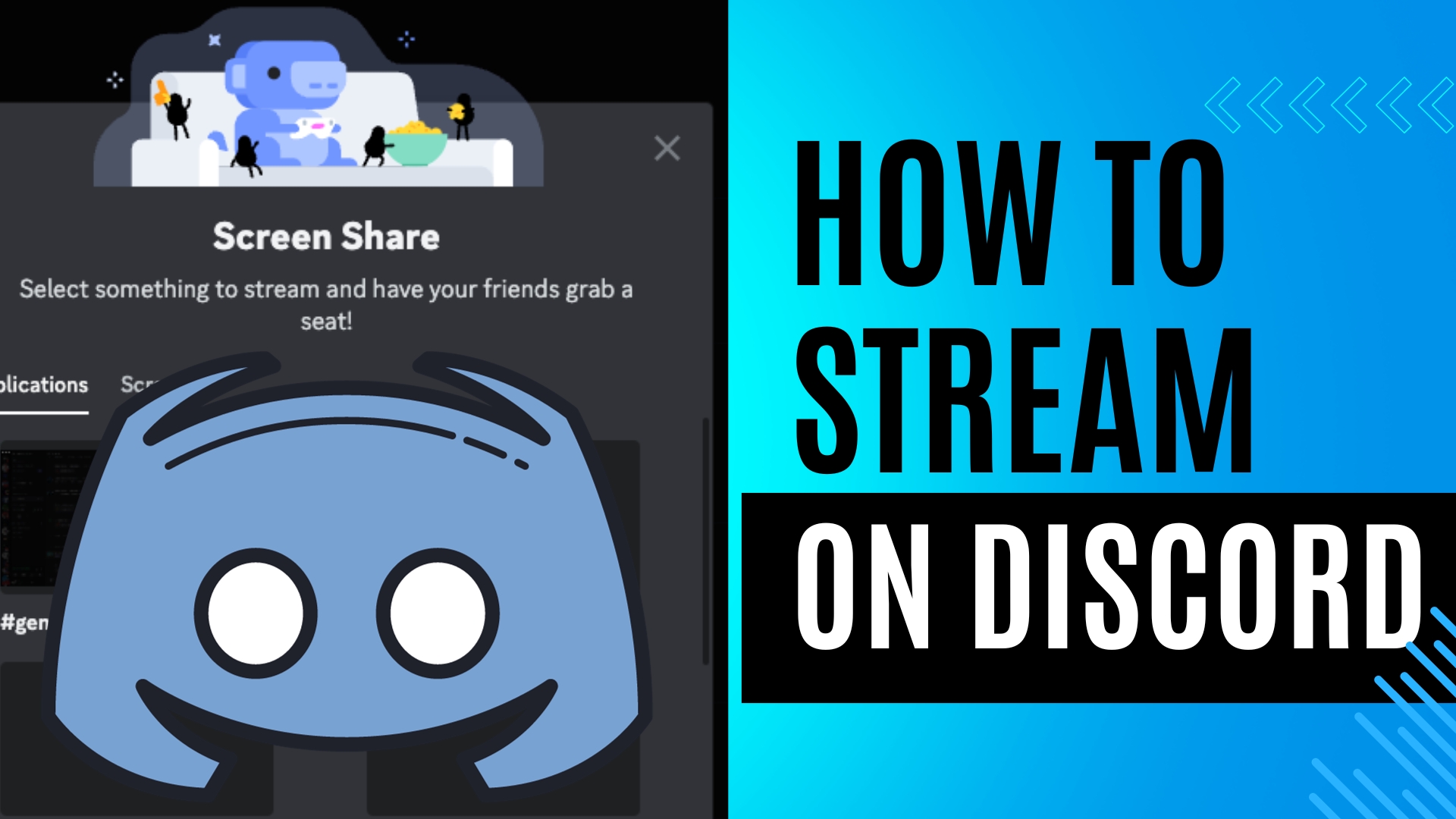
Leave A Comment