Today I’m going to walk you through a full tutorial on how to use Parler. Parler is a social media app that brands itself as “unbiased” and has become very popular recently. Before we get started, make sure you go to Google Play or the iOS app store and download the Parler app.

Set Up Account
- When you open the app, you’ll be asked your favorite color. This will be your background color.
- Create an account.
- Accept the terms of service, policies, and community guidelines.
- Complete the Captcha.
- You’ll be asked to follow some affiliates already associated with the app–I recommend you don’t and just start from scratch.
- Click on the profile picture (main Settings menu) at the top left of the screen and it will show you all the options you need to get started.
Setting Up Profile

- On your Profile page, you will see your profile picture, your username, followers, who you’re following, and comments.
- To change your profile image and username, tap on the gear icon in the top right of the screen. You can also change your banner and add a bio.
Moderation
- When you go back to the menu under that profile icon on the main page, we’ll next look at Moderation.
- Under Review Comments, you can review all pending comments. You have the option to approve, mute, or mark as spam.
- Word Filters allows you to mute a comment so it’s only visible to the person who left the comment. You can also go to Settings under Moderation and create your own comment and spam filters. You can choose to not receive NSFW information.
- Any members you mute or block will be under Blocked or Muted Members.
- My Violations will show you all of your violations. Parler works on a points system–you will be removed once you accumulate 20 points due to violations.
Settings and Privacy
- Back under the main Settings menu, you can adjust your privacy settings.
- You can choose to make your account private under the Privacy option. This is also where you choose if you want to receive email notifications.
- Advanced Filters allow you to mute notifications from people in different categories (people you do not follow, people who do not follow you, people with no profile photo, etc.).

- You can enable Dark Mode under Accessibility.
Switch Member
You can have multiple members associated with an account. To add a person, you just need to go through the account creation process.
Member Verification
- Member verification gives you access to features that most do not have on the Parler app.
- You must upload identification in order to get access. Upload the front and back of your ID along with a selfie.

Parler Feed
- Your feed is where posts from everyone you follow will show up. If you’d like to share a post, you click Echo. This is similar to a Twitter “retweet” or Facebook “share.”
- For each post, you have the option to comment, echo, or click the upvote button (similar to Reddit).
- The last option under a post is to share that post by email, text message, etc.
- If you want to post a comment yourself, tap the blue comment box icon in the lower right of the screen.
- Just type in your comment like you would on any other social media channel. You can also add an image or video.

Discover Members and How to Follow
- There are several options at the bottom of the main screen and one is the Discover icon. The Discover icon shows you a lot of the partners and affiliates and other accounts similar to who you already follow.
- The magnifying glass icon in the bottom right corner allows you to search for members or hashtags.
- To follow someone, just select the Follow button by their name.
- It will then ask if you want to subscribe to that person. This means you will be notified every time that members posts.
- The Notifications bell icon shows you all the posts from members you are subscribed to.

If you’d like to use the Parler desktop site, you can visit their website here.
I hope this full tutorial on how to use Parler was helpful. If you have any questions, feel free to leave those in the comments below.
For other great social media tutorials, click here.
If you’re not subscribed to my YouTube channel, make sure you go over and watch my videos and subscribe.
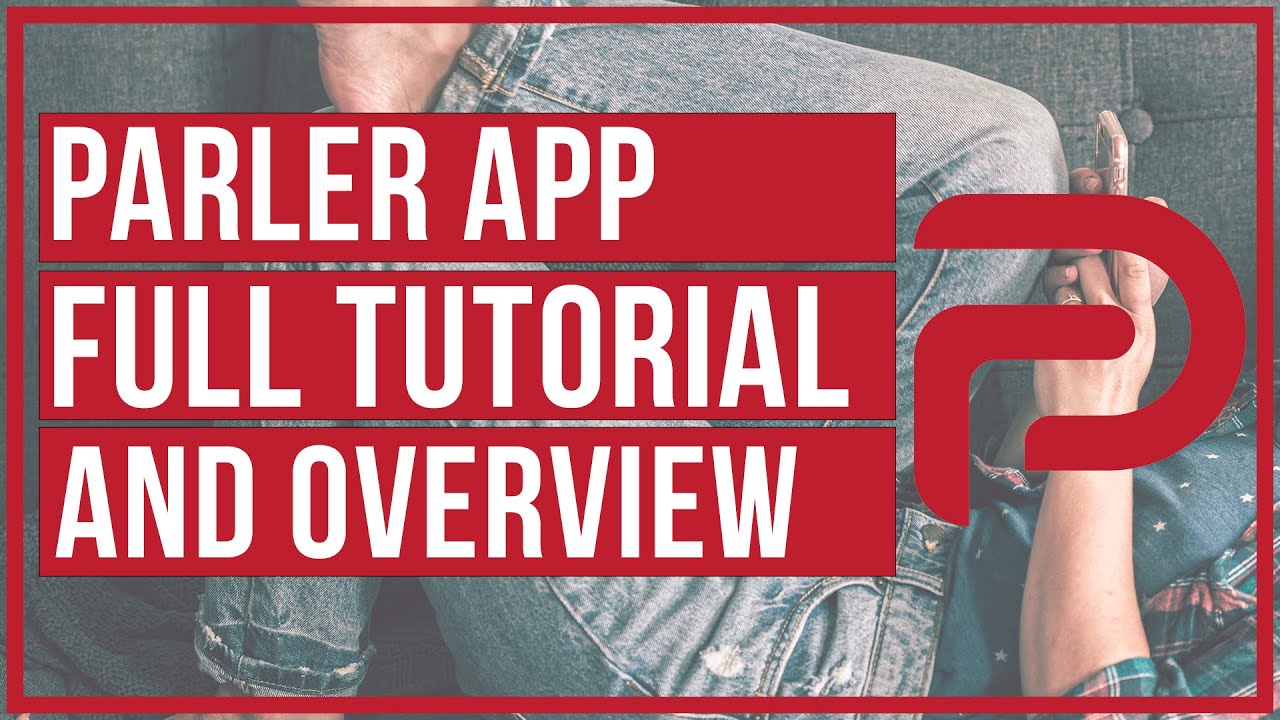
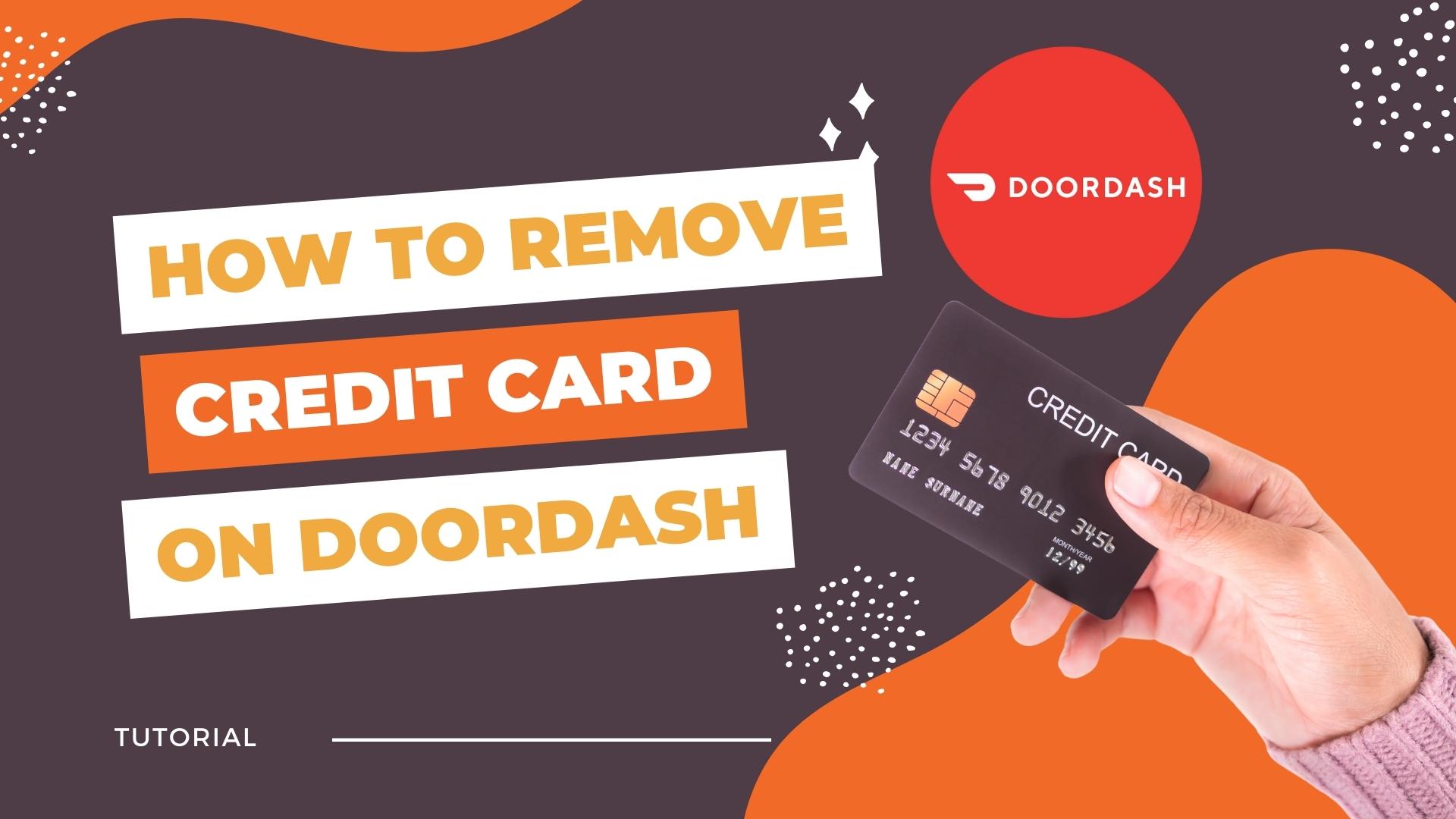
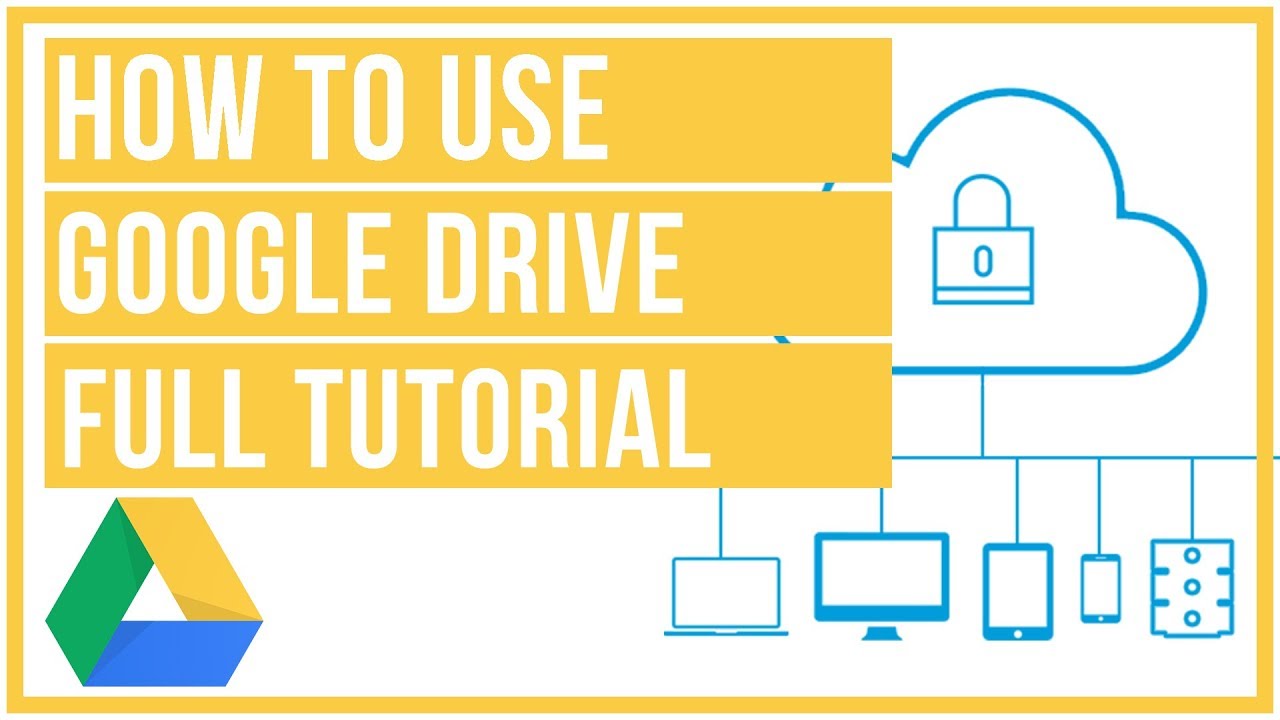


Leave A Comment