Today I’m going to walk you through how to family share games on Steam.
- The family member must log in to their Steam account on the PC you want to set up for sharing. They should log in and then log out.
- Now log in to the main Steam account. This will be the account where all of the games are that you want to share.
- Click on Steam in the upper left-hand corner and go to Settings.

- Select Family. If the other account has logged in on your PC, you should see a Share option and the eligible accounts to share with. (It could take a few minutes to populate the first time.)
- When everything populates, check the Share box next to the account you want to share games to. Click OK.
- Log out of the main account and log in to the account being shared to.

- All of the games from the main account should be showing on the account shared to.
- When you select a game to play, you will see that you’re able to play the game but it specifies that the game is from the library of the main account.

Here are a few things to keep in mind about family share on Steam.
- There is a limit to how many people you can share games to.
- You cannot play games at the same time.
- Just a reminder, you must share games on the same PC. Games cannot be shared with other PCs or devices.
I hope this tutorial on how to family share games on Steam was helpful. If you have any questions, be sure to leave those in the comments below.
If you’re interested in other Steam tutorials, check out my post on how to play Steam games on your phone.
If you’re not subscribed to my YouTube channel, make sure you go over and watch my videos and subscribe.

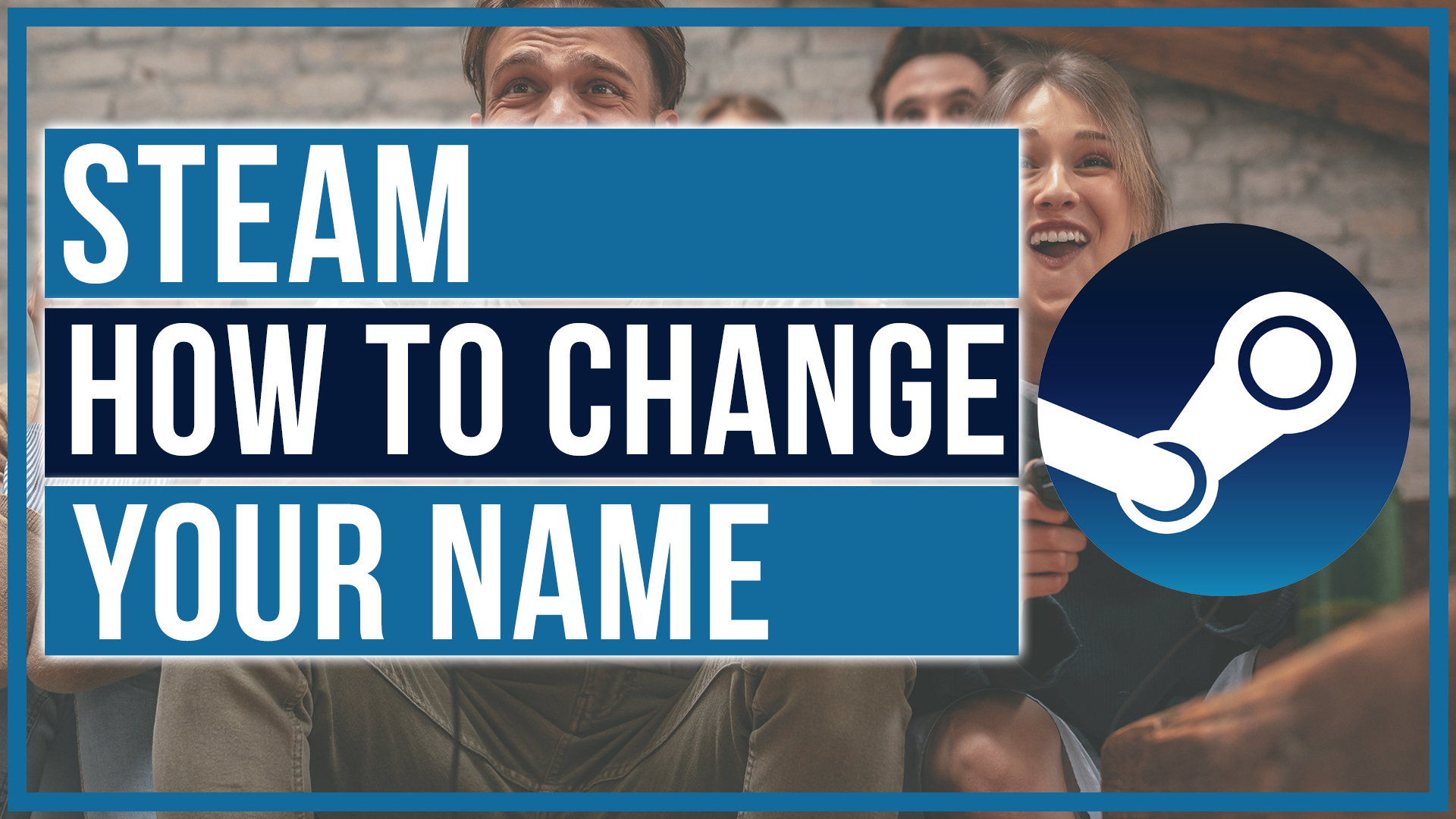
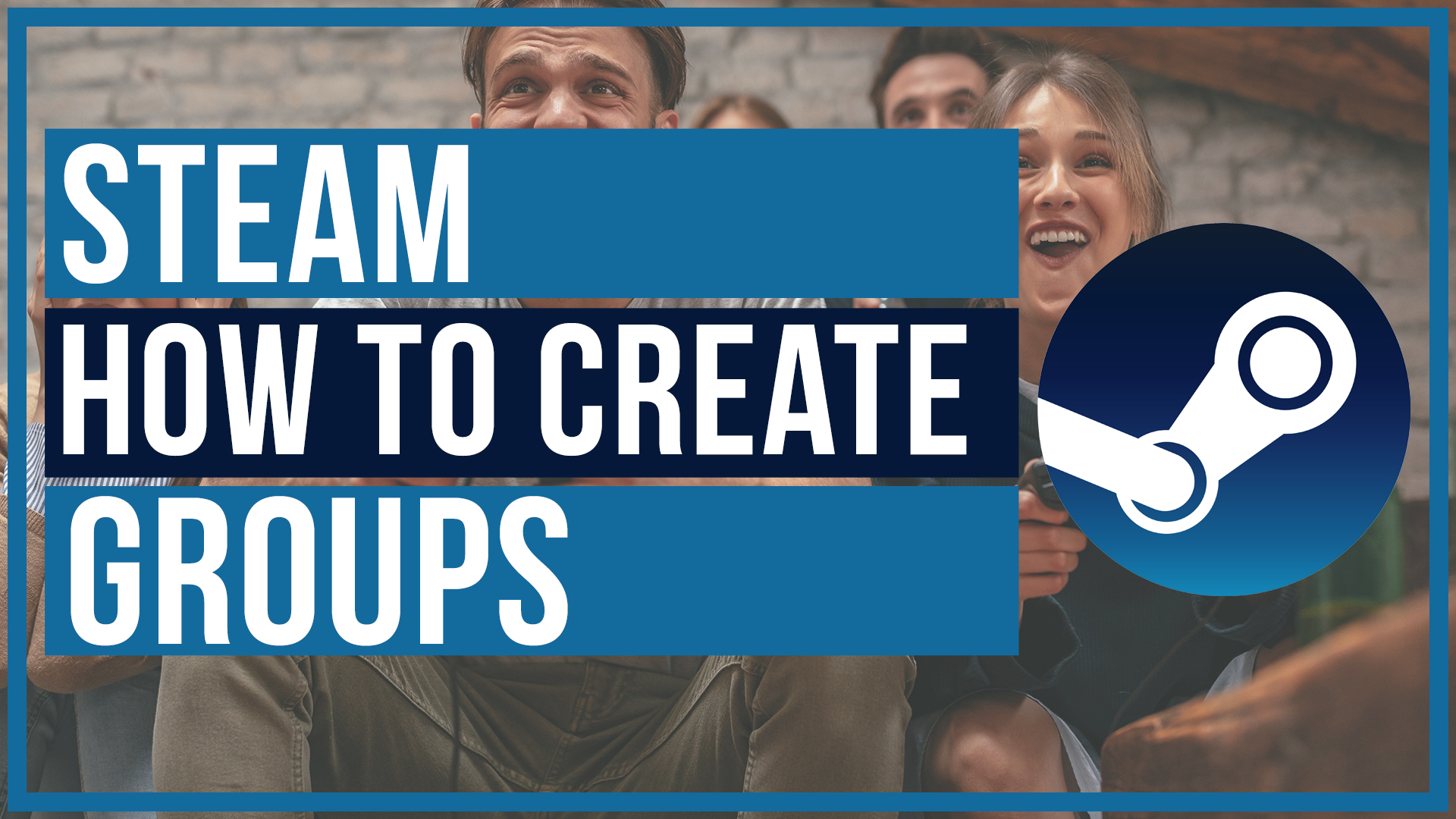
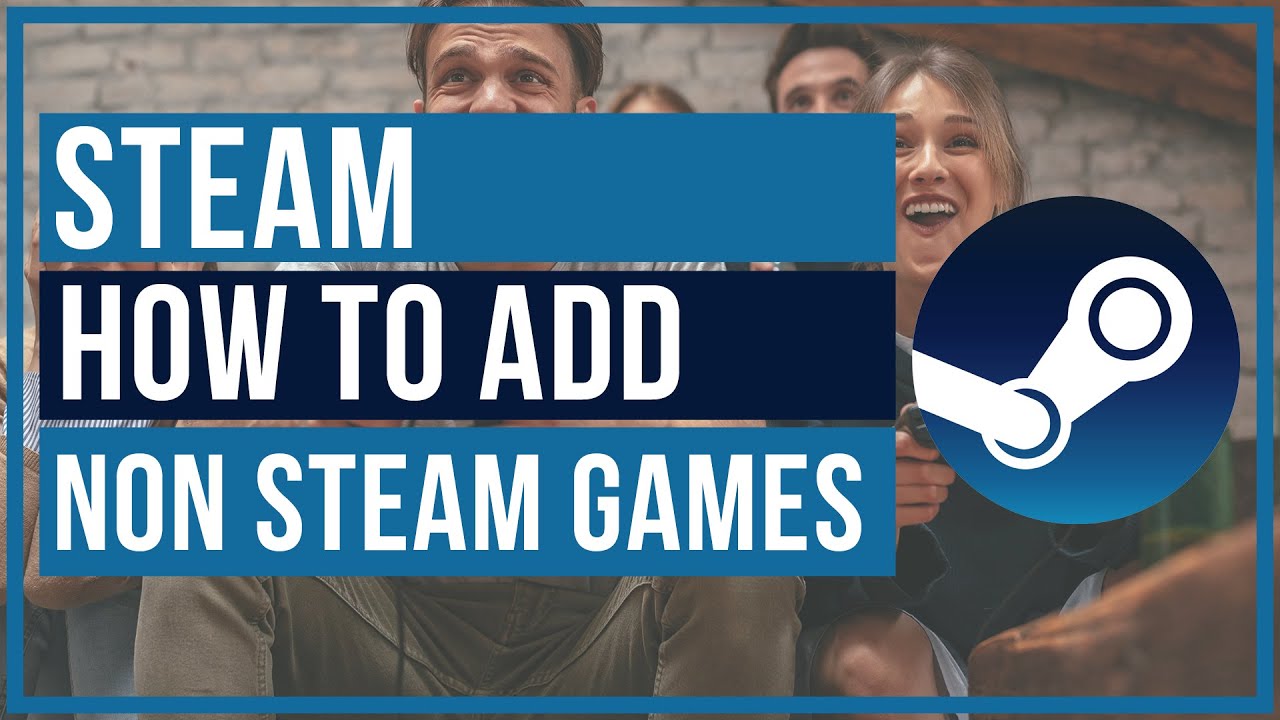

Leave A Comment