Forgetting a Bluetooth device on your iPhone can be a helpful step to troubleshoot problems with the device or to completely remove it from your phone. However, if the device is not showing up in your Bluetooth settings, it can be tricky to figure out how to forget it.
In this blog post, we will walk you through the steps on how to forget a Bluetooth device on iPhone, even if it is not showing up in your settings. We will also explain what happens when you forget a Bluetooth device and why you might want to do it.
What happens when you forget a Bluetooth device on iPhone?
When you forget a Bluetooth device on your iPhone, the following happens:
- The device is removed from your list of paired Bluetooth devices.
- Your iPhone will no longer automatically connect to the device when it is in range.
- You will need to pair the device again with your iPhone in order to use it.
Why might you want to forget a Bluetooth device on iPhone?
There are a few reasons why you might want to forget a Bluetooth device on your iPhone:
- The device is not working properly. Forgetting the device and then pairing it again can sometimes fix the problem.
- You are selling or giving away your iPhone. Forgetting all paired Bluetooth devices will help protect your privacy.
- You want to completely remove the device from your iPhone. For example, if you have a Bluetooth speaker that you no longer use, you can forget it to free up space on your iPhone.
How to forget a Bluetooth device on iPhone
To forget a Bluetooth device on iPhone, follow these steps:
- Go to Settings > Bluetooth.
- If the Bluetooth function is set to OFF, turn it ON.
- If the Bluetooth device that you want to forget is showing up in the list of paired devices, tap the (Info) icon next to its name.
- Tap Forget This Device.
- Confirm that you want to forget the device by tapping Forget Device.
If the Bluetooth device that you want to forget is not showing up in the list of paired devices, you can reset your iPhone’s Bluetooth settings to forget all paired devices. To do this, follow these steps:
- Go to Settings > General > Transfer or Reset iPhone.
- Tap Reset.
- Tap Reset Network Settings.
- Enter your passcode to confirm.
After you have reset your iPhone’s Bluetooth settings, all paired Bluetooth devices will be forgotten. You will need to pair them again with your iPhone in order to use them.
Troubleshooting tips
If you are having trouble forgetting a Bluetooth device on your iPhone, try the following troubleshooting tips:
- Make sure that the Bluetooth device is turned on and in range of your iPhone.
- Try restarting your iPhone and the Bluetooth device.
- Reset your iPhone’s Bluetooth settings.
- Try forgetting the Bluetooth device from another iOS device.
- Contact Apple Support for assistance.
We hope this blog post has been helpful. If you have any questions about forgetting Bluetooth devices on iPhone, please leave a comment below.
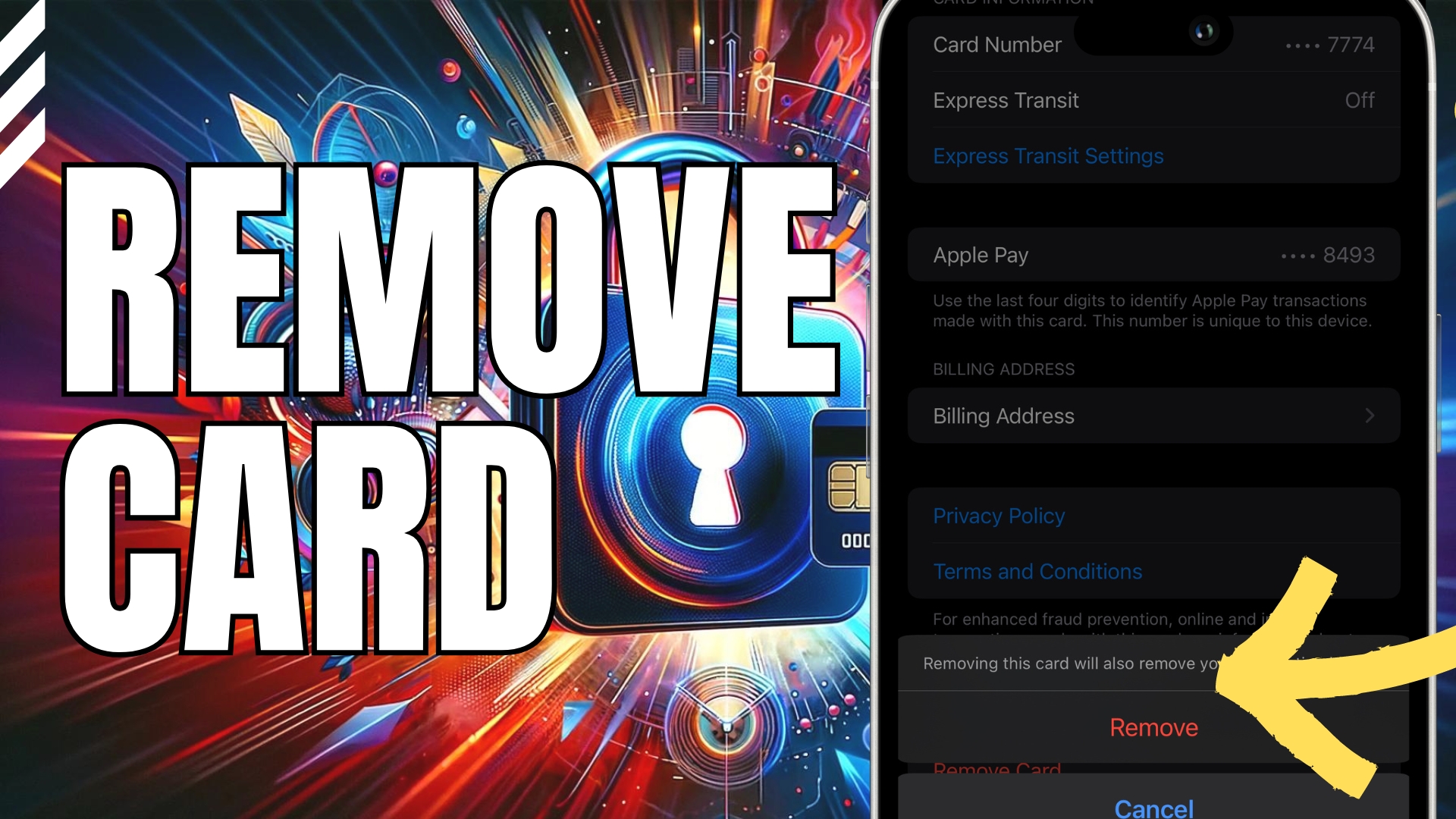

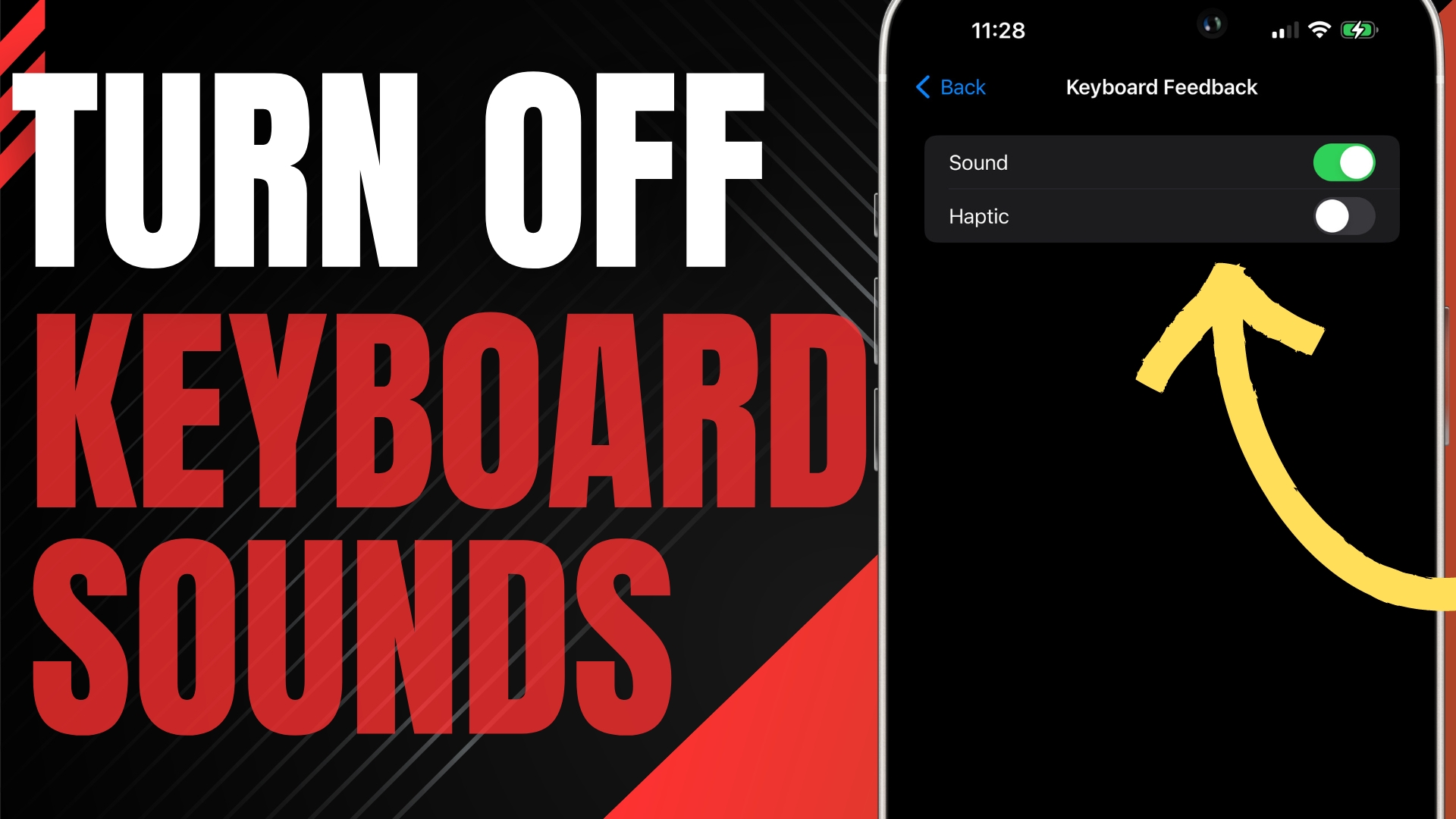

Leave A Comment