Today I’m going to walk you through how to adjust Skype audio and video settings. If you get an error message during Skype calls, this tutorial will help you fix that.
- Go to Skype in the top left corner.
- Click on the Audio & Video Settings option.

- Under Microphone, choose the microphone you will be using.
- Settings will automatically adjust for the microphone if you make the toggle button blue.
- You can adjust the volume under Speakers.
- The Video settings will be directly below that.
- Select the camera you will be using.
- You can click Make a Free Test Call at the top of the dialog box to test these settings.
- When done making adjustments, just click the X in the top left of the box.
I hope this tutorial on how to adjust Skype audio and video settings was helpful. If you have any questions, feel free to leave those in the comments below.
For another great tutorial, be sure to check out my post on how to set up Discord audio and video.
If you’re not subscribed to my YouTube channel, make sure you go over and watch my videos and subscribe.
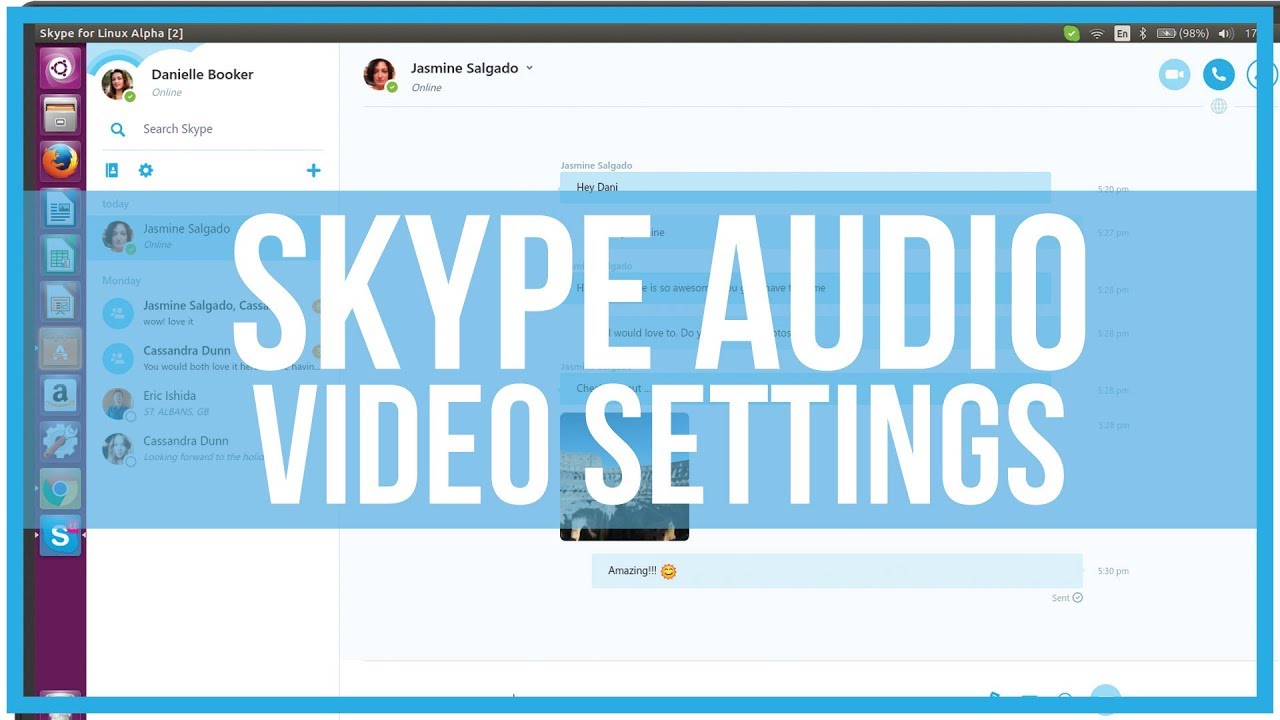
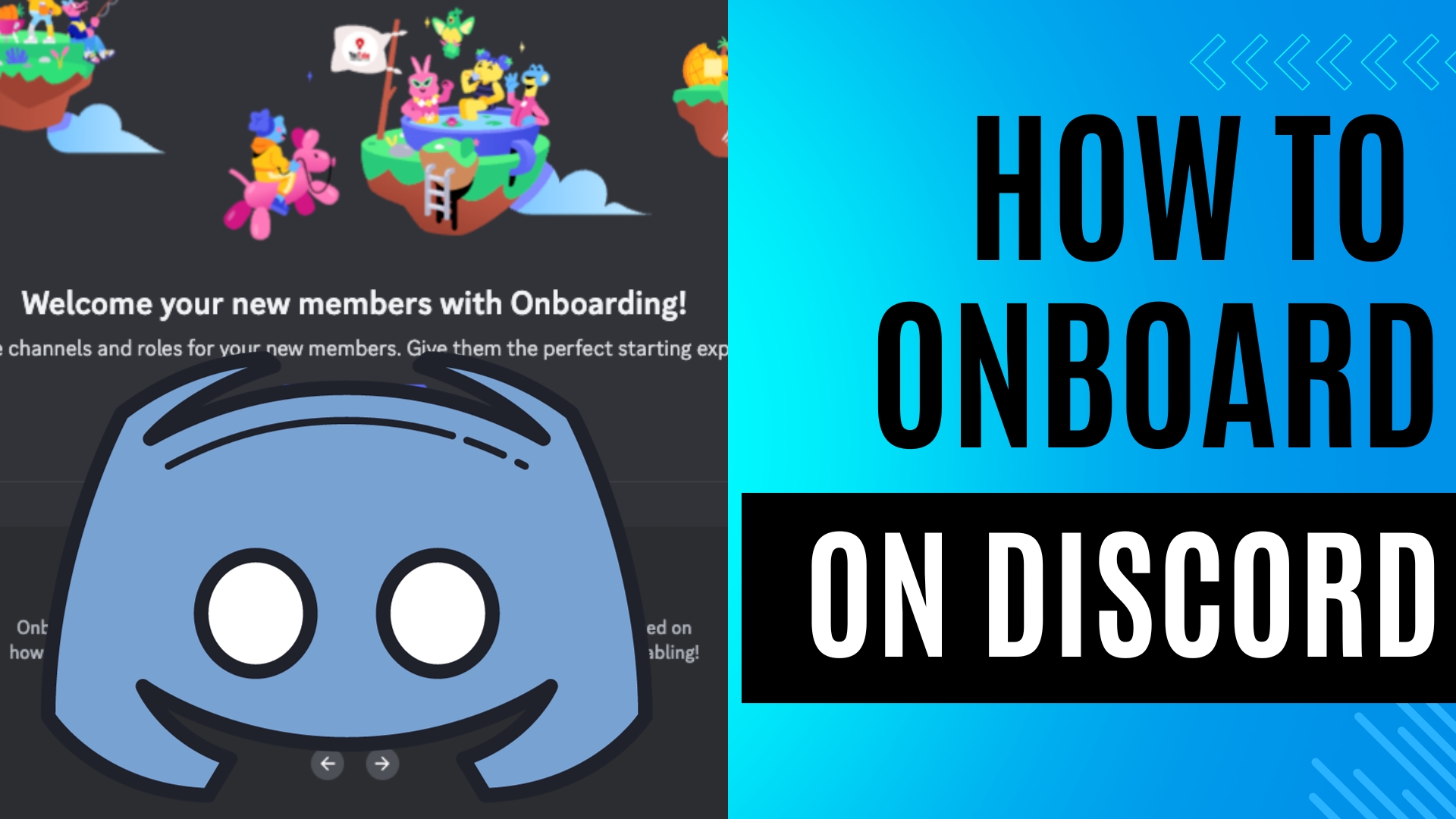
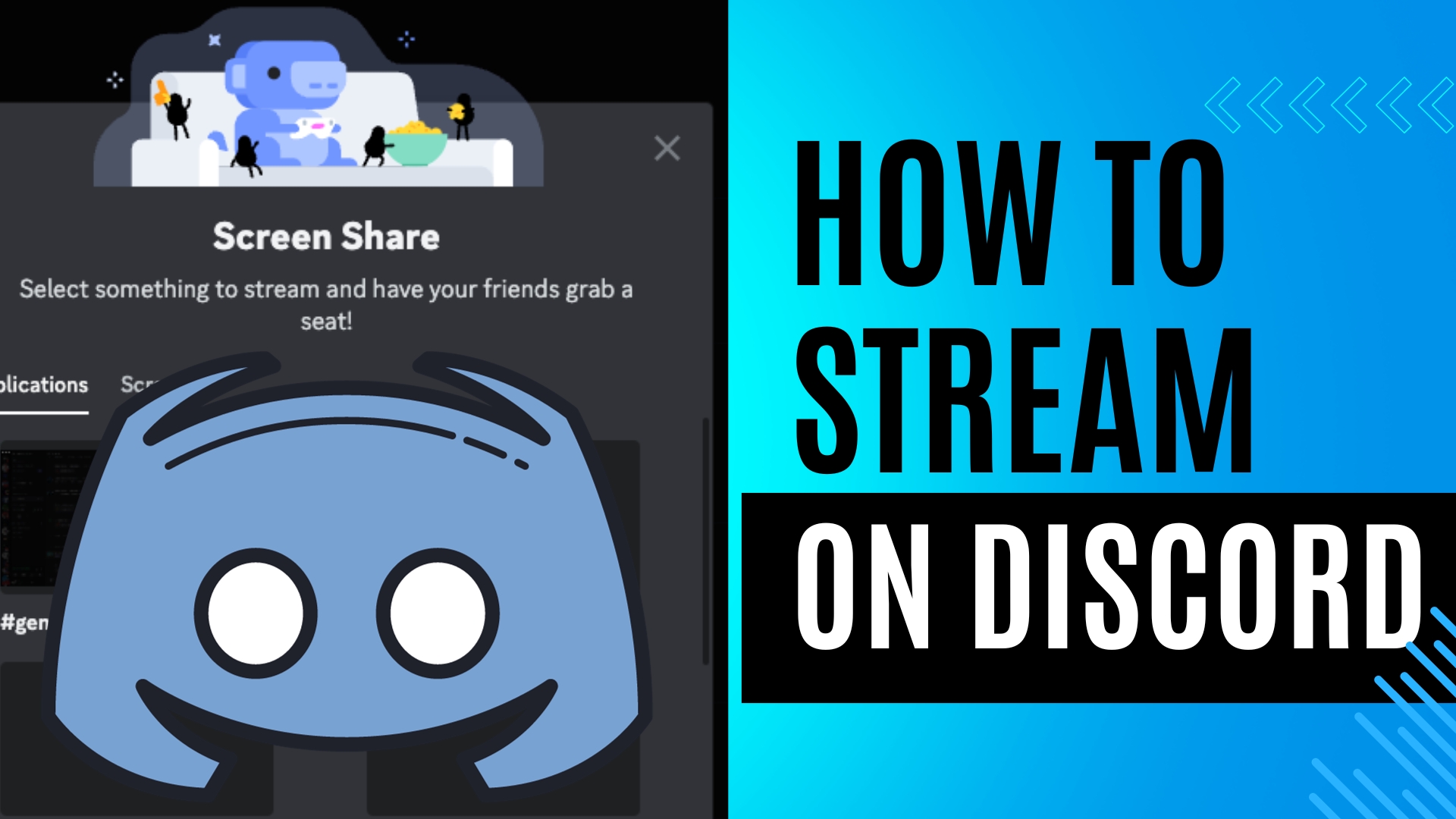
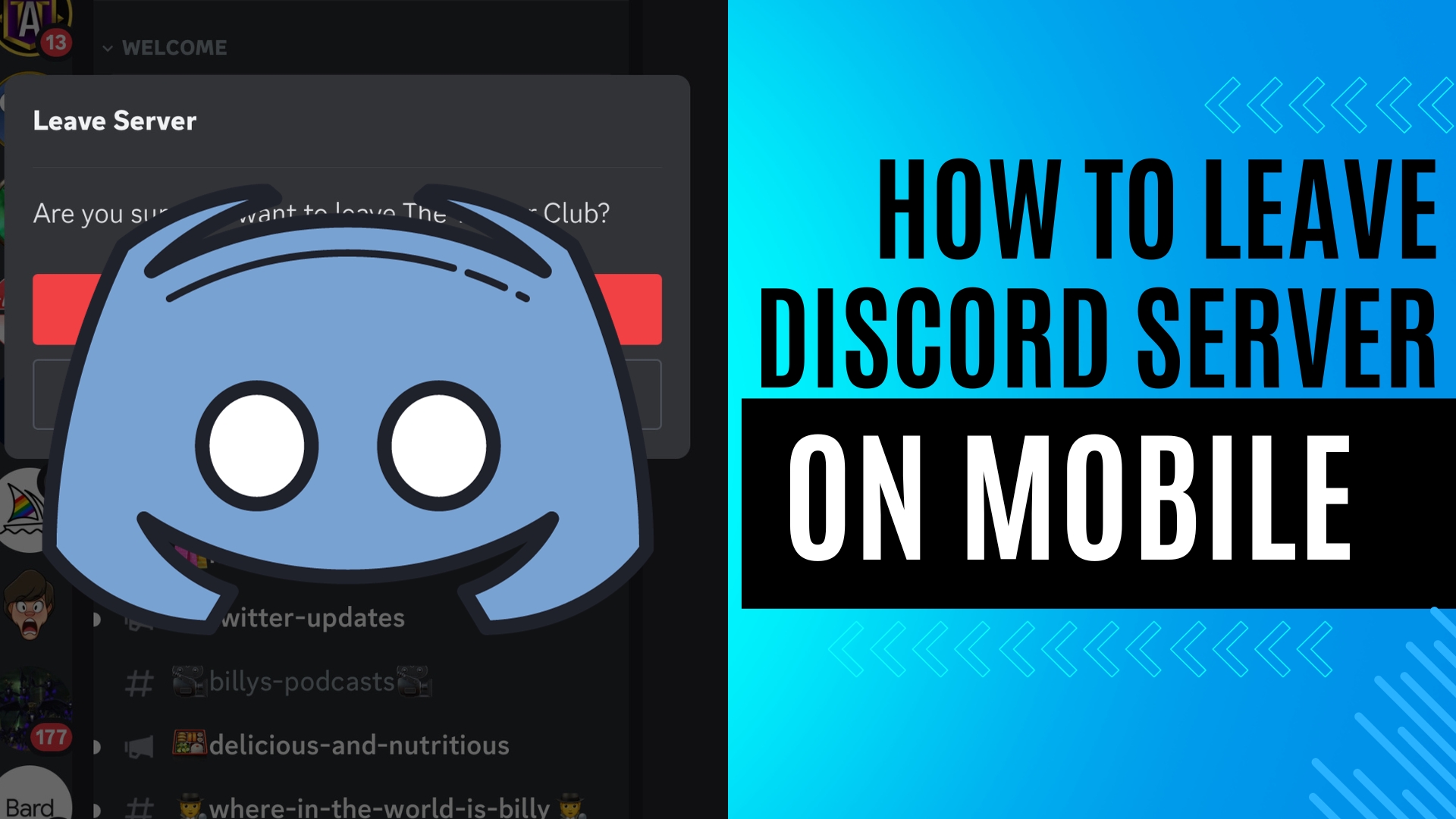
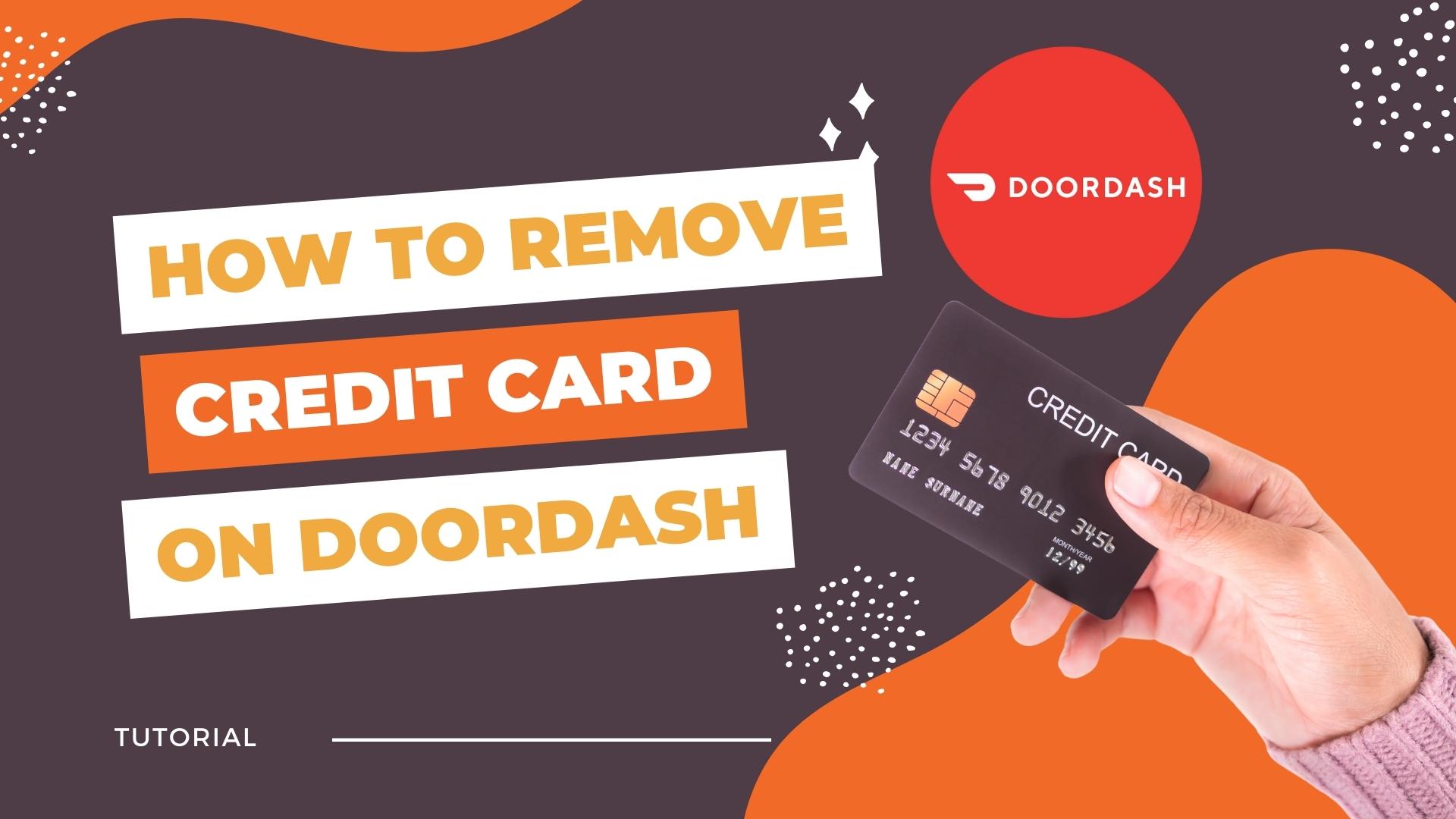
Leave A Comment