Today I’m going to show you how to appear offline on Facebook. First off, make sure you’re logged into your Facebook account. We’ll walk through appearing offline on the Facebook mobile app and the Facebook Messenger app.

Mobile App Instructions
- Go to the 3 lines in the bottom right corner of the Facebook app.
- Scroll down to Settings and Privacy.
- Hit the drop down menu and go to Settings.
- Scroll down to Active Status under the Privacy settings section.
- This takes you to an option to “Show when you’re active.”
- Simply make sure this option is turned off and you will no longer appear as active on Facebook.

Facebook Messenger App
- In the Messenger app, select your profile in the top left of the screen.
- Under Profile, you’ll see the Active Status option.
- This takes you to an option to “Show when you’re active.”
- Simply make sure this option is turned off and you will no longer appear as active on Facebook.

You can still receive messages when you’re not in active status. This just means the green dot beside your name will disappear and you will appear offline. To reverse your status and show as active, just follow these steps again but turn on the “Show when you’re active” option.
I hope this tutorial on how to appear offline on Facebook was helpful. If you have any questions, feel free to leave those in the comments below.
Be sure to check out this post on how to hide and unhide posts from your Facebook timeline.
If you’re not subscribed to my YouTube channel, make sure you go over and watch my videos and subscribe.

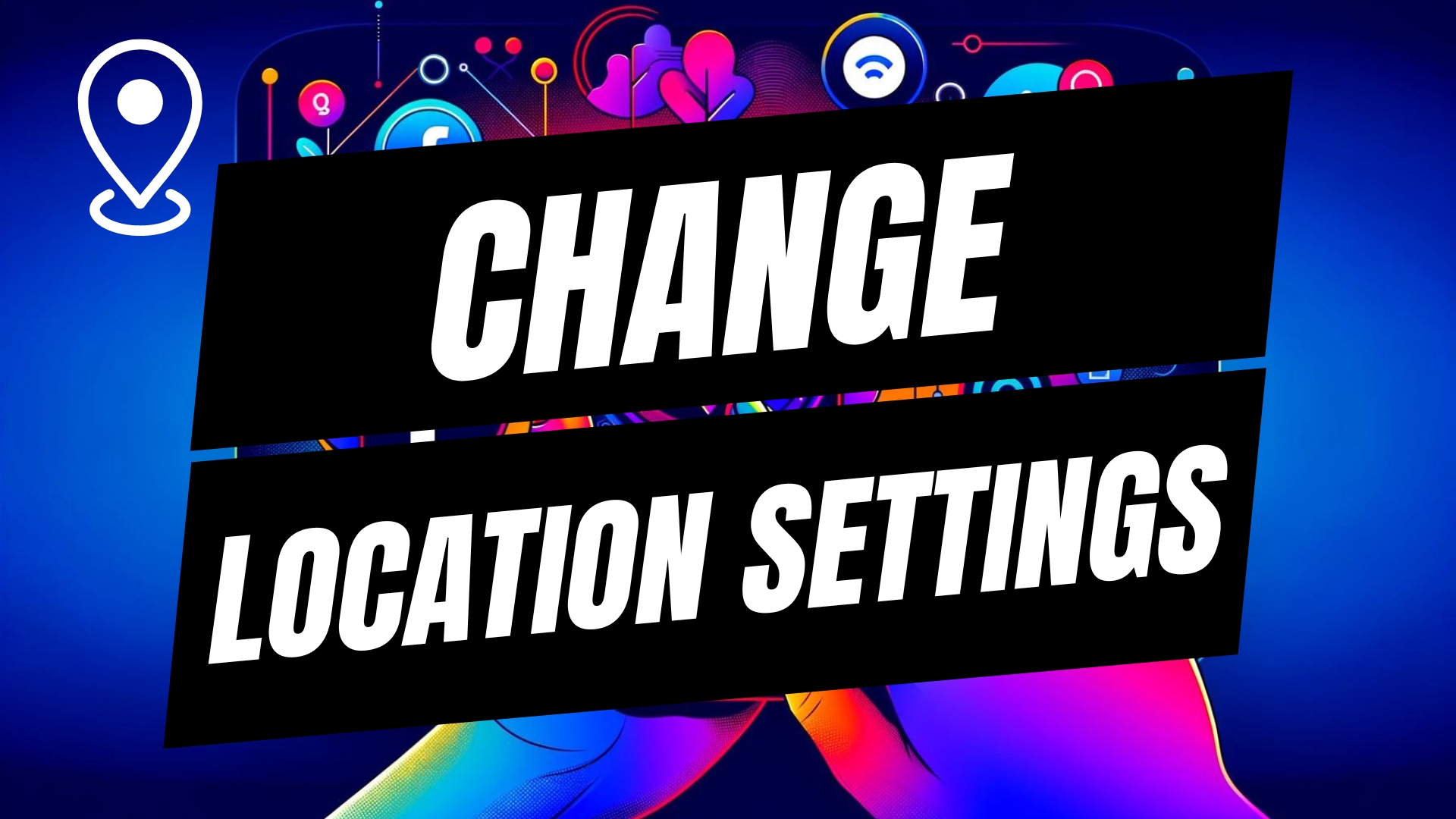

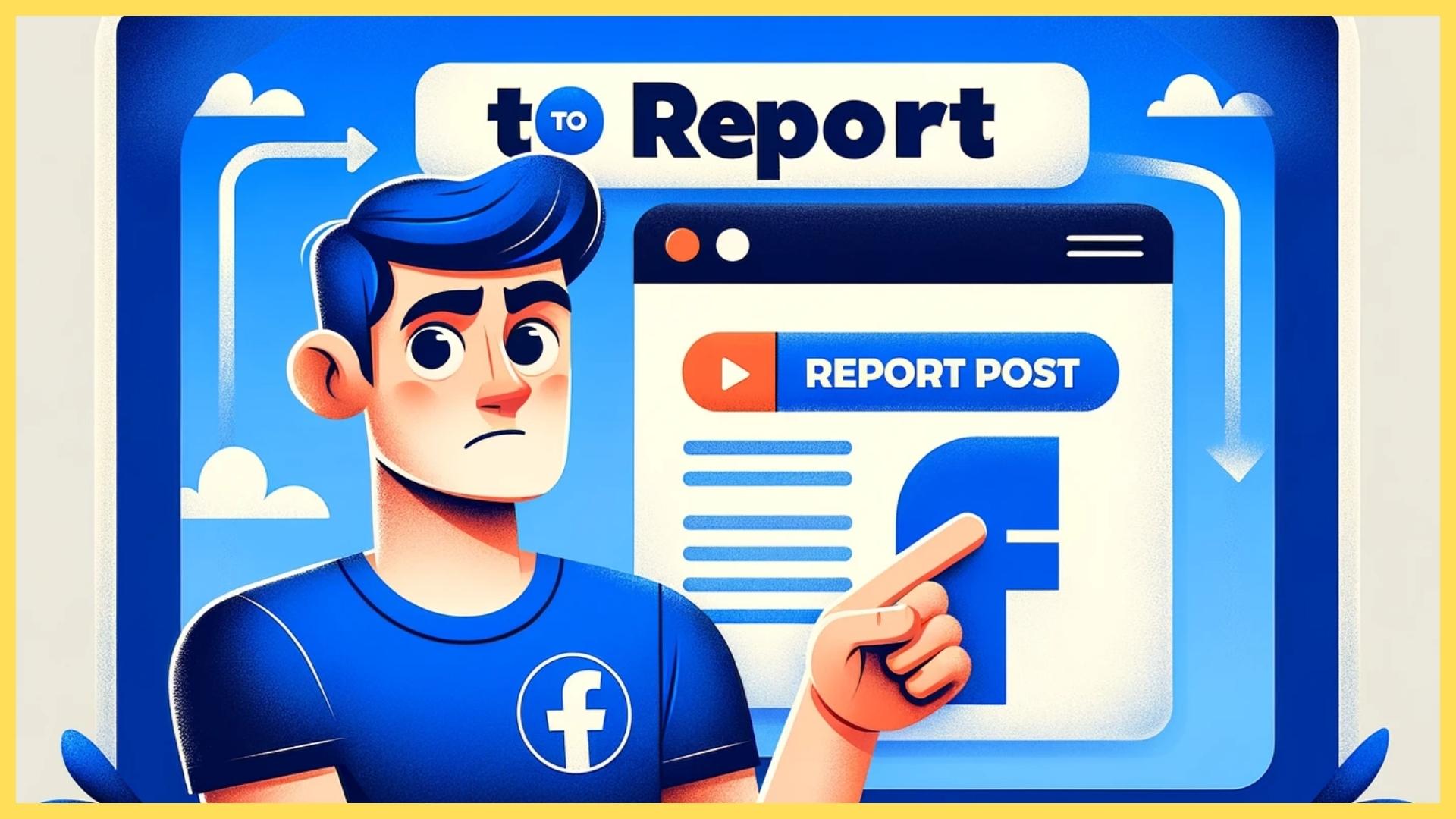
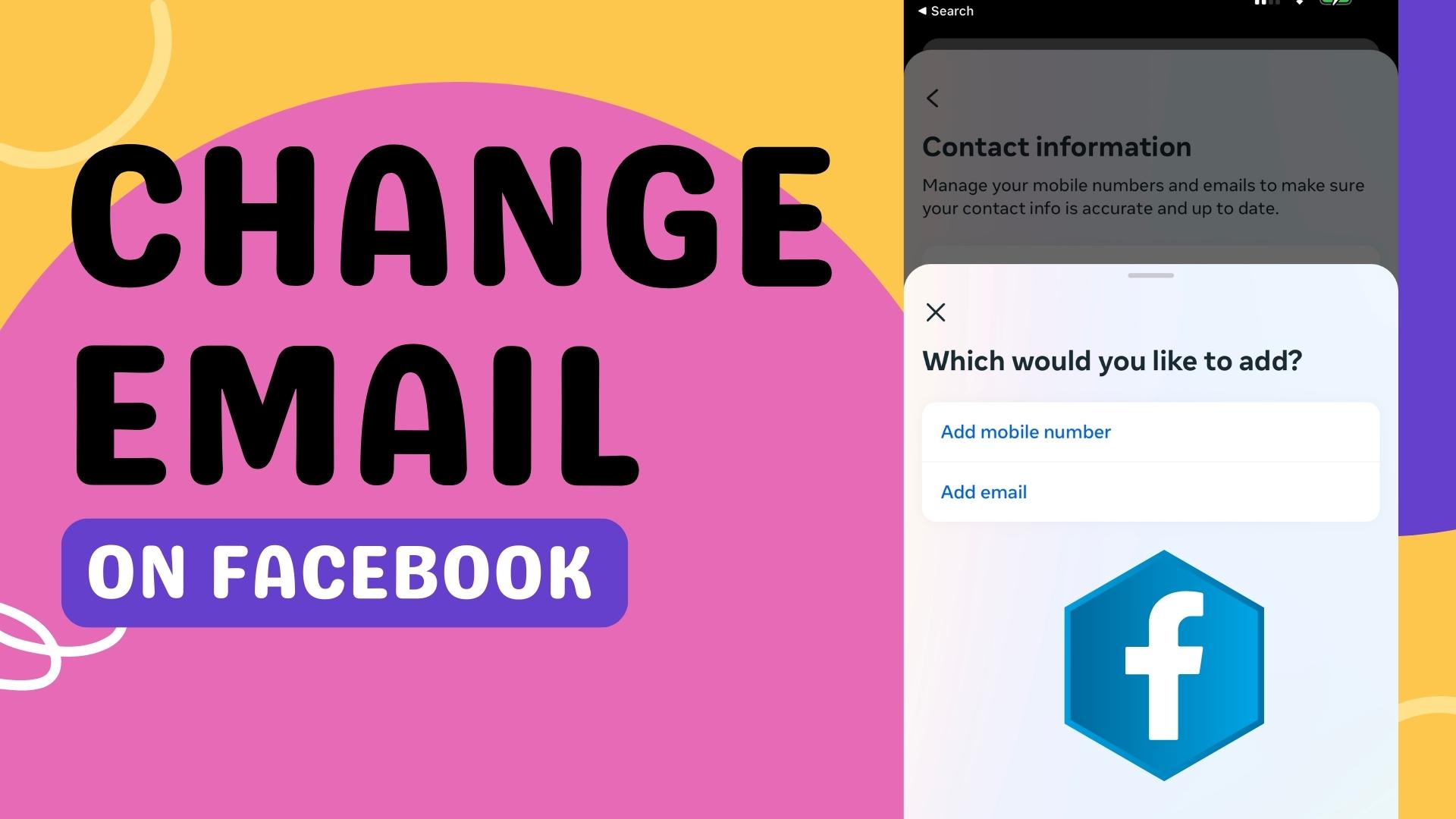
Leave A Comment