Today I’m going to walk you through how to cancel your Amazon Prime account. I’ll show you how to cancel your account on a desktop and your mobile device.
Desktop Instructions
- Log into the Amazon Prime account you would like to cancel.
- In the top right, hover over your name and Accounts and Lists below.
- Find Your Prime Membership and Select.
- You will see 4 options appear at the top of the screen. Select Manage Membership.
- End Your Membership will be the last option under Manage Membership.
- Select Cancel My Benefits

- To confirm your cancellation, click the button that says End on [Date]. You will still have access to your Prime Account until this date.
Mobile Instructions
- Open your Amazon app and make sure you are logged in.
- Click the 3 lines in the upper left corner and select the Your Account option.

- Select Manage Prime Membership and select Manage Membership again.
- Select the option that says Manage Membership-Update Your Settings.
- Then select End Membership.
- Amazon will remind you of all the great benefits they offer but, if you want to cancel, select Cancel My Benefits.
- On the next page, select End Membership on [Date]. You will still have access to your Prime Account until this date.
I hope this tutorial on how to cancel your Amazon Prime account was helpful. If you have any questions, feel free to leave those in the comments below.
Be sure to check out my tutorial on how to cancel your YouTube Premium subscription as well.
If you’re not subscribed to my YouTube channel, make sure you go over and watch my videos and subscribe.
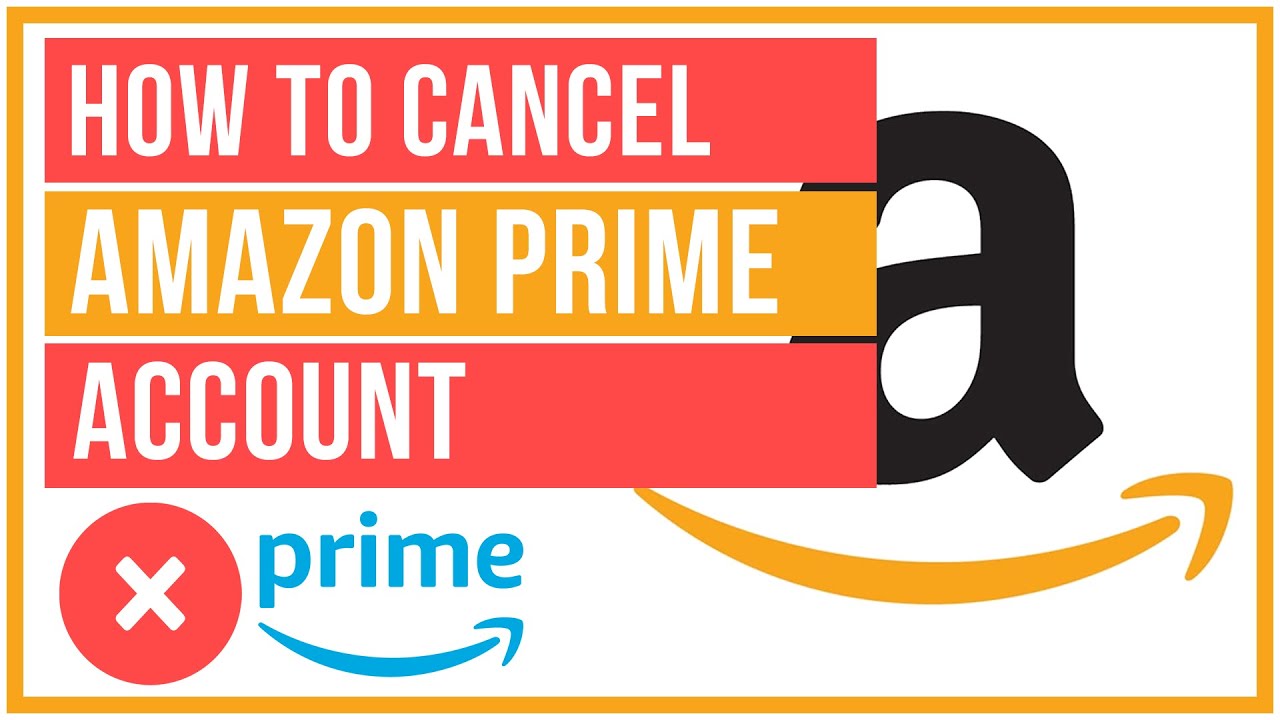


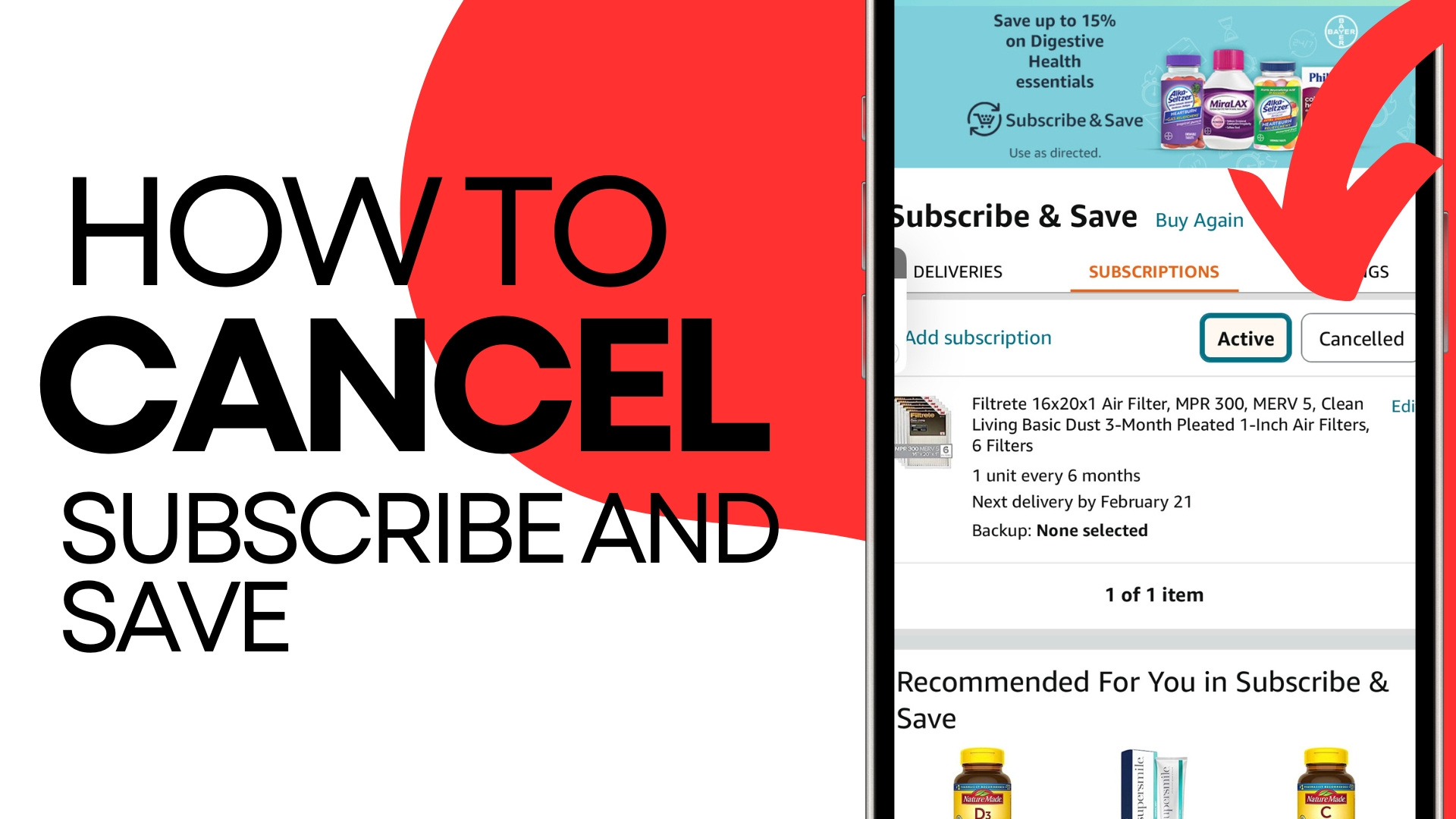
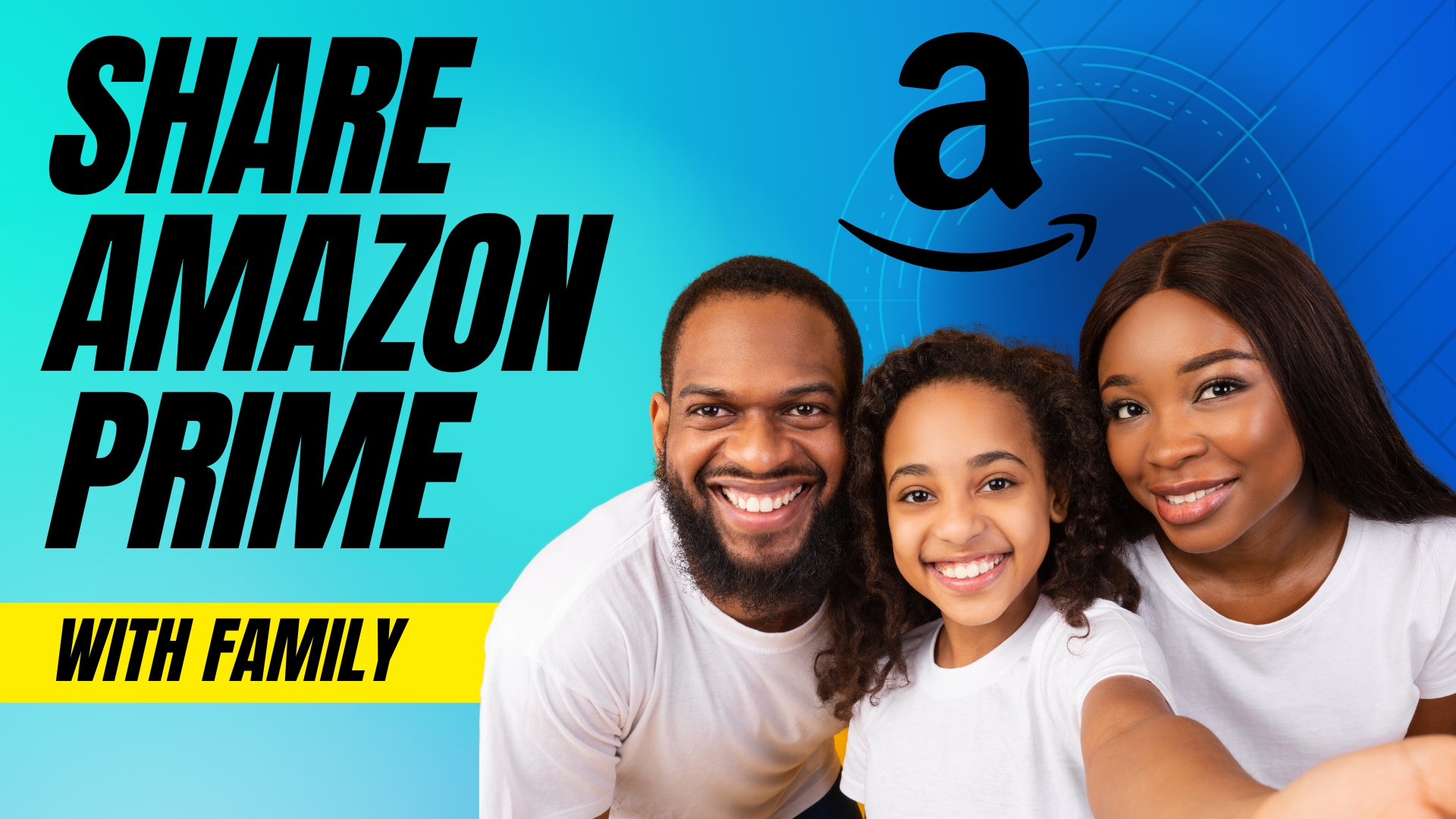
Leave A Comment