Today I’m going to talk about how to cancel your YouTube Premium subscription. I’ll walk you through how to cancel on your desktop or mobile device. To get started, make sure you’re logged into your YouTube account.
Desktop Instructions
- Click on your user icon in the top right corner.
- Select Paid Memberships.
- Your Premium account will be located under “Memberships.”
- Select Manage Membership.

- When you hit Deactivate, two options will appear: Continue to Cancel or Pause Instead.
- To cancel, select Continue to Cancel and give them your cancellation reason.
- On the next screen, confirm by selecting “Yes, Cancel.”
- You will still have access to YouTube Premium through the date you can find under Memberships. You will not be billed again.

Mobile Instructions
- Tap on the user icon in the top right corner.
- Find Paid memberships and select your Premium account.
- Select the Manage button and you will be taken to YouTube in a browser.
- You may have to sign in to your YouTube account if you aren’t already logged in.
- When you hit Deactivate, two options will appear: Continue to Cancel or Pause Instead.
- To cancel, select Continue to Cancel and give them your cancellation reason.
- On the next screen, confirm by selecting “Yes, Cancel.”
- You will still have access to YouTube Premium through the date you can find under Memberships. You will not be billed again.
I hope this tutorial on how to cancel your YouTube Premium subscription was helpful. If you have any questions, feel free to leave those in the comments below.
Don’t forget to check out my tutorial on how to loop a YouTube video.
If you’re not subscribed to my YouTube channel, make sure you go over and watch my videos and subscribe.
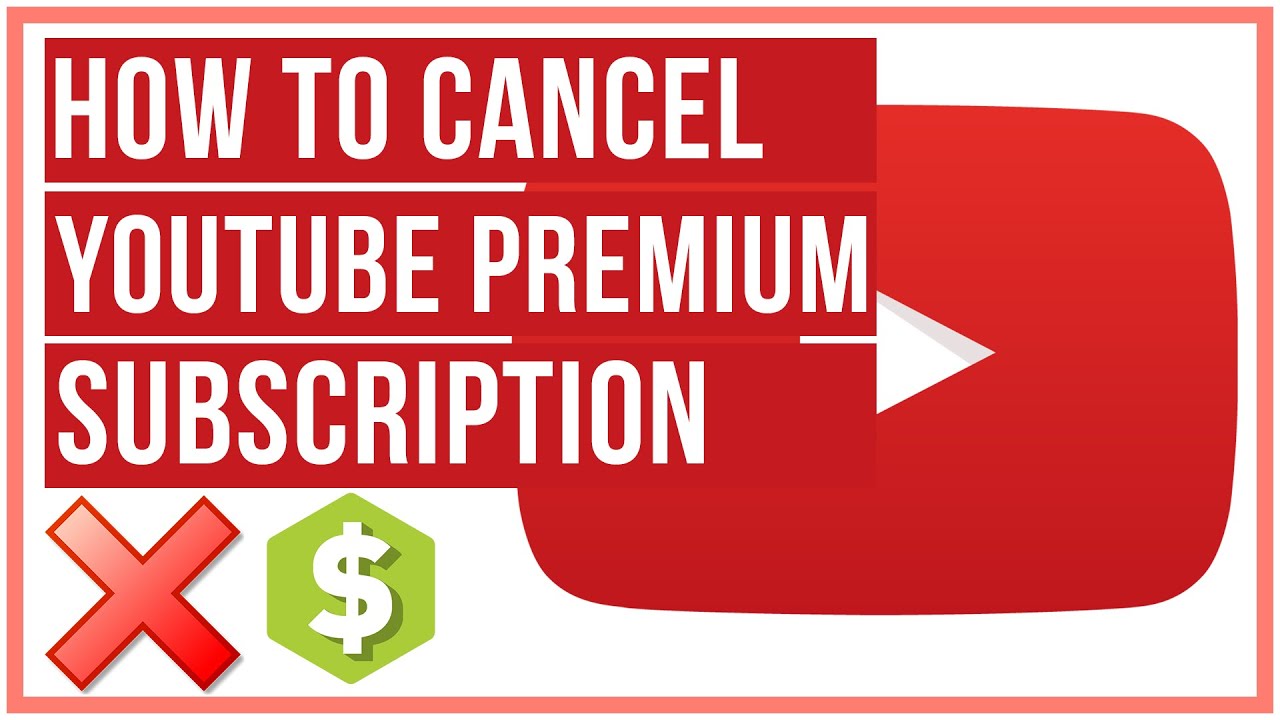
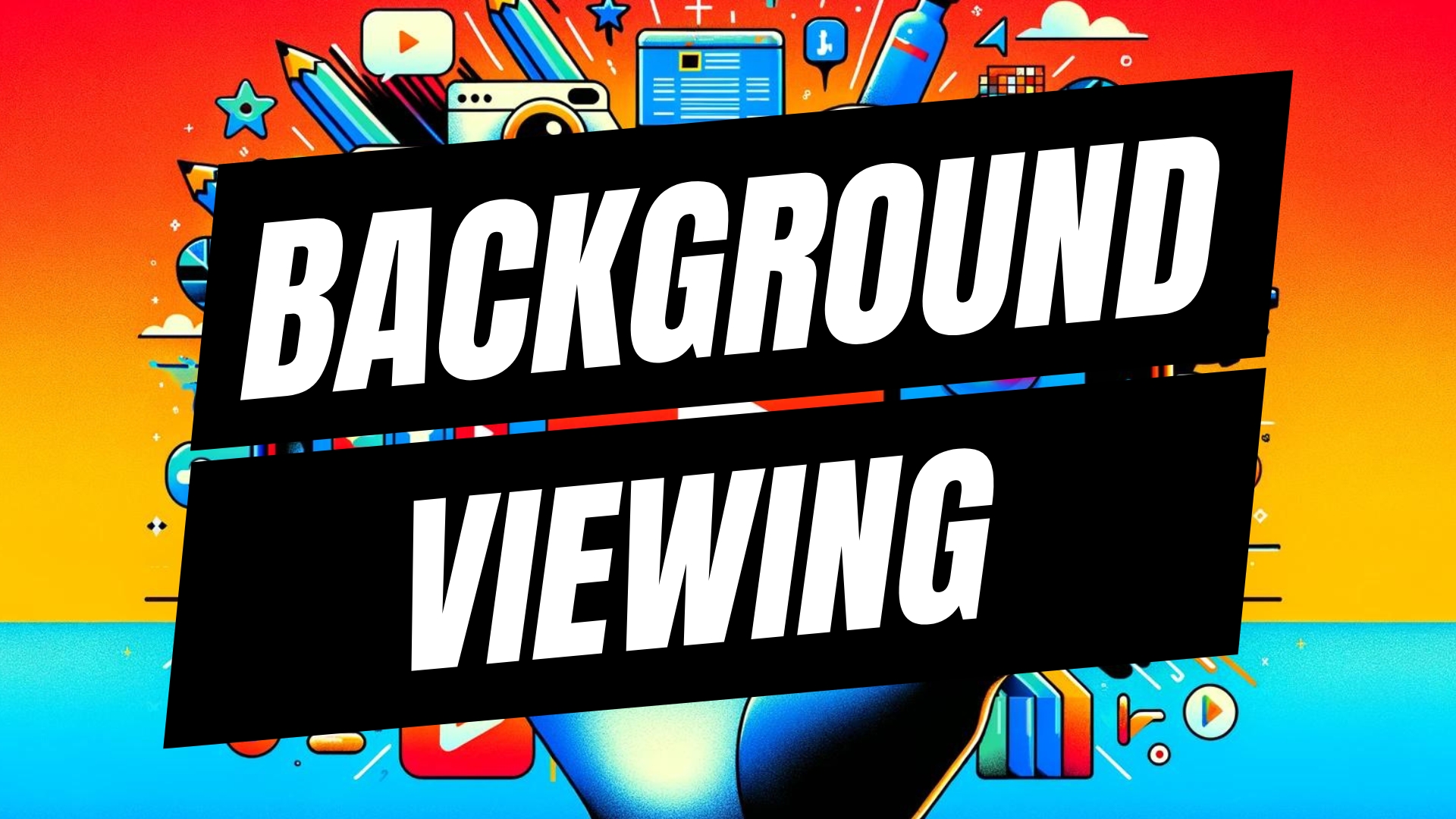


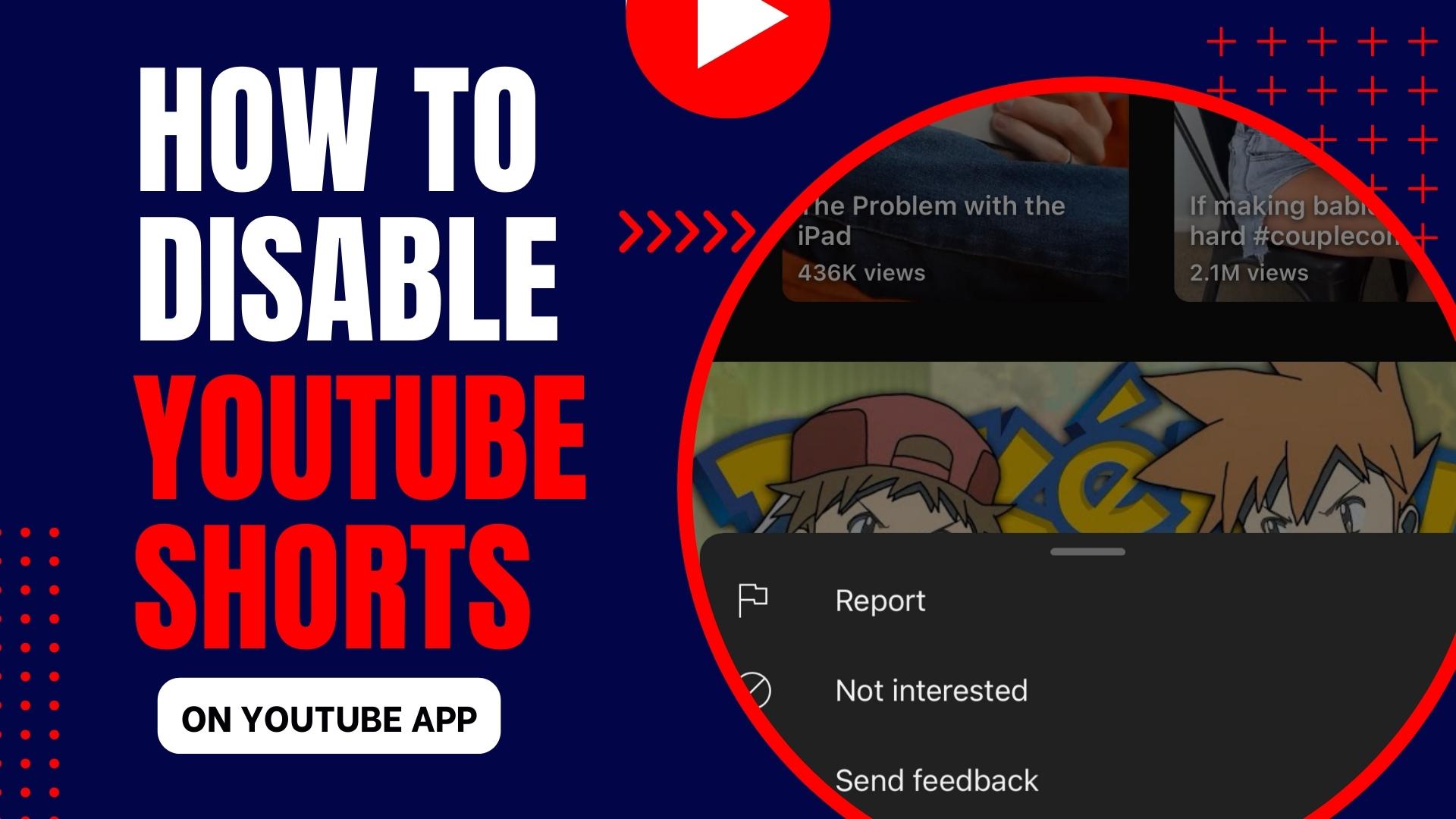
Leave A Comment