Today I’m going to walk you through a quick tutorial on how to disable notifications in Discord. You can manage your notifications by individual server or turn notifications off for everything in Discord.
Disable Notifications
- To get started, open up Discord and login.
- Click on the gear icon called User Settings in the lower left corner of the page.
- Find Notifications and select.

- Uncheck the first option called Enable Desktop Notifications. This option completely removes any Discord notifications.
- Another option is to leave your desktop notifications enabled and edit your notification settings by server. For other channels you are part of, you can right click the channel and go to Notification Settings.
- You can choose to mute all notifications or only receive specific ones.
- You can also choose to mute a server for a certain period of time.
- Back in Notifications under User Settings, you can also turn off the red badges that show up on the app when you have a notification.

Disable Sounds
- Go to the User Settings icon at the bottom left of the page.
- Select Notifications.
- Scroll down to the Sounds section.
- You can disable each sound individually for different notifications.
I hope this tutorial on how to disable notifications in Discord was helpful. If you have any questions, feel free to leave those in the comments below.
For another great Discord post, be sure to check out my full tutorial on how to use Discord.
If you’re not subscribed to my YouTube channel, make sure you go over and watch my videos and subscribe.
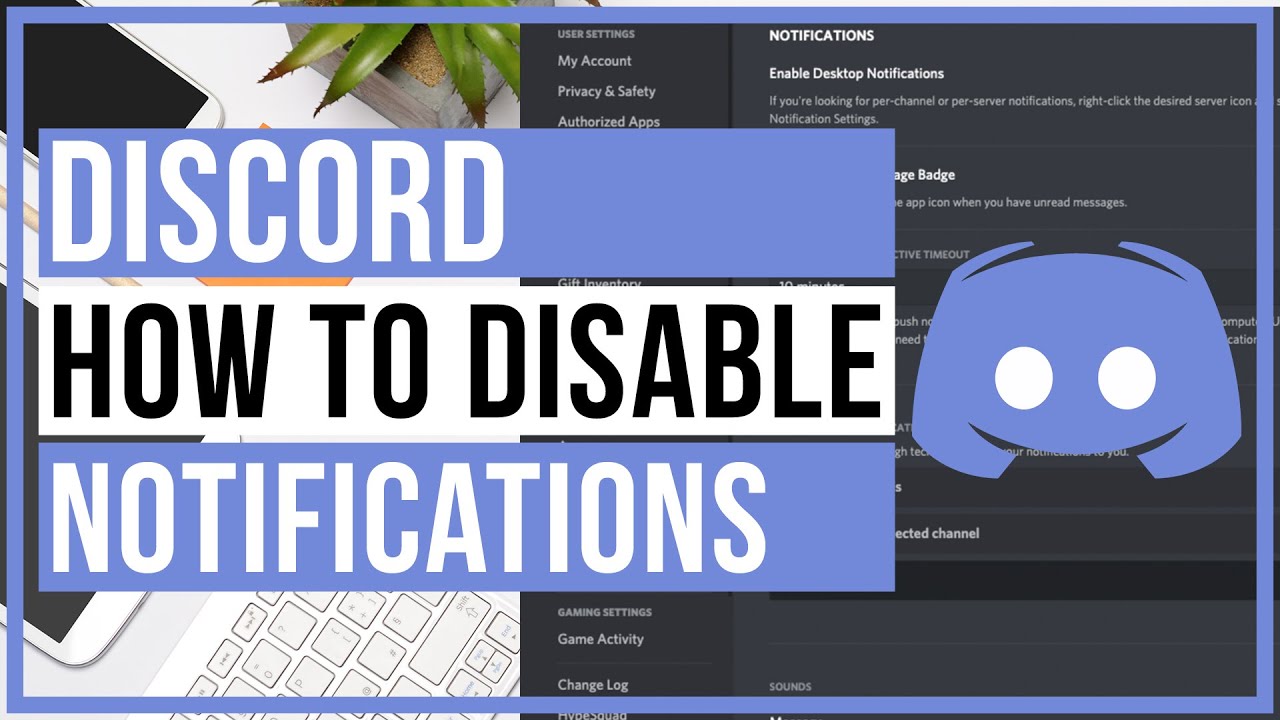

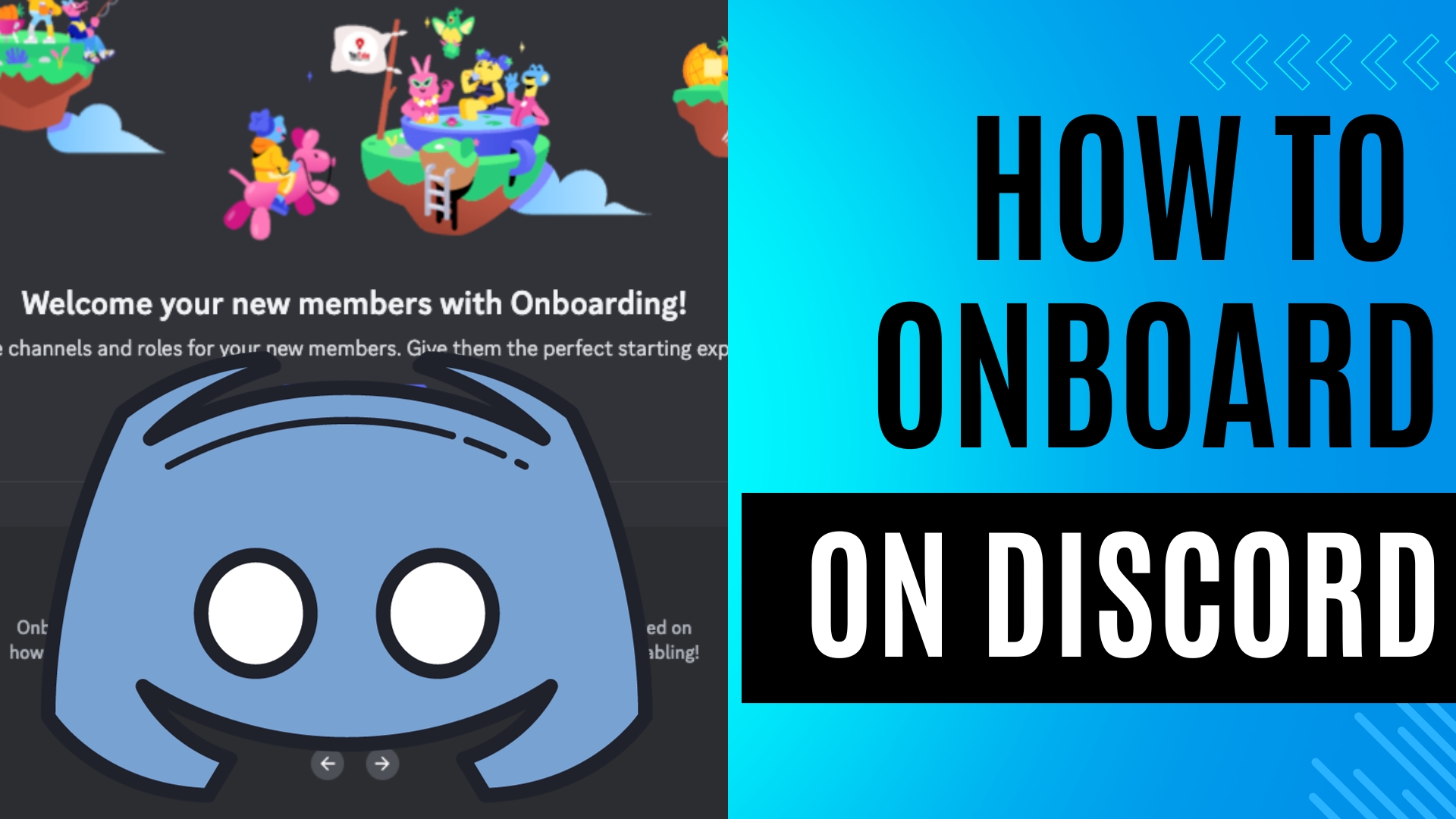
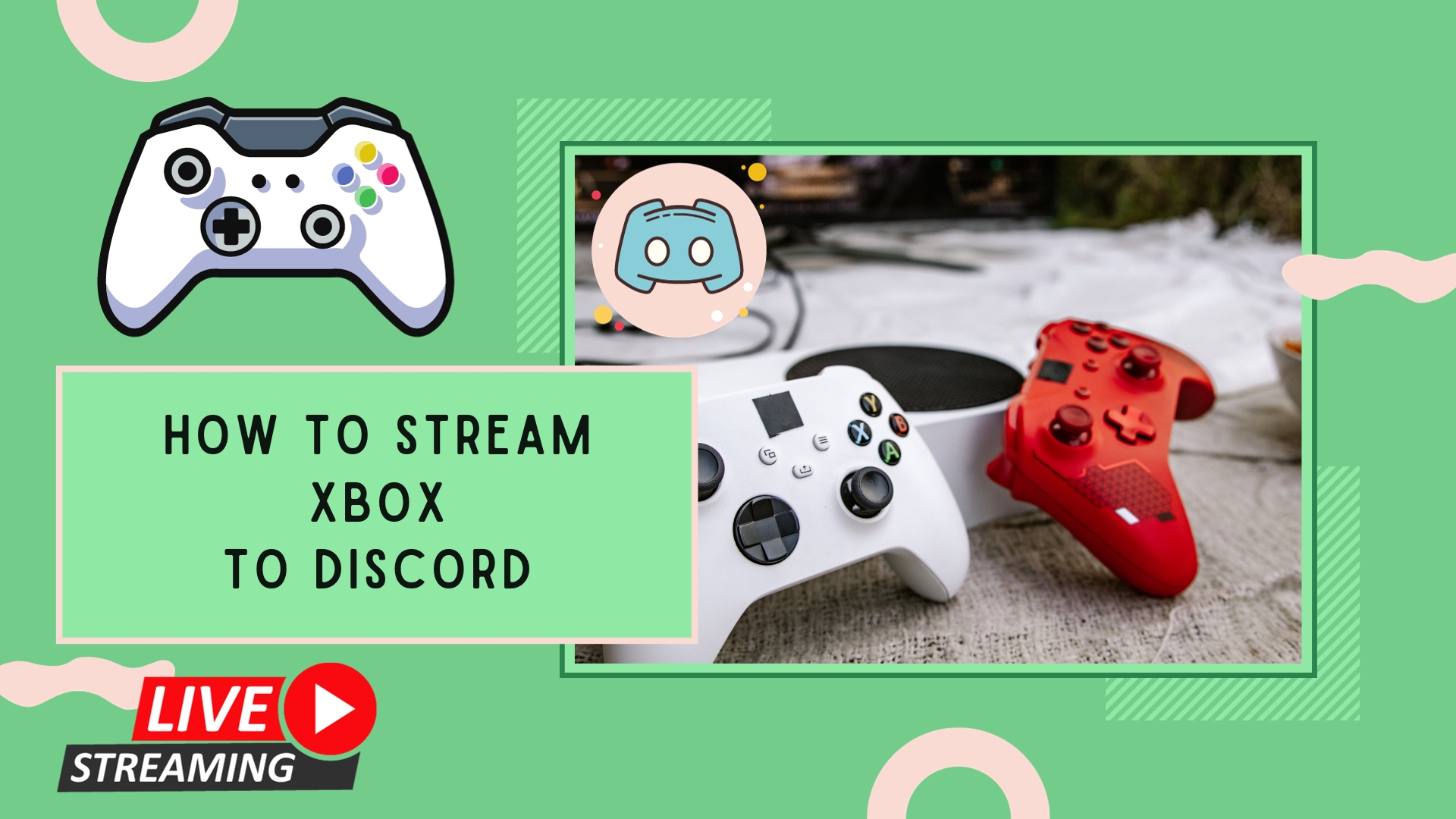
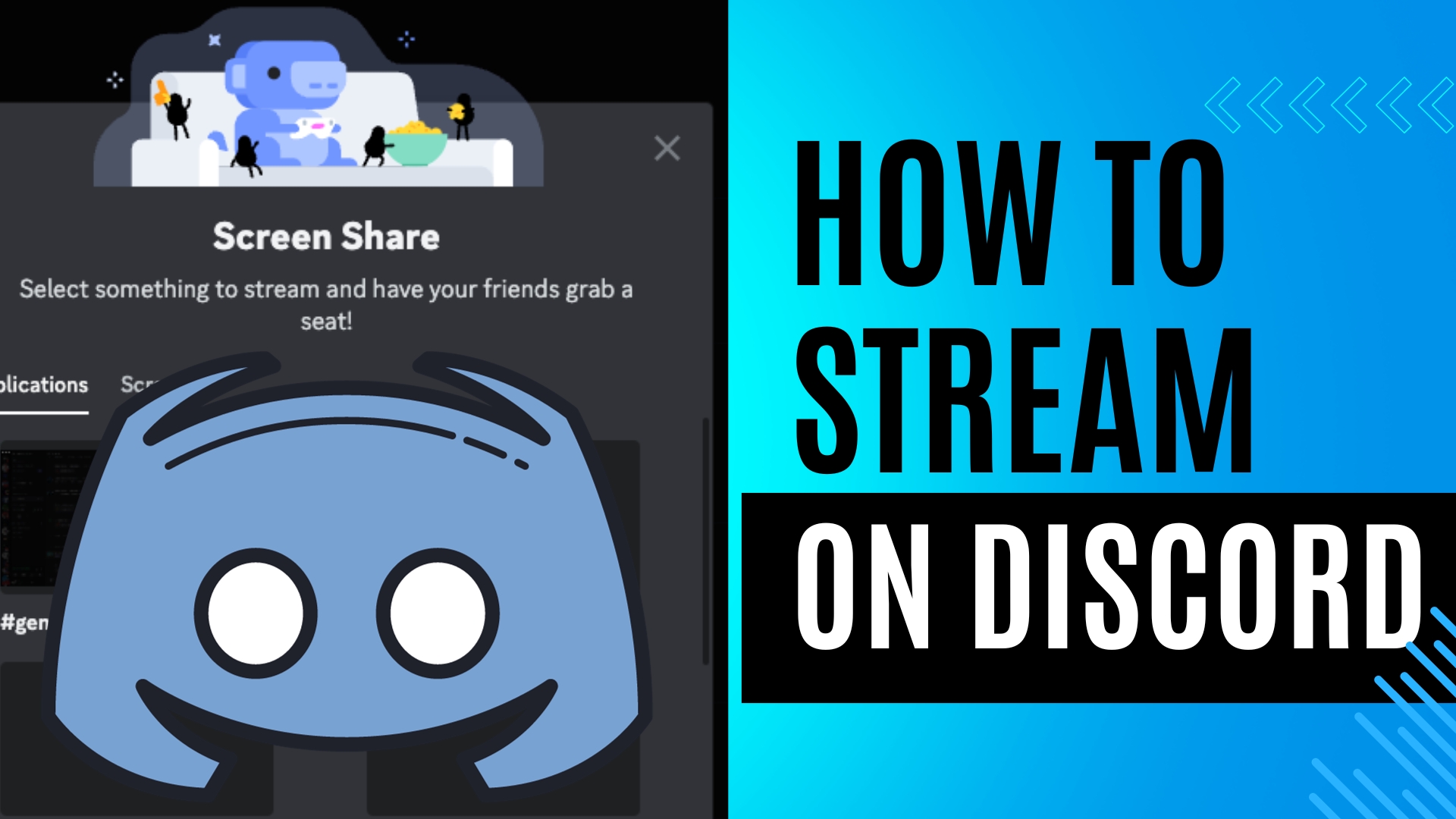
Leave A Comment