Today I’m going to walk you through a tutorial on how to add closed captions and subtitles to YouTube videos. Adding closed captions and subtitles can help you rank a little better in searches, increase user engagement, and possibly open up to your videos to a whole new audience.

- Go to your video manager and select the video you want to add closed captions to.
- Choose Subtitles from the left hand menu.
- When you turn on subtitles and closed captions and select the language, YouTube will do this automatically. It will translate what it thinks you are saying into subtitles.
- It’s important to keep in mind that YouTube may struggle with understanding you if you don’t speak the language you have it set to well, you speak too fast, or don’t enunciate words well.
- You can go in and edit the subtitles YouTube has created to correct any errors.
- On the Subtitles page, click Edit and agree to overwrite.
- Now you can select specific sections and make edits to the text.
- Once you’re done making your edits, you can click the blue Publish Edits button at the top right of the page.

I hope this tutorial on how to add closed captions and subtitles to YouTube videos was helpful. If you have any questions, feel free to leave those in the comments below.
For another great tutorial, be sure to check out my post on how to turn audio podcasts into YouTube videos.
If you’re not subscribed to my YouTube channel, make sure you go over and watch my videos and subscribe.

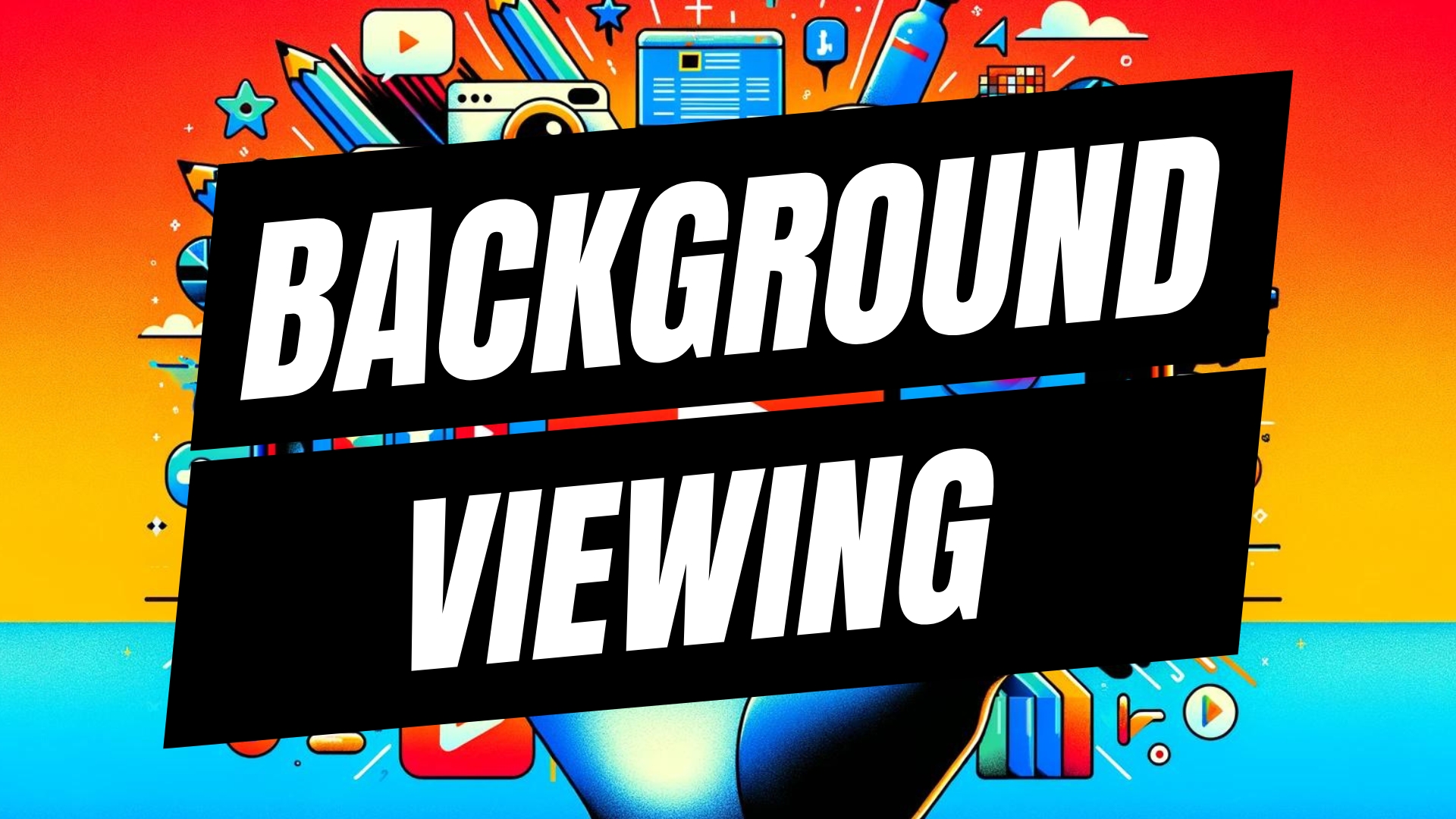


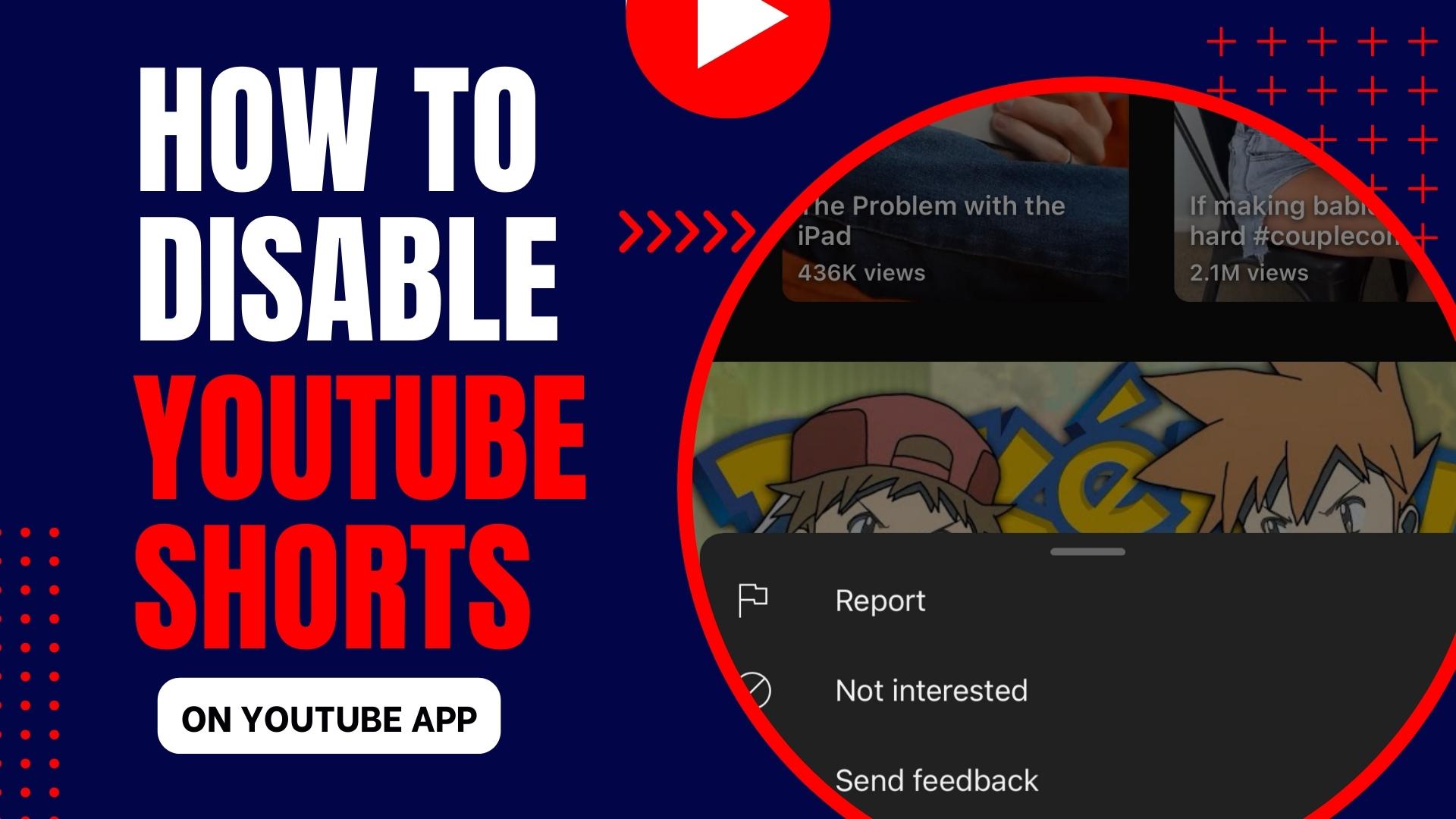
Leave A Comment