Today I’m going to walk you through a quick tutorial on how to live stream on Facebook from your desktop.
- To get started, you will need free software like OBS Studio.
- Once you are logged into OBS, you’re going to see a blank screen with 2 boxes in the lower left corner–one for Scenes and one for Sources.

- First up you’re going to want to set up your video capture device.
- Click the addition symbol in the Sources box and choose Video Capture Device.
- Title this as your webcam.
- Choose your device and hit OK.
- Your webcam video should appear on the screen and you can drag it around and position it where you want on your screen.
- Now go over to your Facebook account so you can start connecting your FB account with OBS.
- Go to Publishing Tools on your Facebook page.
- Then go to Video Library.
- Click the Live button (has an addition symbol) in the top right of your screen.
- The only thing you will need to worry about in the pop-up box that appears is the Stream Key.

- Highlight and copy the Stream Key.
- Now go back over to OBS.
- Go to Settings in the bottom right corner of your OBS screen.
- Select Stream from the left hand menu.
- Make sure the service is designated as Facebook Live and then paste in your Stream Key.
I hope this tutorial on how to live stream on Facebook from your desktop was helpful. If you have any questions, feel free to leave those in the comments below.
For another great tutorial, be sure to check out my post on how to appear offline on Facebook.
If you’re not subscribed to my YouTube channel, make sure you go over and watch my videos and subscribe.
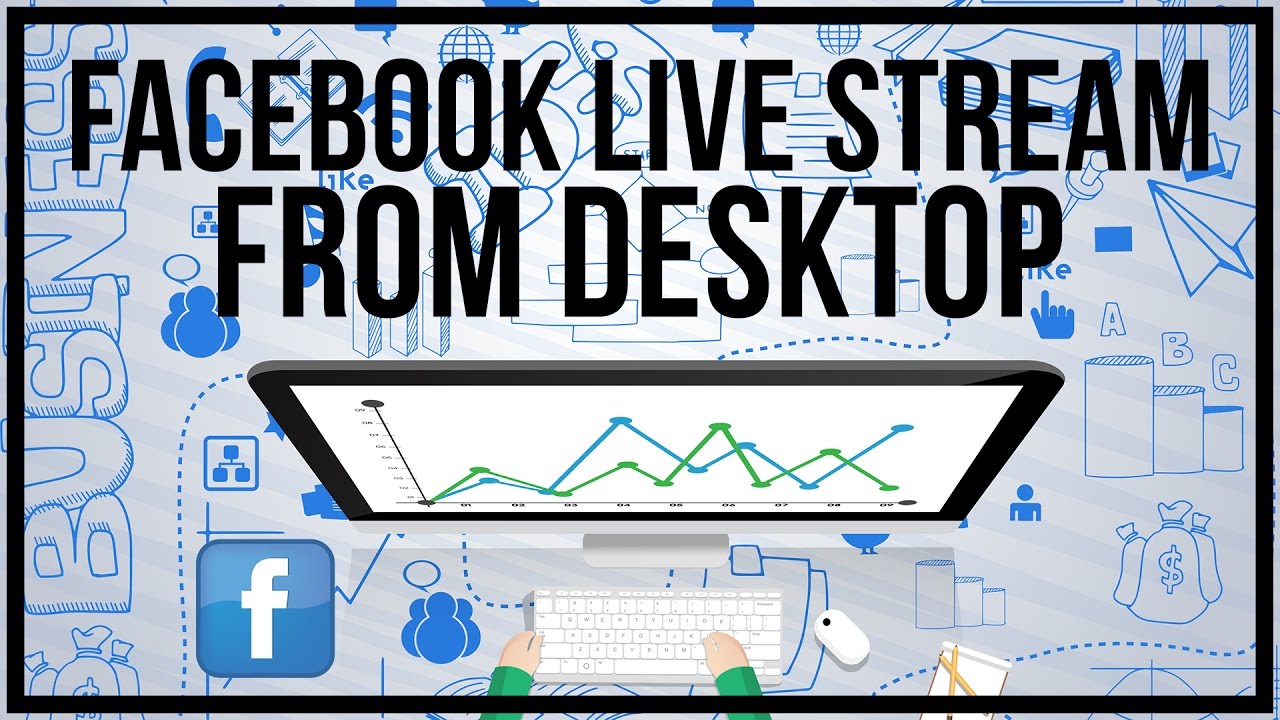
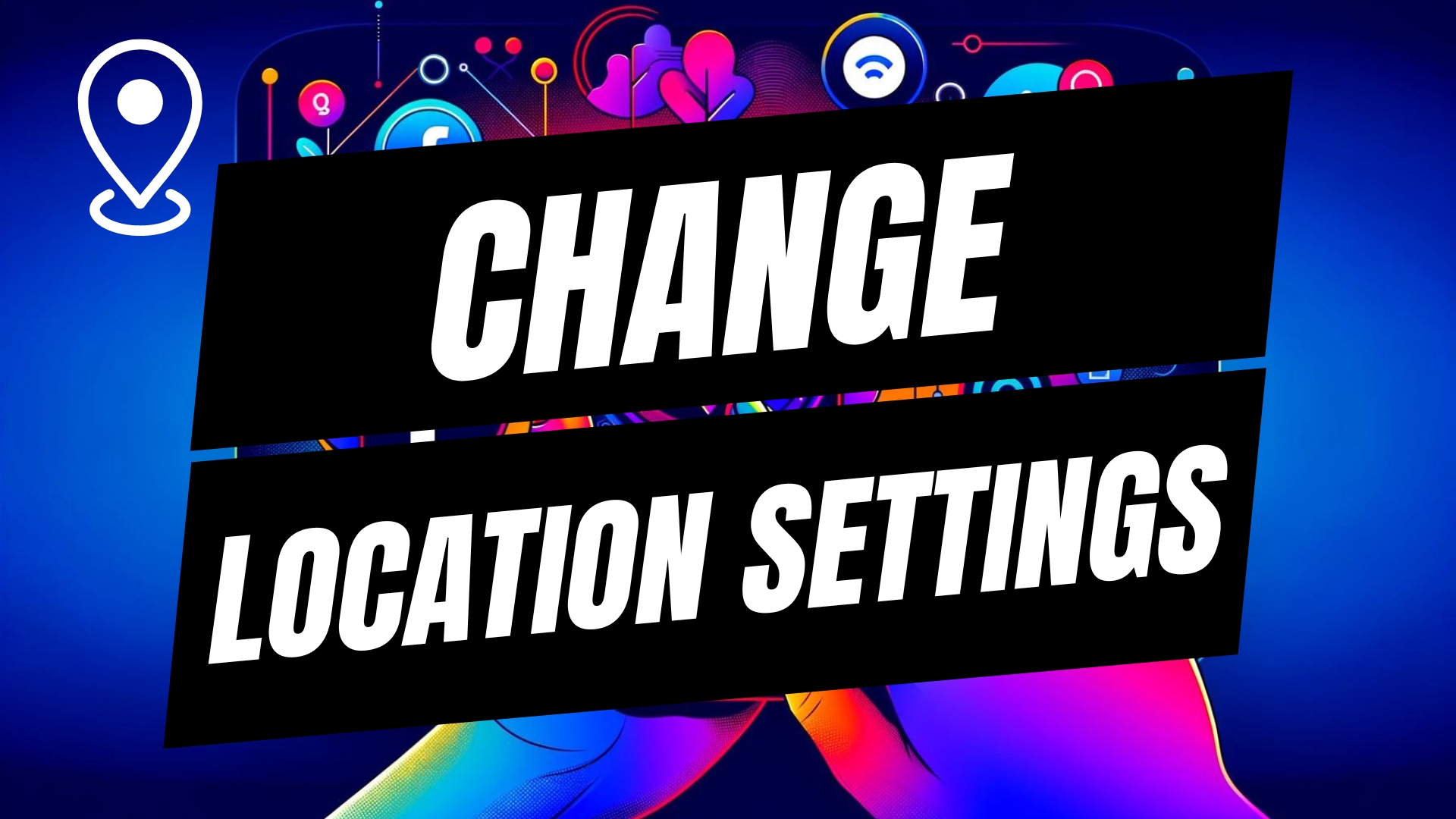

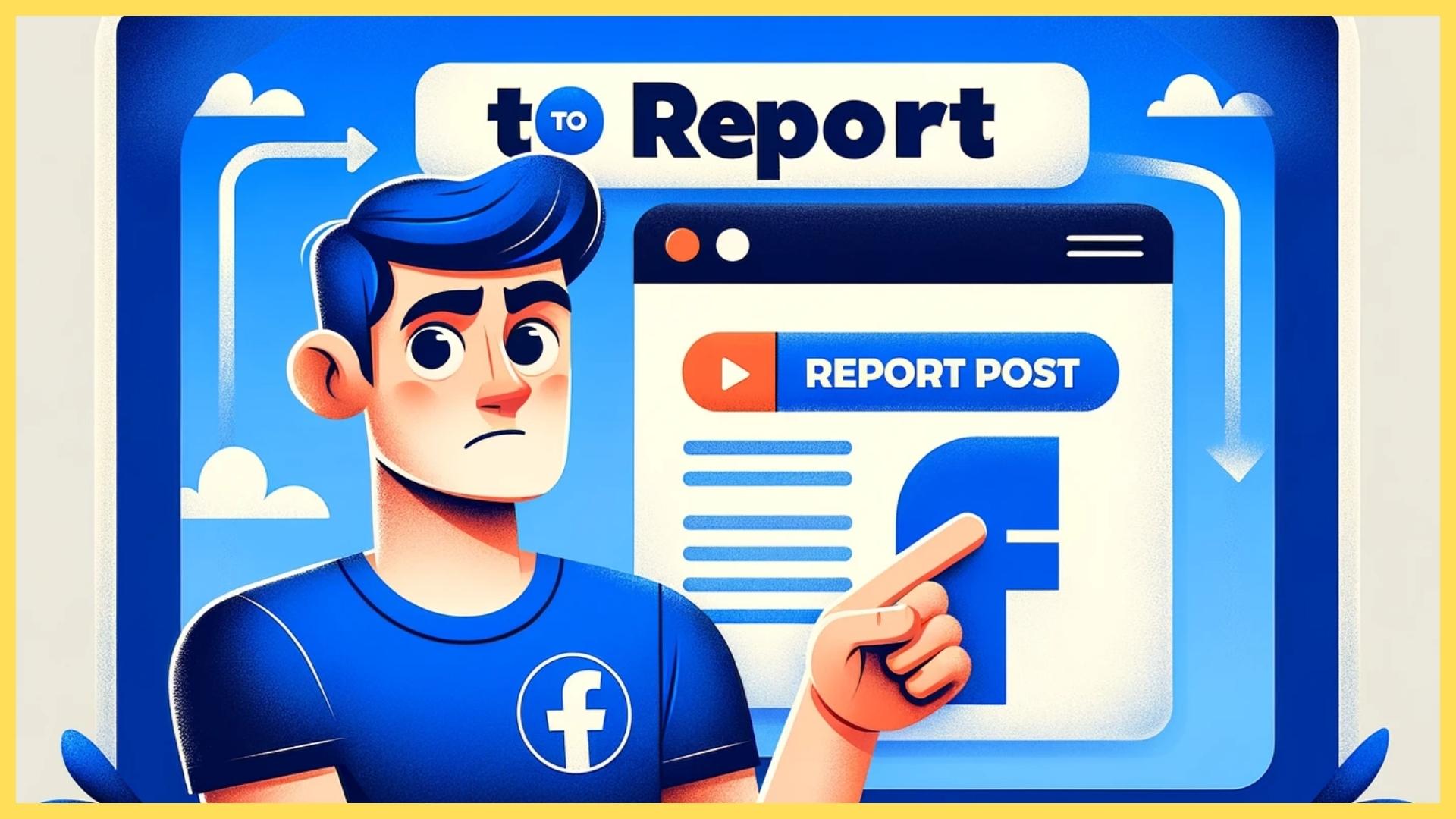
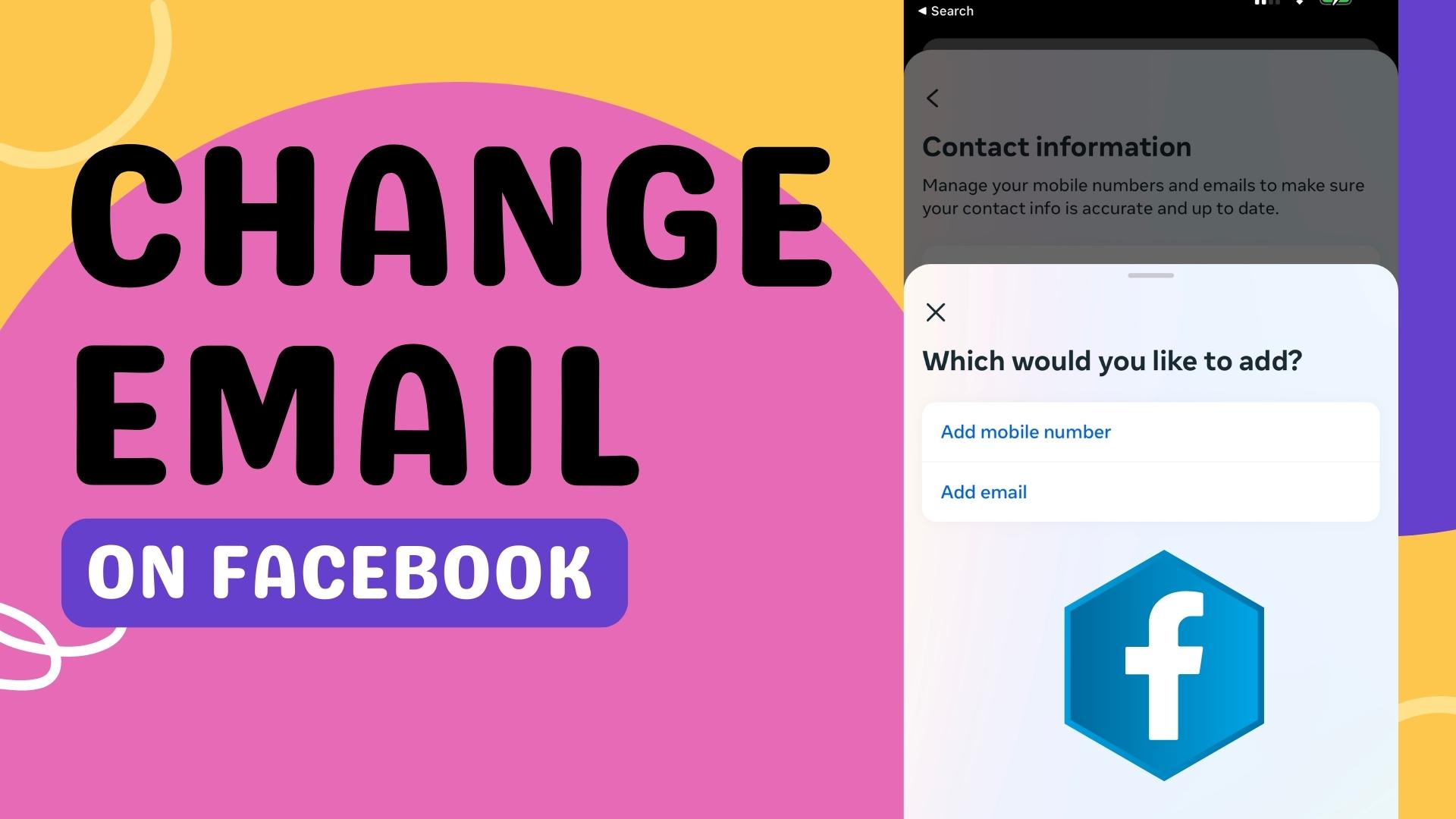
Leave A Comment