Today I’m going to walk you through how to record clips and take screenshots in Xbox Series X/S.
 Taking Screenshots/Recording Clips
Taking Screenshots/Recording Clips
- The middle button on your controller (directly under the Xbox button) is going to be your Share button. To take a screenshot, just tap this button.
- When you take a screenshot, a green notification will appear saying “Screenshot saved.”
- To take a video, hold the Share button down. You will see it preparing to record. Once prepared, it will take a recording of the previous 30 seconds.
Sharing
- Tap the Xbox button and use the right bumper to go to the Capture and Share option.
- Record what Happened gives you the option to record up to the last 2 minutes of the game.
- You can choose Start Recording if you know something is coming up you want to capture or maybe you want to create a tutorial for others.
- While holding the Xbox button, you can actually see what your sharing options are (Activity Message, Twitter, other Sharing options).

- You can also view all of your captures. You can select a clip and share, edit, or delete.
- Under Capture and Share, there is the Capture Settings option.
- Capture Settings allow you to adjust your resolution settings so you can record longer or shorter clips (the acceptable resolution will depend on where you are wanting to share the clip).
- You can also change the recording time default for when you hold the Xbox button, Instead of just recording the previous 30 seconds, you could change it to up to 1 minute.

I hope this tutorial on how to record clips and take screenshots in Xbox Series X/S was helpful. If you have any questions, feel free to leave those in the comments below.
For another great Xbox Series X/S tutorial, be sure to check out my Xbox Series X Quick Start Guide.
If you’re not subscribed to my YouTube channel, make sure you go over and watch my videos and subscribe.


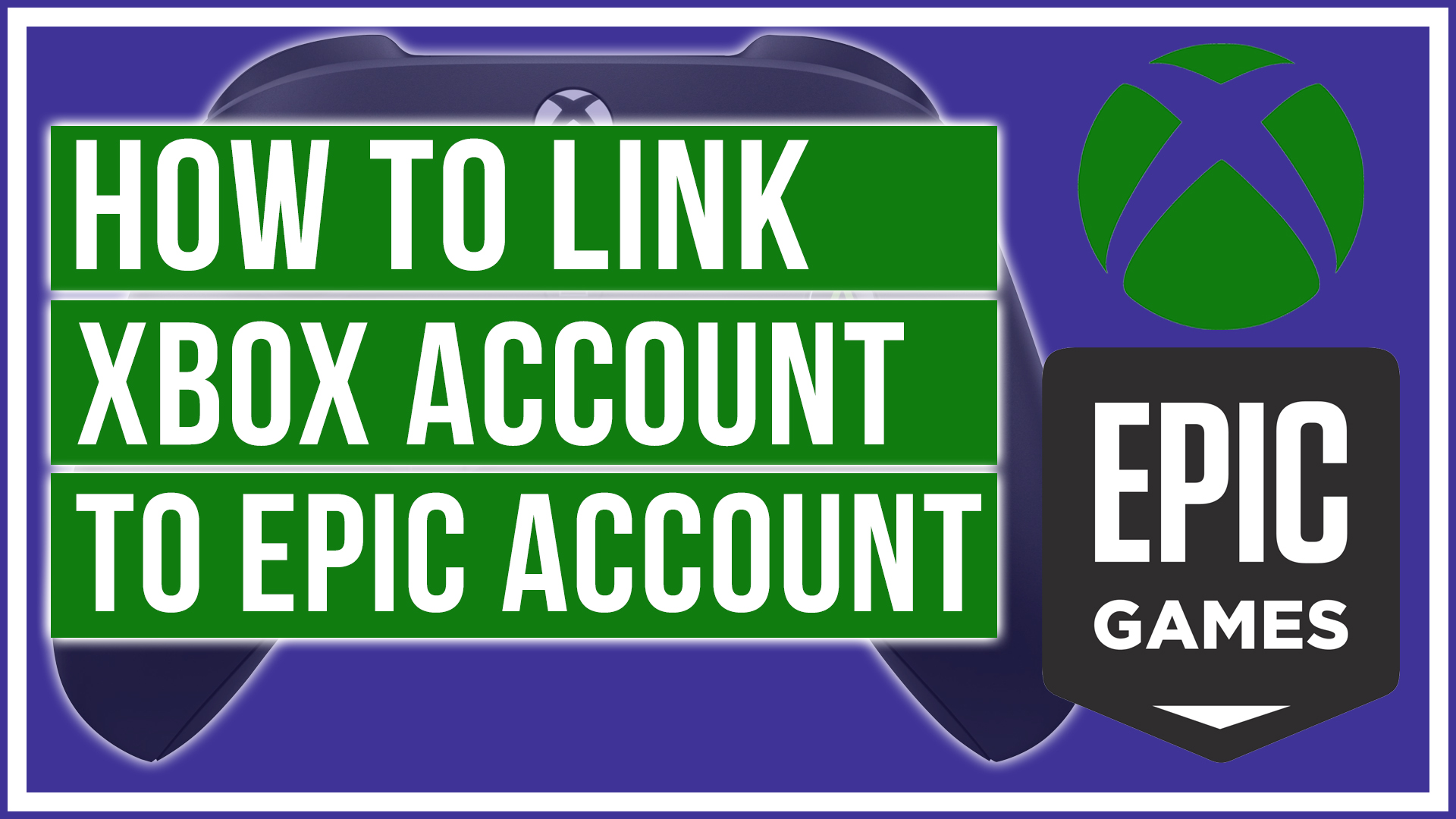

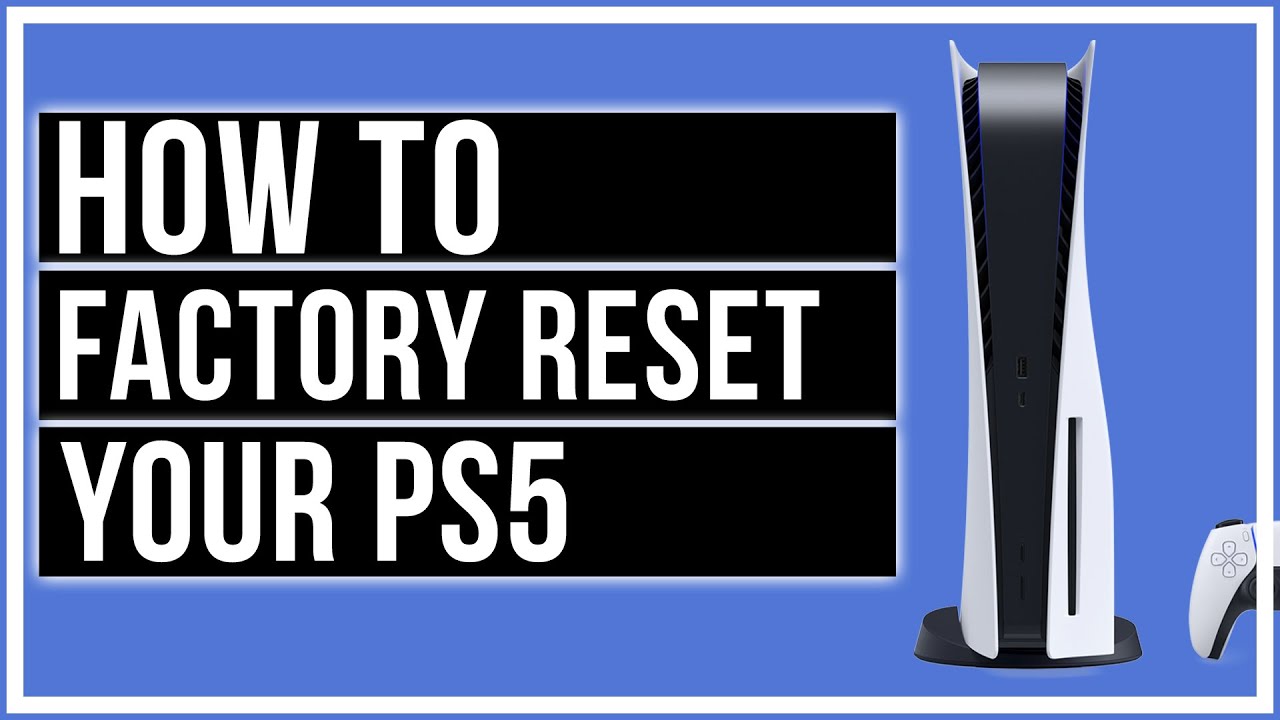
Leave A Comment