Today I’m going to walk you through how to back up an iPhone to a computer. To back up your phone, you’re going to need iTunes or Apple Music (this is what it’s called on newer Macs).

- Plug your iPhone into the USB device on your computer.
- Open iTunes or Apple Music.
- You will see iPhone listed under Devices in the left hand menu.
- Click Sync Settings in the upper right corner of the screen.
- A dialog box will appear that shows you all of your device features and settings. You’ll see Back up Options in the center of the box.
- You can also manage previous back ups here as well.
- You can check out this post on how to restore an iPhone back up from iCloud if you want to restore your phone from a back up.
- To start your back up, choose “Back up all of the data on your iPhone to this computer.”
- Select Back Up Now.
- After it’s finished, you can see your Back Up under Manage Back Ups.
- To restore, you would just select Restore Back Up and then choose the back up you want to use to restore.

I hope this tutorial on how to back up an iPhone to a computer was helpful. If you have any questions, feel free to leave those in the comments below.
For another great iPhone tutorial, be sure to check out my post on how to use airdrop to send and receive files on iPhone.
If you’re not subscribed to my YouTube channel, make sure you go over and watch my videos and subscribe.
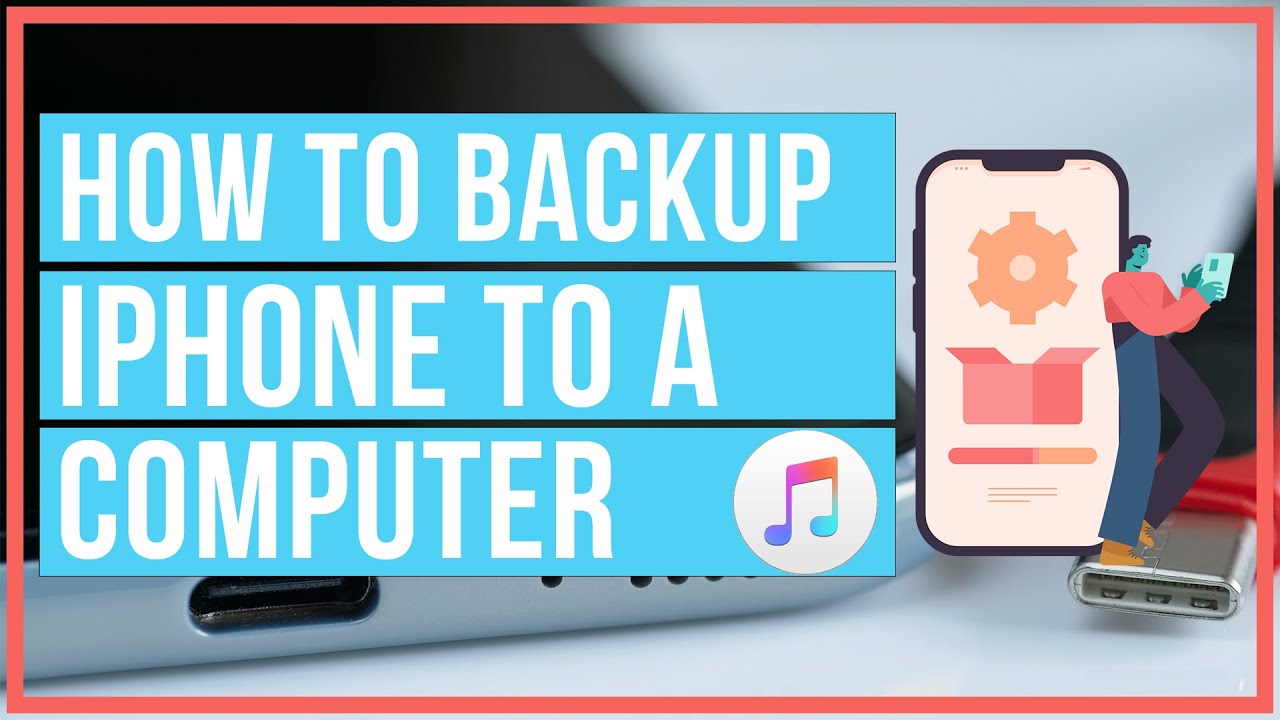
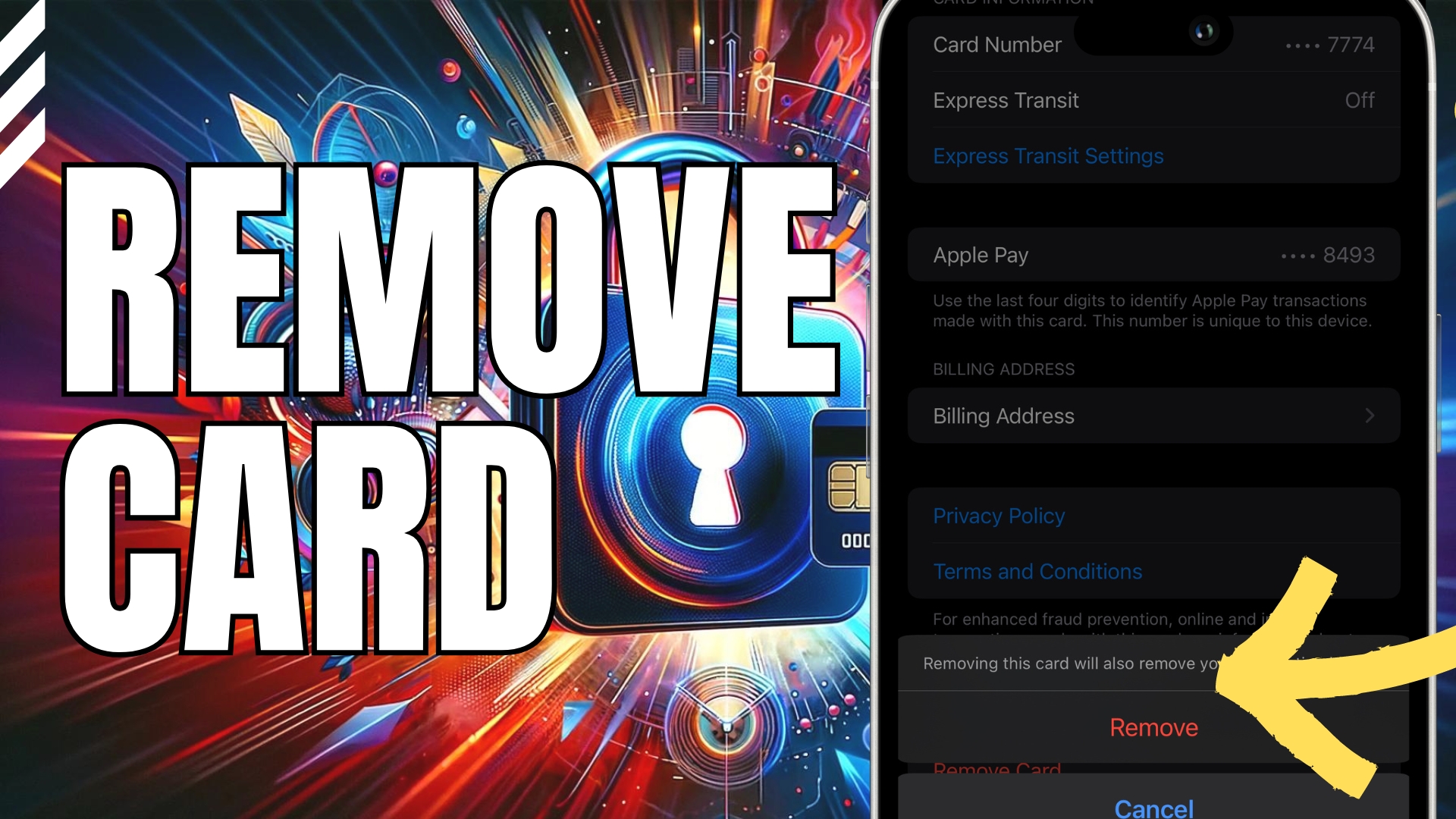


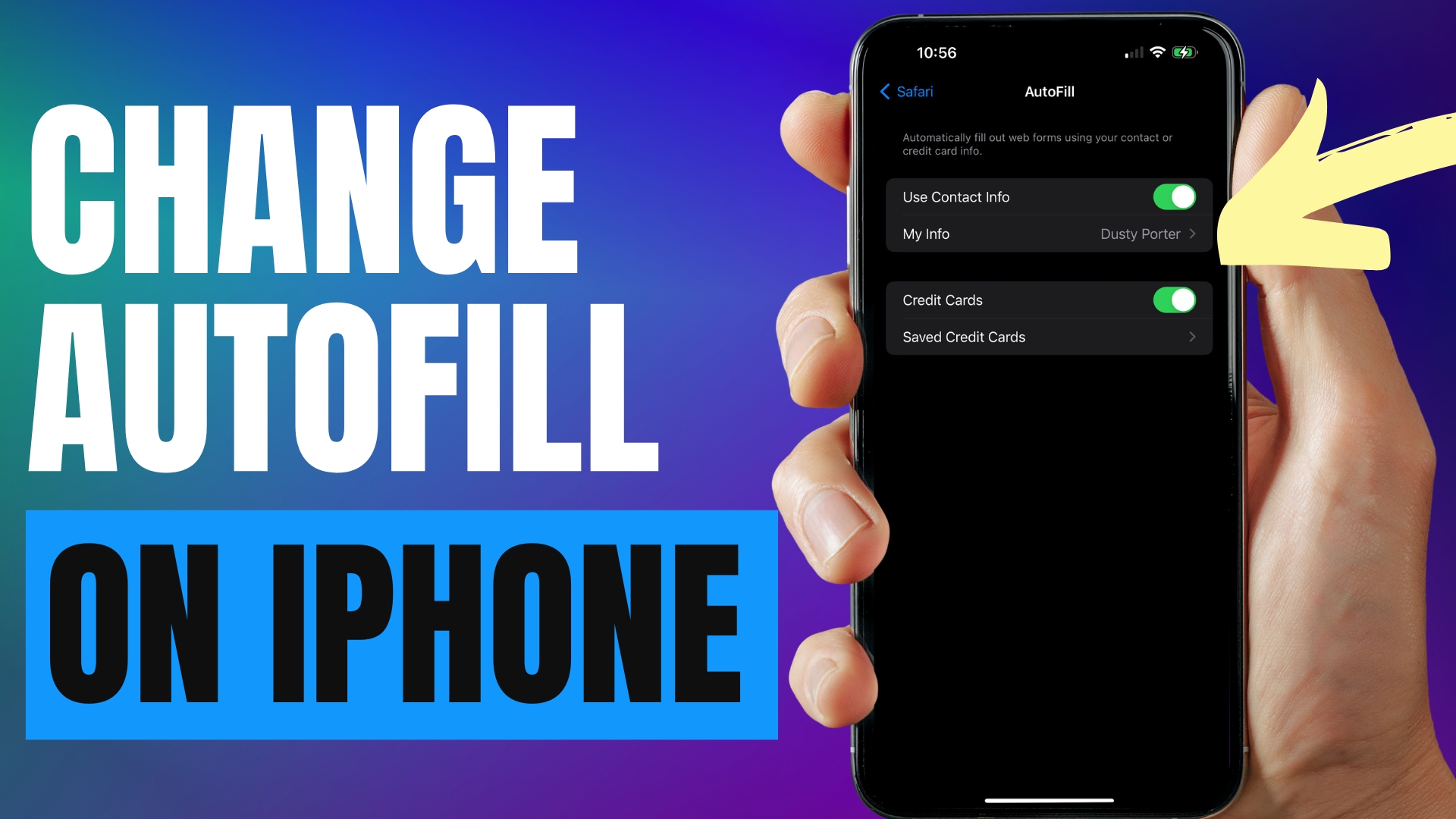
Leave A Comment