Today I’m going to walk you through how you can restore iPhone from an iCloud backup. Backing up your iPhone is important because it saves your phone settings and everything saved on your phone in its current condition.
In order to back up your phone or view the last time it was backed up, follow these steps.
- Go to Settings and click your Apple ID at the top.
- Select the iCloud option and scroll down to iCloud backup. Make sure that option is turned on.
- Here is where you have the option to back up for your phone in its current condition. You should also be able to see the last time your iPhone was successfully updated.

If you’ve just purchased your iPhone and didn’t activate it at your provider’s store (ex: Verizon, AT&T), your phone will take you through all the necessary steps to set up iCloud backup. Now, if you’ve just purchased your phone and want to restore from an iCloud back up, you’ll use the following steps:
- Under settings, make sure you are signed into your Apple account.
- Under settings, scroll down to Reset.
- Next, select Erase All Content and Settings. Make sure this is what you want to do—make sure you’ve done a backup first! After you’ve selected Erase iPhone, put in your Apple ID password.
- Once you’ve erased your phone, you will be prompted to set the iPhone up.
- Select Set Up Manually and start following the prompts until you get to the Apps and Data screen.
- On this screen, you will have several option of how to set up your iPhone. Choose Restore from iCloud backup and sign into your Apple ID.
- At this point, a verification code will be sent to another one of your device’s to verify your identity before continuing.
- Agree to the Terms and Conditions.
- At this point, you may be asked to enter the passcode from your other device to again verify that it’s you making changes.
- You should now see a list of previous backups and where the backup originated from.
- Choose the most recent backup and follow the set up prompts.
- It should give you a time estimate on how long it will take to restore your settings.

This should complete the process and iPhone should be fully restored from your iCloud backup.
If you have any questions about how to restore iPhone from an iCloud backup, feel free to leave those in the comments below.
If you’re not subscribed to my YouTube channel, make sure you go over and watch my videos and subscribe
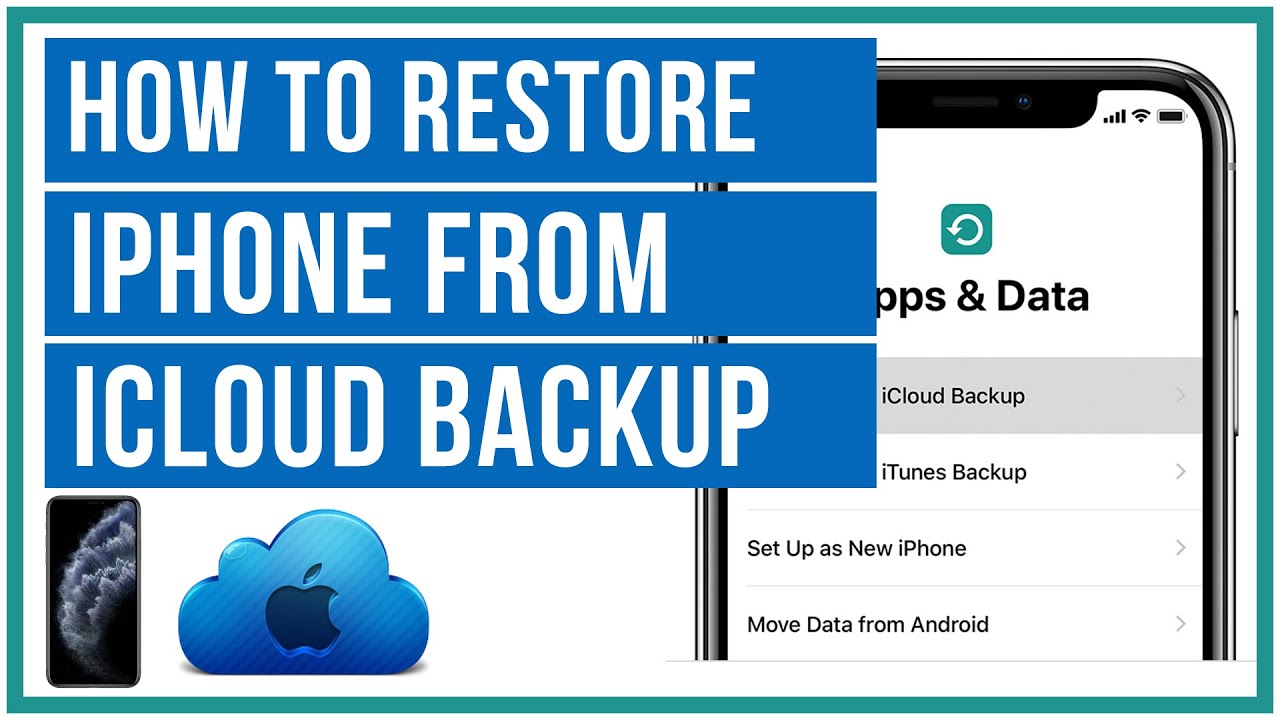
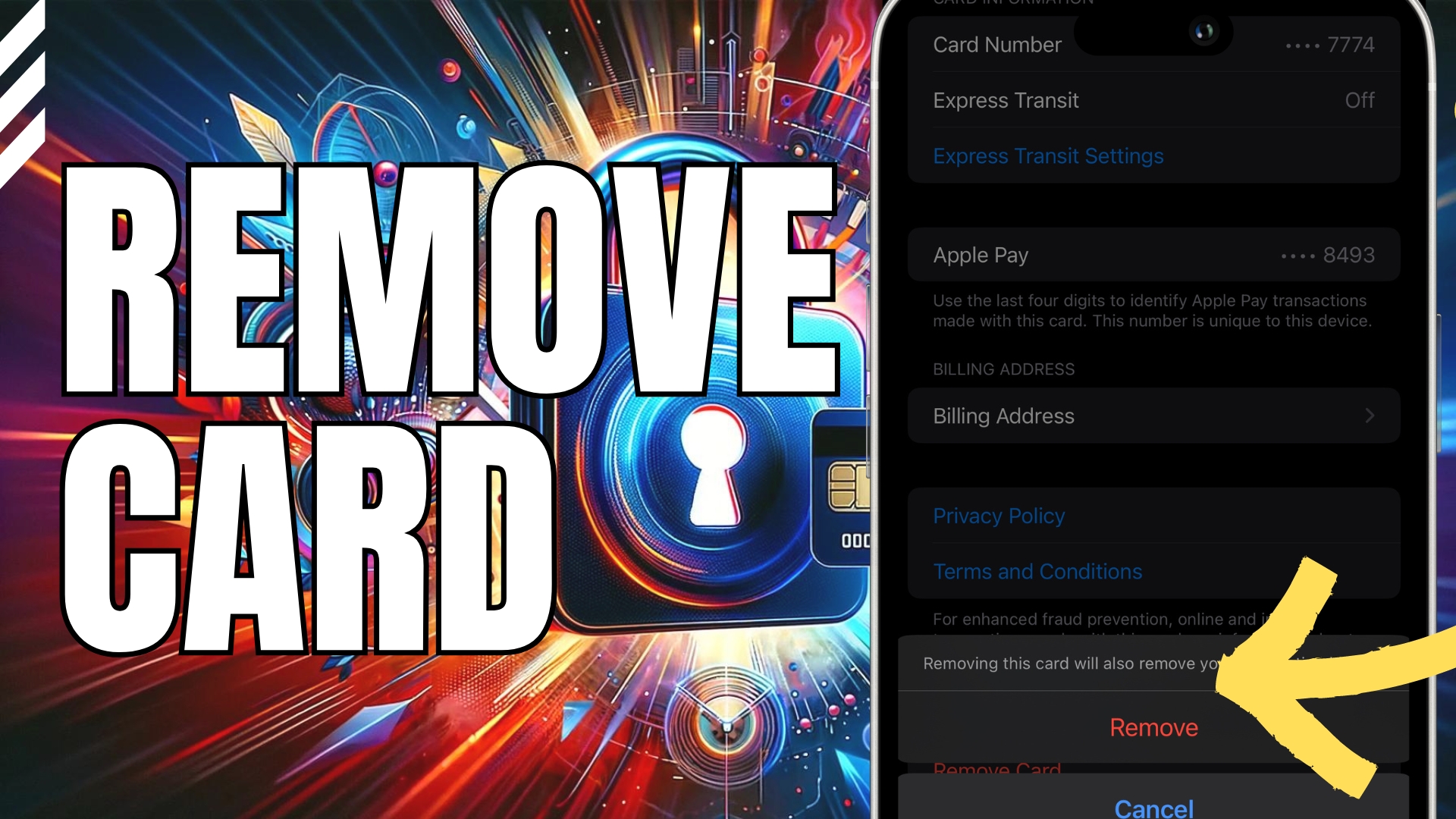


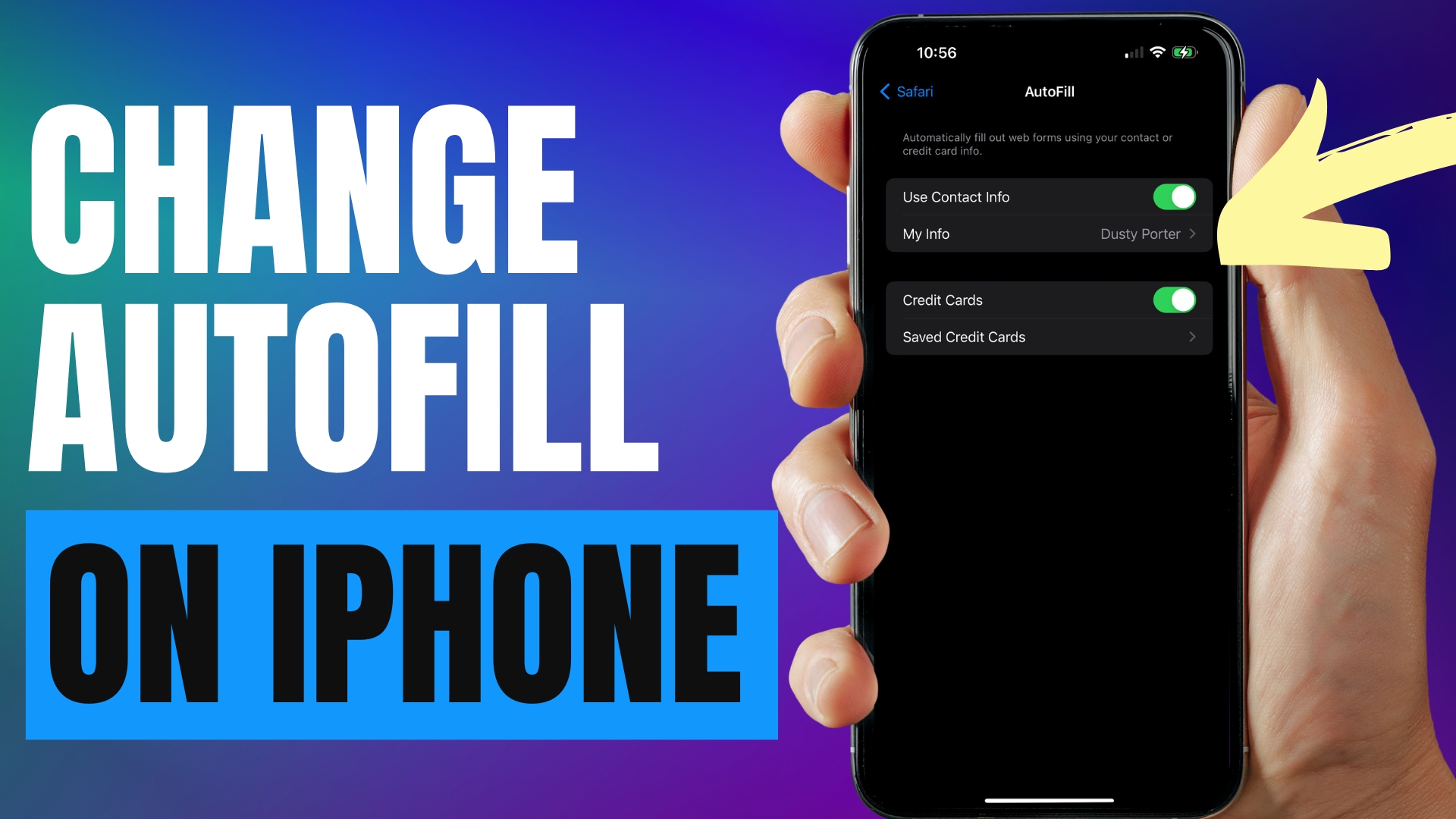
Leave A Comment