Today I’m going to walk you through a full Xbox Series X/S quick start guide. I’ll make sure you understand how to set up your console and use your Xbox app on your Android or iOS device.
- To get started, download the official Xbox app on your device.
- Plug in your Xbox console and start it.
- It will ask you to set up the official Xbox app.You will be given a 10 character code (all letters) that you will enter into the app in the next few steps.

- In the app, select the icon that looks like an Xbox console in the upper right corner.
- Select Set Up a Console and then Set Up a New Console.
- This is where you will enter the 10 character code.
- Enter the code and select Connect to Console.
- Click Join when it asks to connect to Wi-fi.
- You should receive a confirmation message when the app is connected with your console.

- Next, you will select the Wi-fi network you want to join and click Next.
- You will then be prompted to update the console (even though it’s brand new).
- Your console should say that it is updating at this point. You can continue on with set up in the app in the meantime.
- In the app, your next step will be to choose your power mode (Energy Saving or Instant On).
- Hit Next to go to the Sign in and Security Options.
- The Next button will take you to the Automatic Updates option.
- You will next be asked if you want to turn on remote features. This will allow your phone to communicate with your game console anytime. For example, you can turn your console on with your phone or you can use Xbox remote play.

- Next you’ll need to sign in with your Xbox profile. You’ll receive a notice about how your information will be used.
- Give your console a name and next choose whether you want to receive marketing emails.
- Next up will be Copy Your Settings. If you already have an Xbox One set up, you can just copy your settings over. Choose Copy Settings or Start Fresh.

- At this point, you are done with app set up.
- If you’ve done everything correctly, your console should say “Checking for your settings” and it will then ask you to press the “Xbox” button on your controller and then tap A when prompted.
- It will then prompt you to updated your controller.
- Once everything is updated, it will ask if you’re interested in setting up Game Pass. Decide if you want to join or not.
- Click Take Me Home and you will return to the Xbox dashboard.
- You should be fully set up and ready to go at this point.
I’ll do a full tutorial on how to move over games and apps because there are multiple steps involved. Stay tuned!
I hope this full Xbox Series X/S quick start guide was helpful. If you have any questions, feel free to leave those in the comments below.
For another great Xbox tutorial, be sure to check out my post on how to play Xbox games on the official app.
If you’re not subscribed to my YouTube channel, make sure you go over and watch my videos and subscribe.
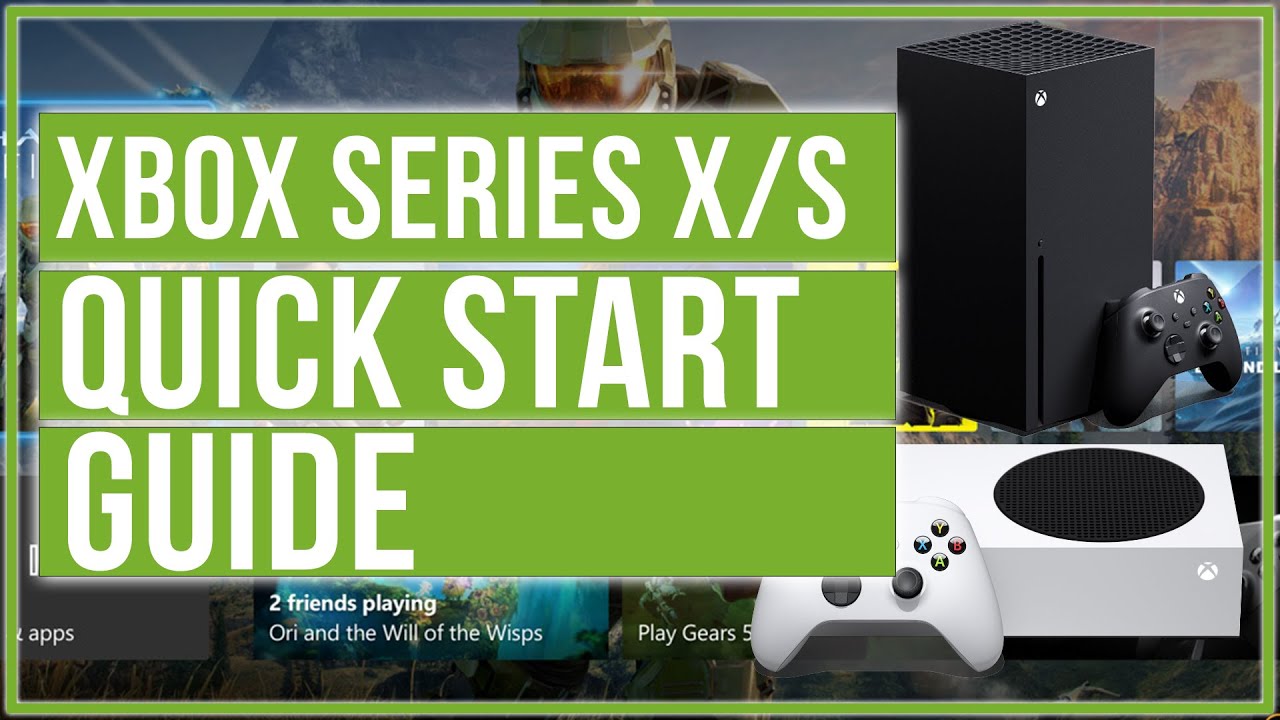

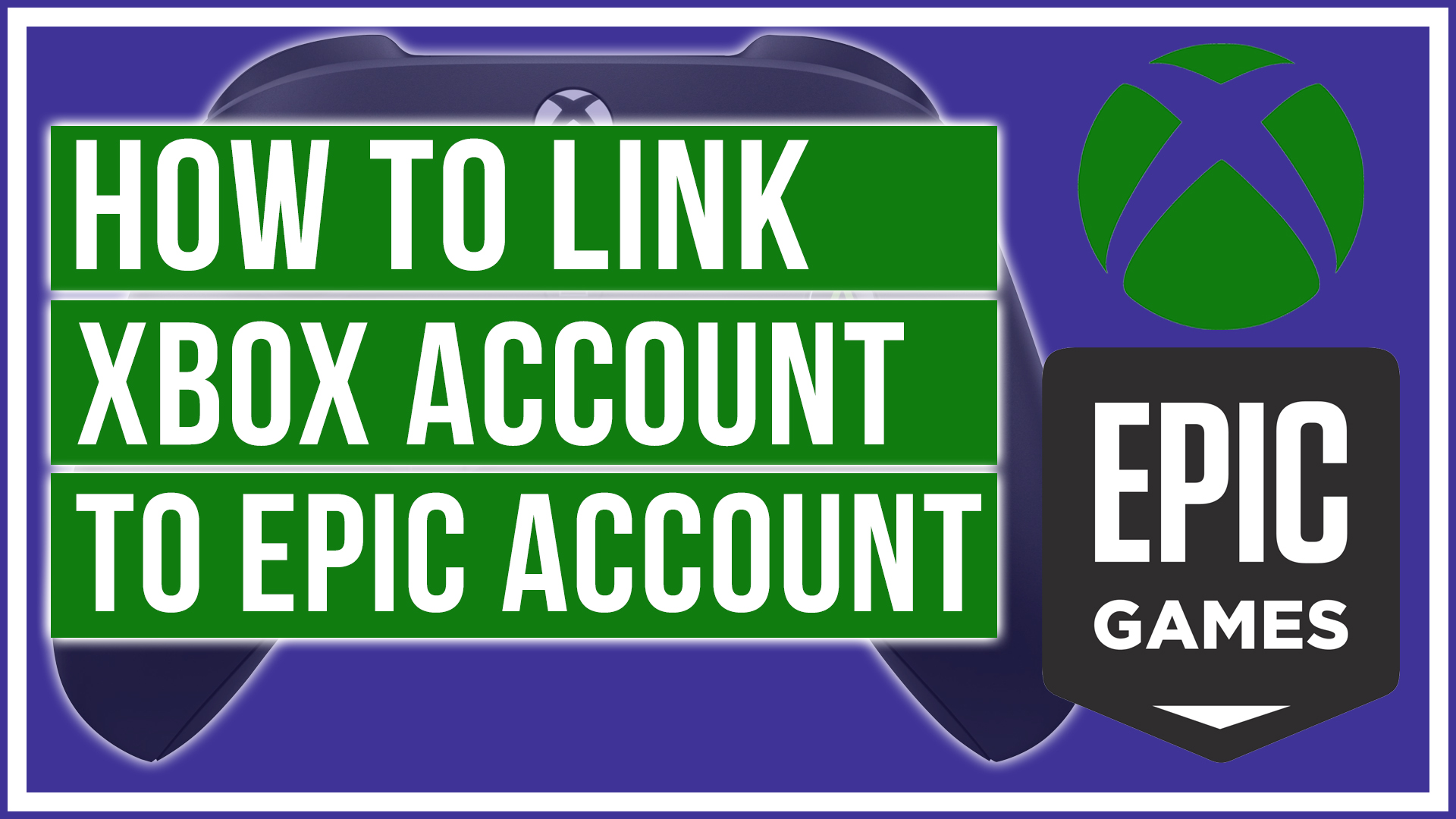

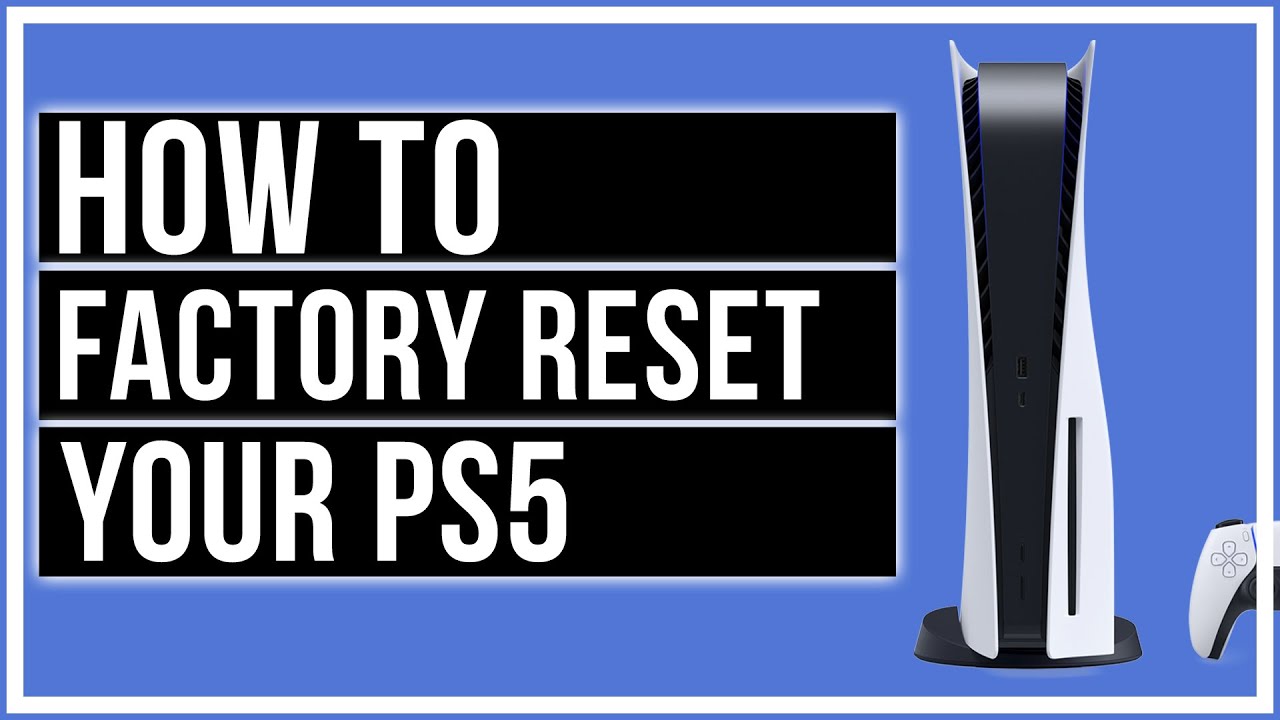
Leave A Comment