Today I’m going to talk about how to play Xbox games on an iOS official app. There are two steps to this process: setting up Xbox for remote play and connecting your Xbox to the official iOS app.

Set Up Xbox for Remote Play
- Turn on your Xbox and log into your Xbox account.
- On your controller, hit the Xbox button in the middle which will open up your Settings.
- Find Profile and System and select Settings.
- Open up Devices and Connections. This must be done before you can connect your app to the console.
- Select Remote Features and make sure Enable Remote Features box is checked.
- Then you’ll need to test your setup. If you check the box, it may start testing automatically. You can manually test by selecting Test Remote Play. You’ll receive a “good to go” confirmation once the test is complete.

Set Up iOS Offical App
- Downloaded the most up to date Xbox app and open.
- Make sure you are logging into the same Xbox account that you are logged into on your Xbox.
- You may be required to enter a code in order to continue. It will look like the screen below.

- Once you’re logged into the app, select the 4th icon down on the right side of the screen (looks like falling books).
- Under My Library, you will see tabs for Captures and Consoles.
- Look under Consoles. If everything has been set up properly, you will see your Xbox game console linked to your account.
- If you don’t see your console here, you will need to click Set Up Console.
- If it’s showing correctly, click on your console and select the top option: Remote Play on this Device.
- Your device will switch into landscape mode and it will begin connecting.
- Click OK when a message appears saying that Xbox would like to find and connect to devices.
- Next, the app will remind you that you need a supported controller connected by Bluetooth or USB in order to play.

- Open Bluetooth settings when prompted. Make sure your controller is connected via Bluetooth. You can check that under Settings/Bluetooth. The device should show up under your list of connected devices.
- You can check out my post on how to connect your controller to your iPhone or iPad if you need some guidance.
- Back in the app, you should get a confirmation message when the app is connected and you’re ready to play.

I hope this tutorial on how to play Xbox games on an iOS official app was helpful. If you have any questions, feel free to leave those in the comments below.
If you’re not subscribed to my YouTube channel, make sure you go over and watch my videos and subscribe.
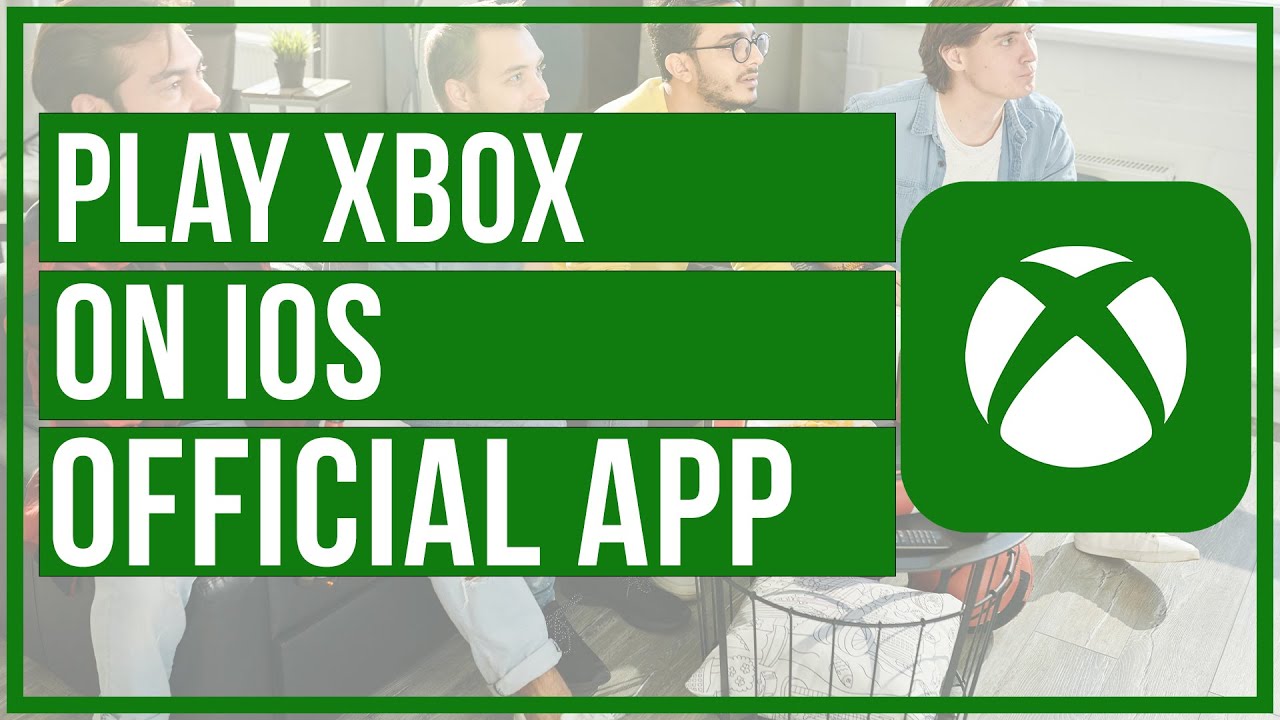


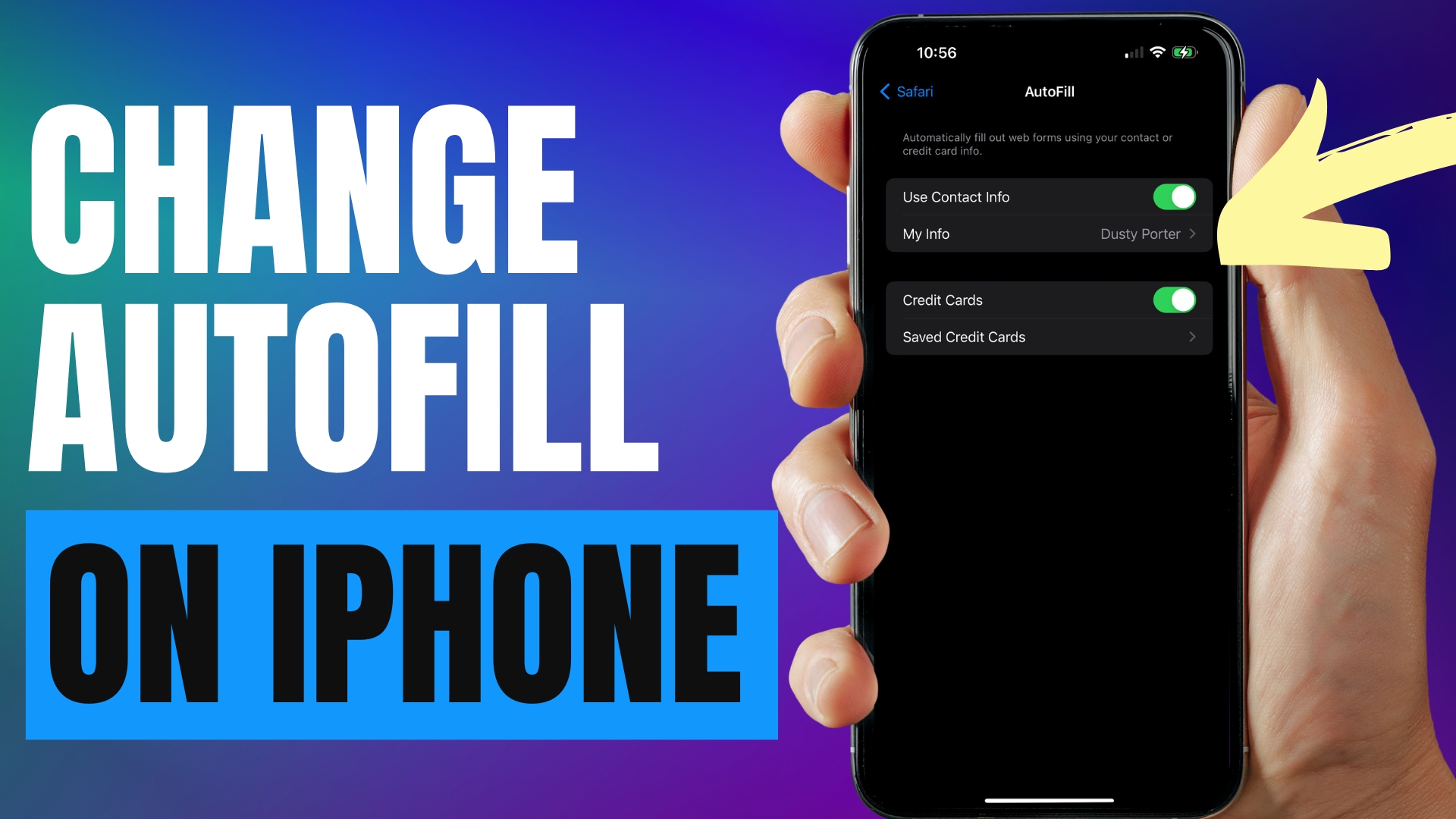
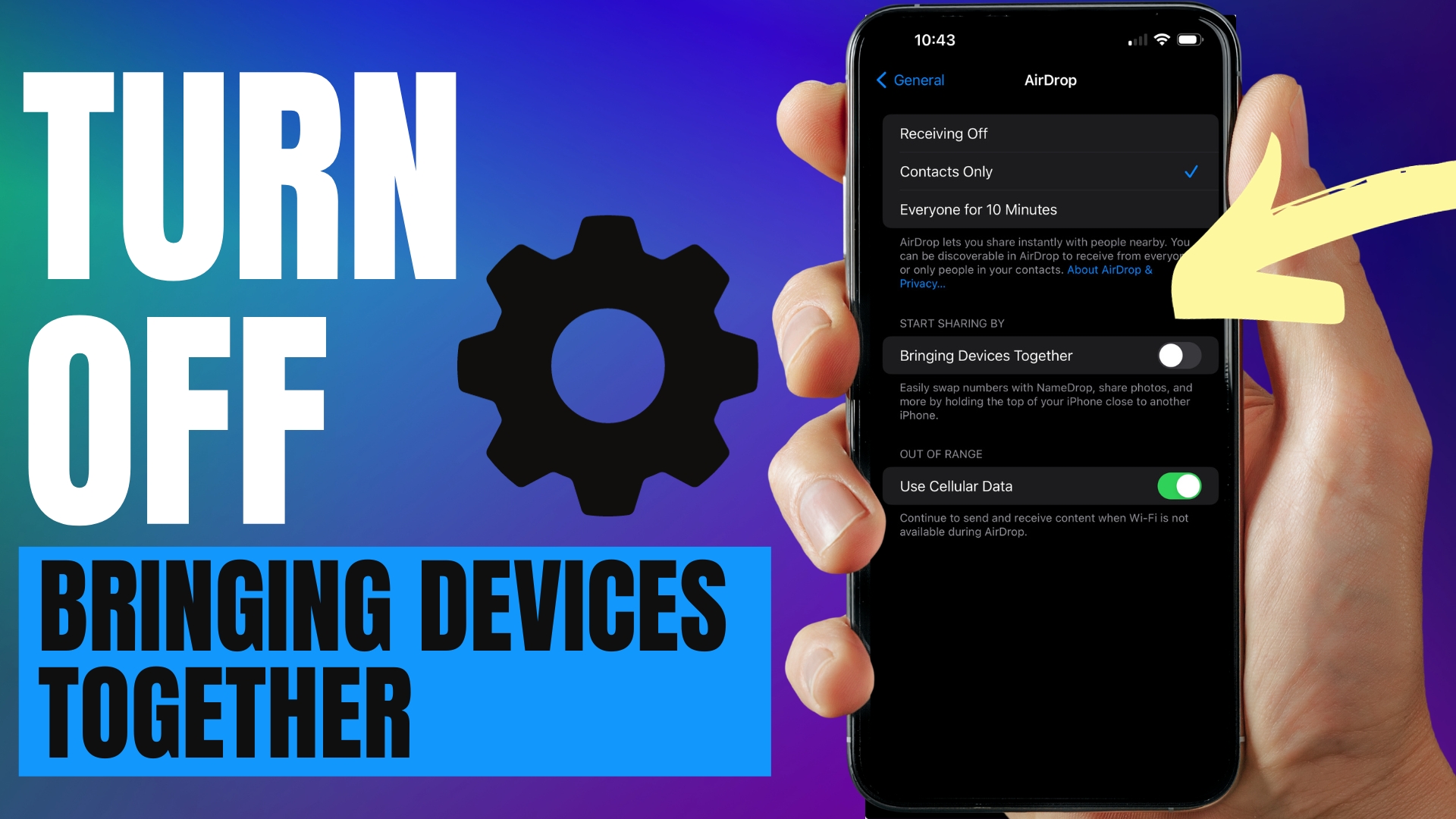
Leave A Comment