Today I’m going to walk you through how to set up Libsyn to host your podcast. Libsyn allows you to host your audio through a paid plan depending on the volume of files you have. Libsyn makes it easy to provide Apple, Spotify, and other podcast services your RSS feed. To get started, just visit the Libsyn website to sign up.
Once you’ve signed up for a plan and created your first show, you’ll see the show as a tab in your Libsyn dashboard. Before you upload any audio, there are a few things you’ll want to set up first.
Set Up
- Go to the Destinations tab and notice where it says Libsyn Classic Feed.

- This is the feed you will send to wherever you want to distribute your podcast to play.
- Below that, click the Edit button beside Libsyn Classic Feed.
- Fill out all the information for iTunes on that page.
- Click Save and go up to the Settings tab in the top menu.
- Click Edit Show Settings. Fill out the information on this page as well (it will duplicate a lot of what you submitted for iTunes). Make sure you make the Libsyn Classic feed your default feed.
- Upload any artwork you want to include on this page as well.
- Click the green Save button when you are done.

Stats
- The Stats tab will provide you with some great insight on your podcast.
- You can see stats per episode, daily info, weekly info, etc. Libsyn makes it really easy to gauge how your show is growing.
Uploading Your Audio
I have a great tutorial that walks you through uploading your audio step by step. Check out how to upload a podcast episode to Libsyn.
- Go to the Contents tab in the top menu and click Add New Episode.

- This is where you will enter all of the specific podcast episode information.
- Next, you will select Upload Your Media File. Select the Mp3 file to upload.
- You’ll have the option to publish or schedule your podcast episode after you get the audio uploaded and all the episode information entered correctly.
If you want to edit a previously published episode, go to Content and Previously Published. You can click the Edit button by each episode to make any changes.
Previously Published will also provide links and embed codes so you can share your podcast or embed it on your website.
I hope this tutorial on how to set up Libsyn to host your podcast was helpful. If you have any questions, feel free to leave those in the comments below.
For another great Libsyn tutorial, check out my post on how to upload a podcast episode to Libsyn.
If you’re not subscribed to my YouTube channel, make sure you go over and watch my videos and subscribe.
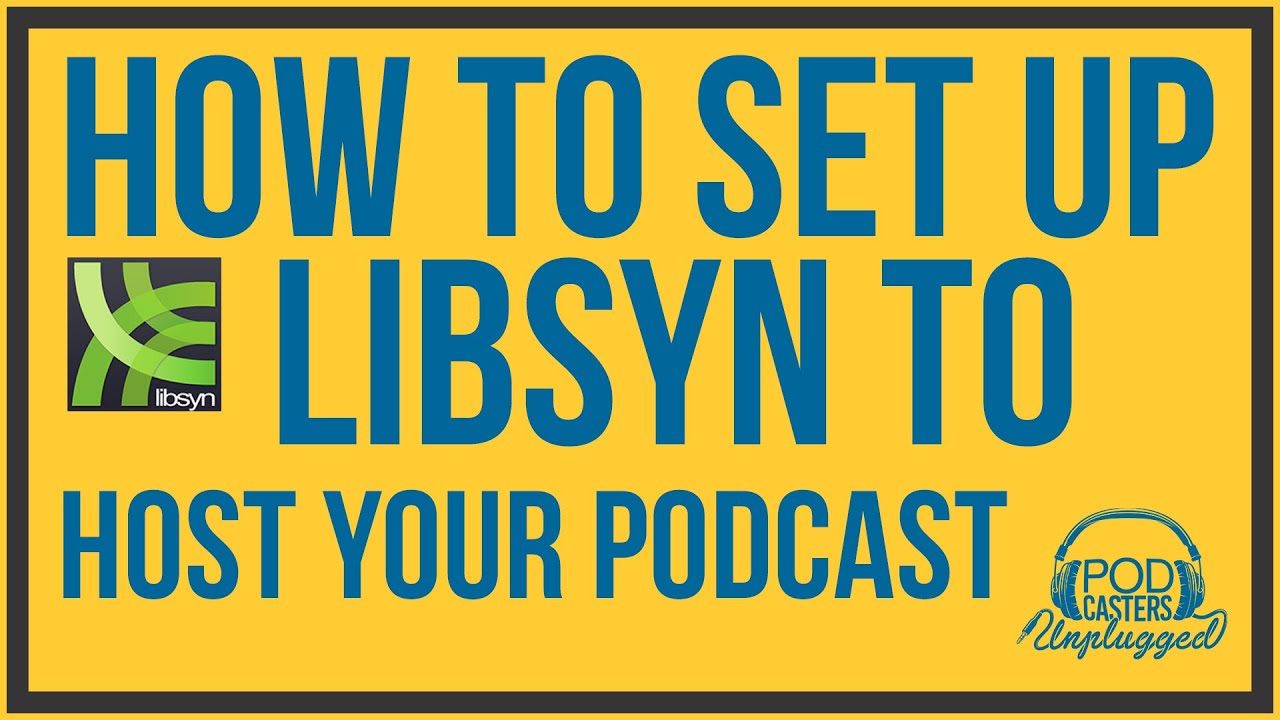
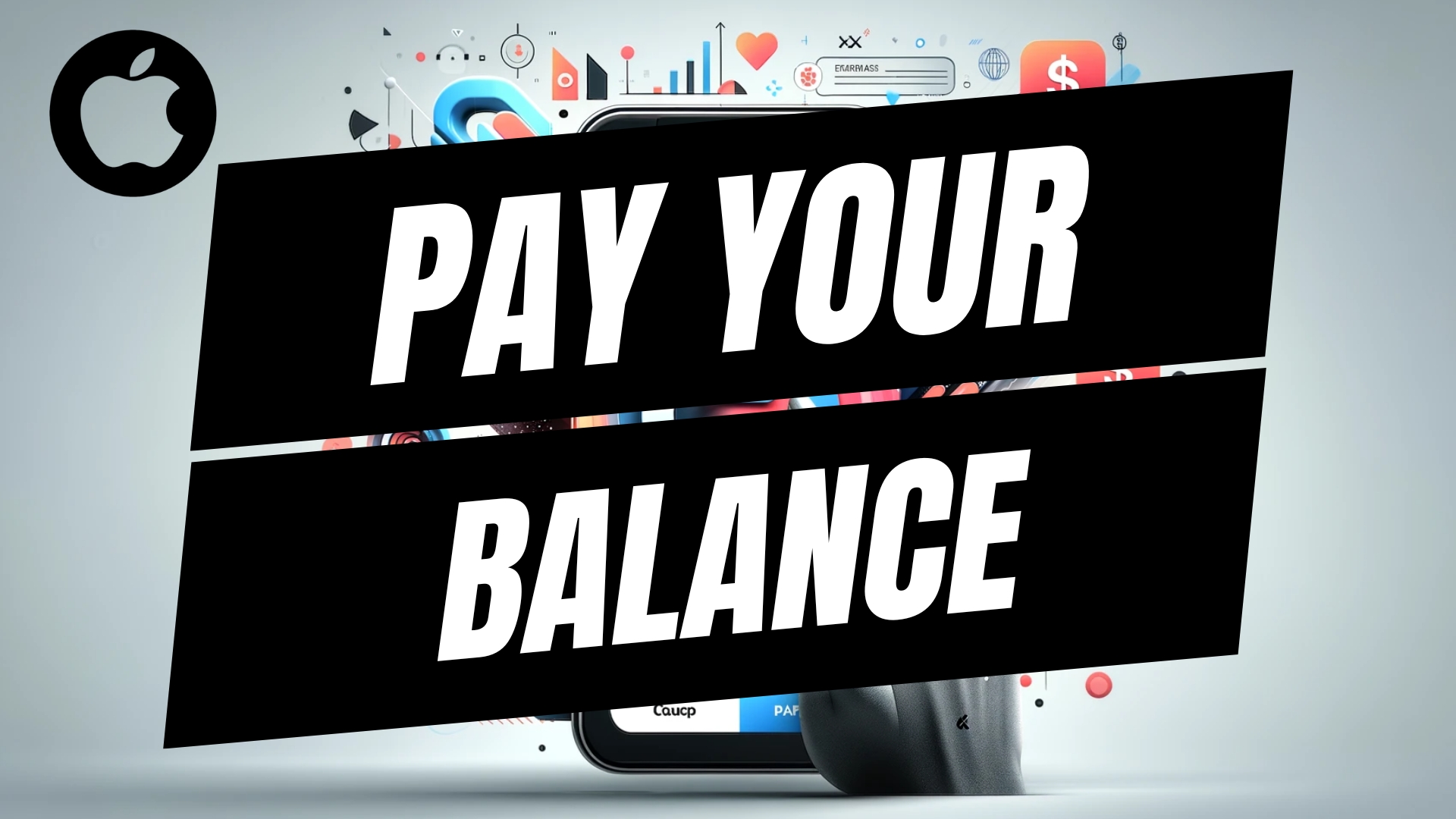
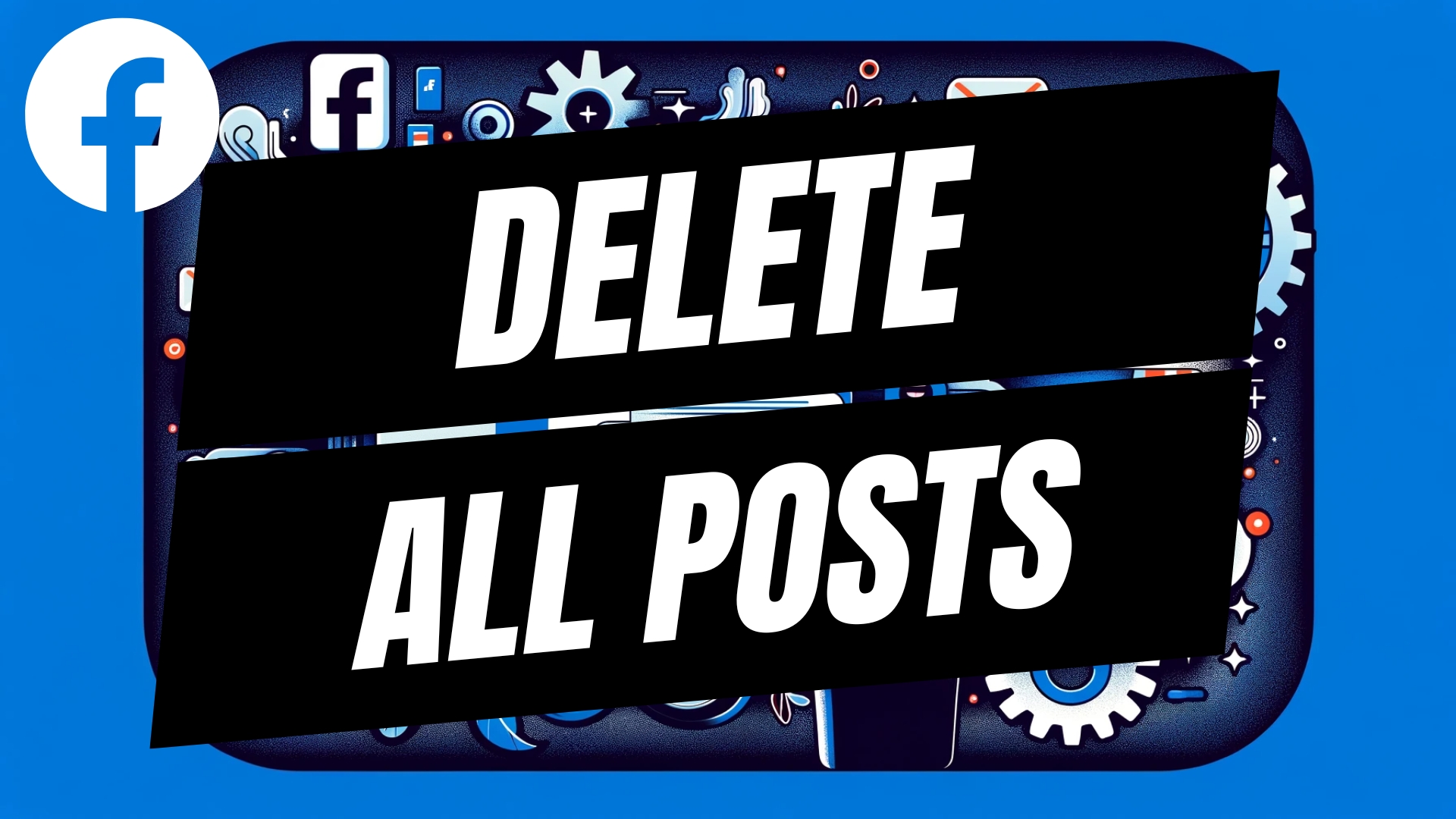

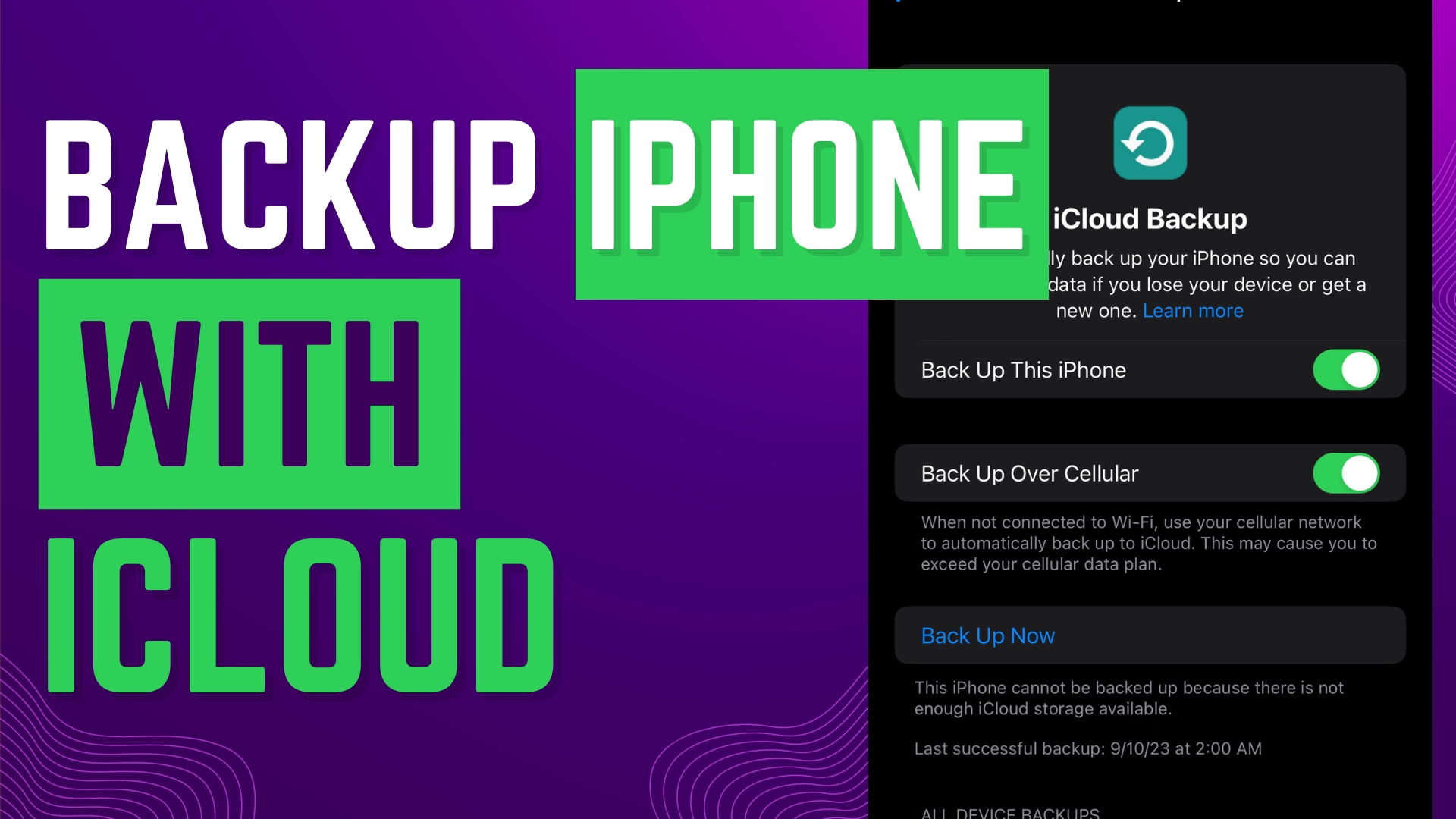
Leave A Comment