Today I’m going to walk you through a PS5 Remote Play full tutorial. We’ll talk about how to play your PS5 games remotely on other devices like your iPhone, Android device, and more.
- On your mobile device, download and open the PS5 Remote Play app.

- Turn on your PS5 and make sure it is connected to the internet.
- On your PS5, go to Settings and then System.
- Select Remote Play and Enable Remote Play.
- Go back to the remote play app on your mobile device. Make sure your device and the PS5 are connected to the same network.
- Make sure the app is connected to the PS5 when prompted.
- Once it’s connected, you’ll see the PS5 screen showing up on your mobile device along with the tap controller.

- You can also connect a controller to your device to play on your device just like you would the game console.
- This will work at another location as long as the device is connected to the same internet as the console.
- There are a few settings you can control from your mobile device.
- When you tap the device, the virtual controller will appear.
- You can mute/unmute in the lower right corner.
- You can also tap Settings and control options like lock screen orientation, always show controller, or disconnect.

- Just close out the app to shut everything down.
I hope this PS5 remote play full tutorial was helpful. If you have any questions, feel free to leave those in the comments below.
For another great tutorial, be sure to check out my post on how to customize PS5 notifications.
If you’re not subscribed to my YouTube channel, make sure you go over and watch my videos and subscribe.
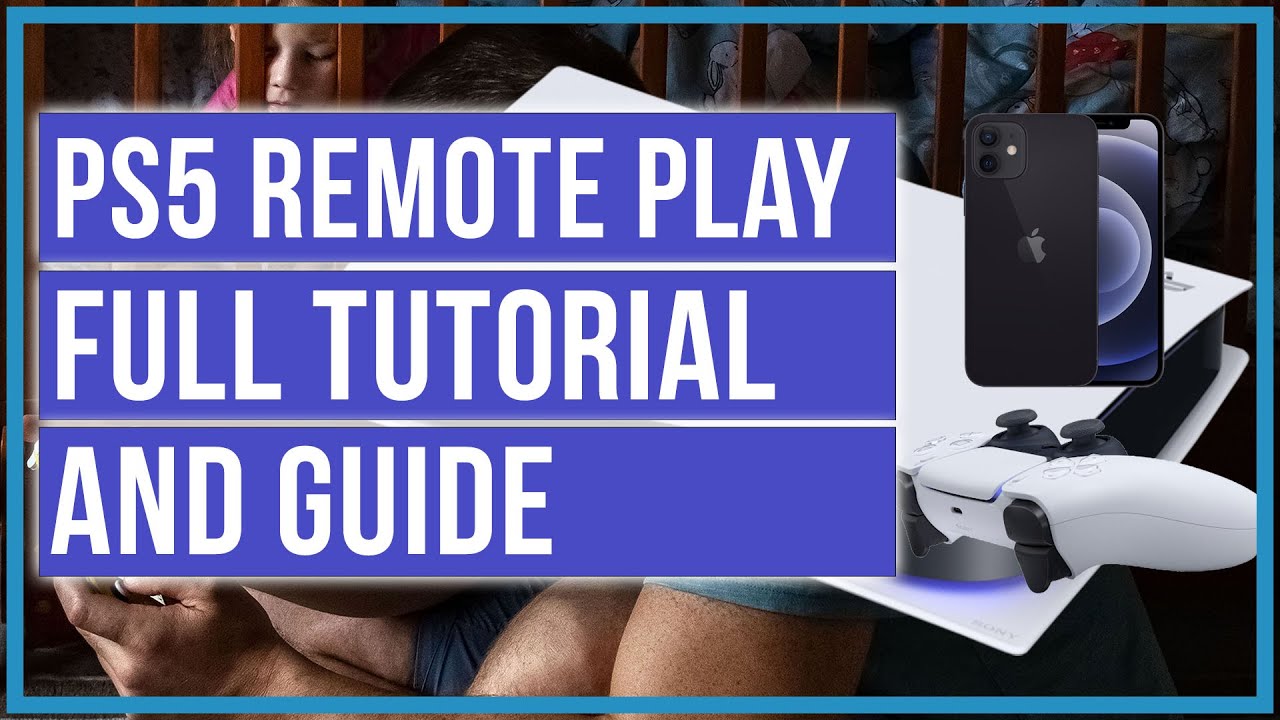

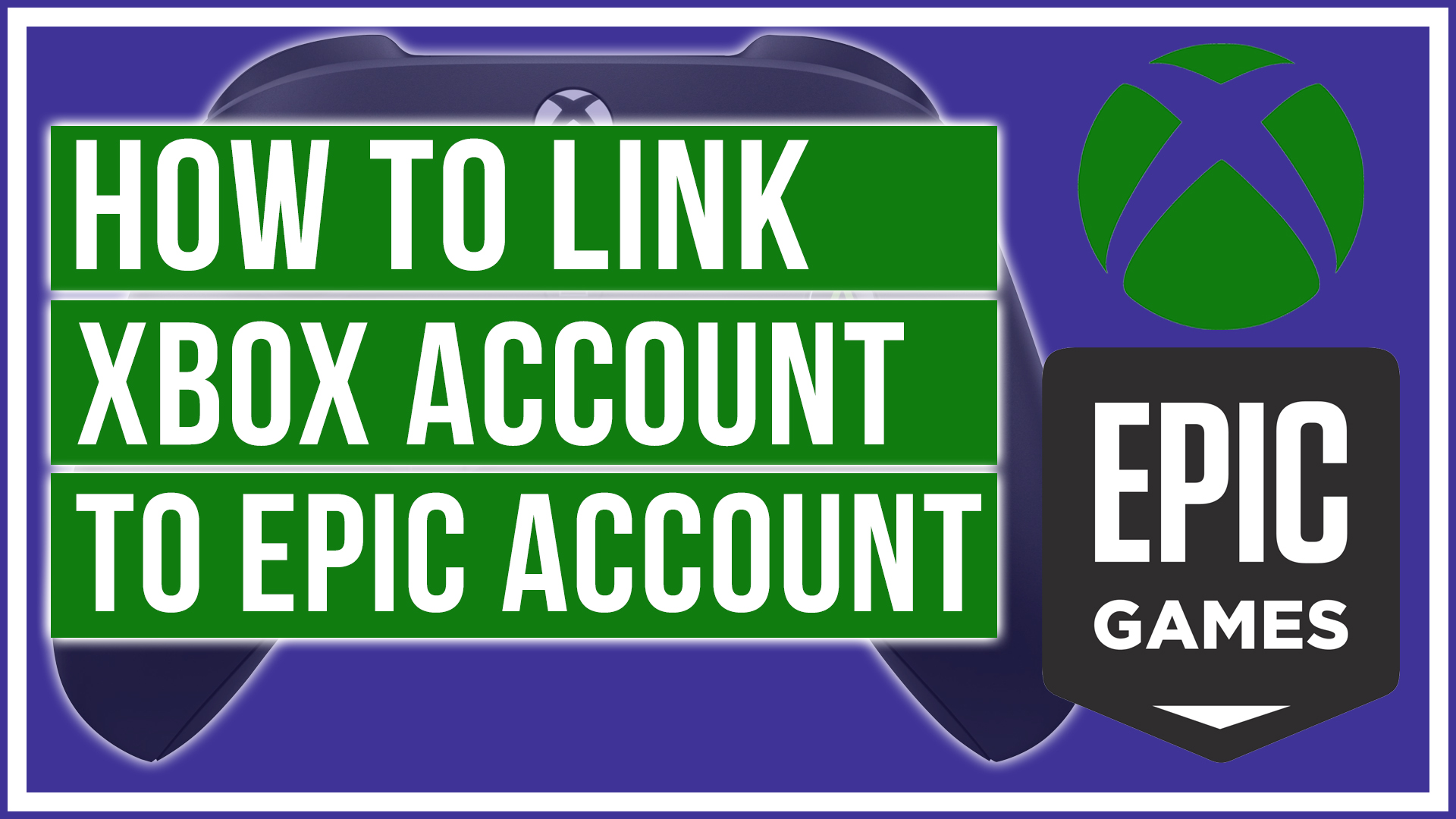

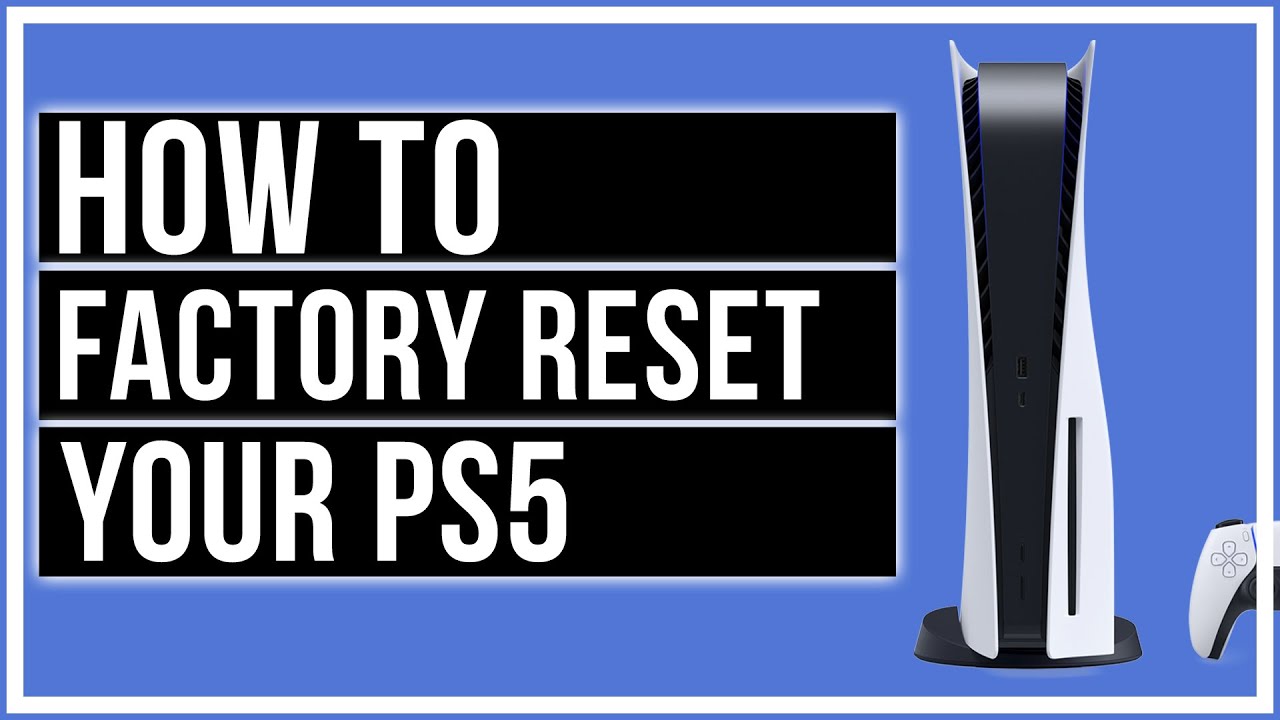
Leave A Comment