Today I’m going to talk about how to save past broadcasts on Twitch. To get started, make sure you’re logged into your Twitch account.

- Click on your channel icon in the top right corner and go to Settings.
- Select the Channel and Videos tab.
- Make sure the Store Past Broadcasts options is selected.
- Depending on your account type, you can save videos anywhere from 14-60 days. The higher premium plans allow you to save videos longer.
- To access your videos, go to the 3 lines in the upper left corner and select the Content option.
- Go to Video Producer. Your past broadcasts will be located here.
- You can view past broadcasts, make edits, and even create highlights and clips.

If you want to double check that you have this feature enabled, you can go to your Twitch account and make sure there is a “Videos” option at the top of your page. You should be able to click here and see if you have past broadcasts (if you’ve created a broadcast within the 14-60 days depending on your plan).
I hope this tutorial on how to save past broadcasts on Twitch was helpful. If you have any questions, feel free to leave those in the comments below.
If you’re not subscribed to my YouTube channel, make sure you go over and watch my videos and subscribe.
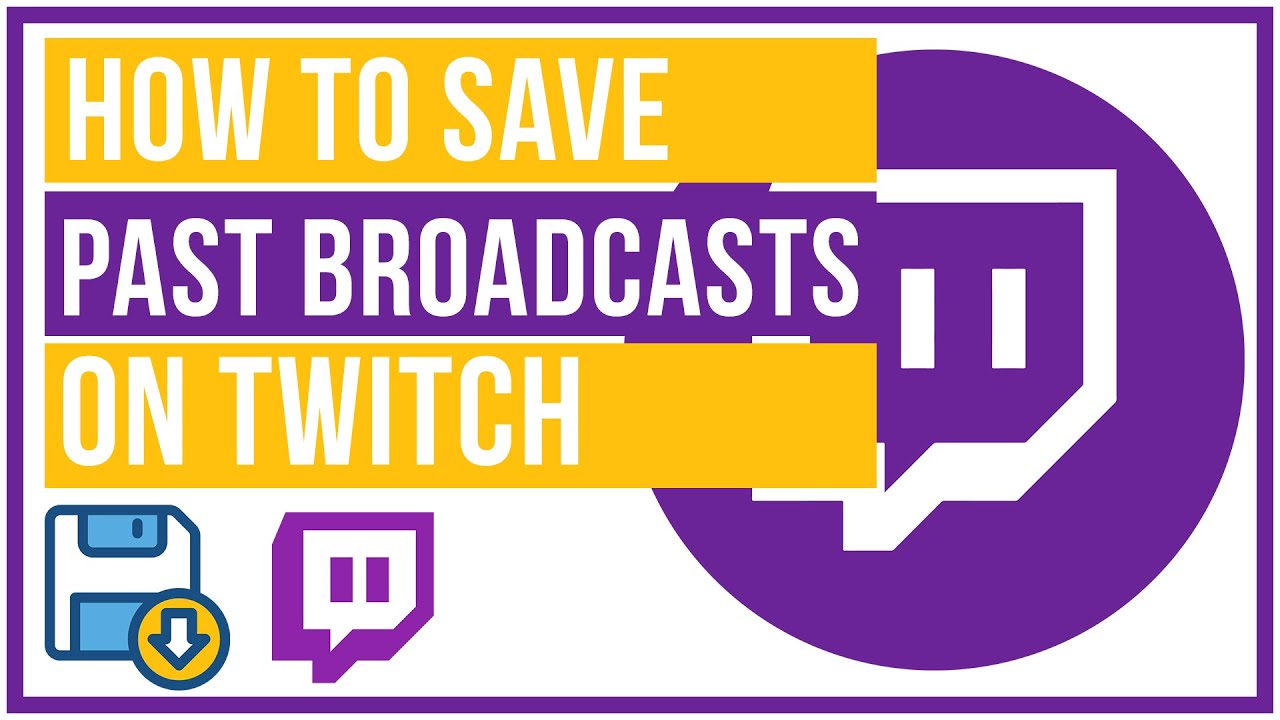
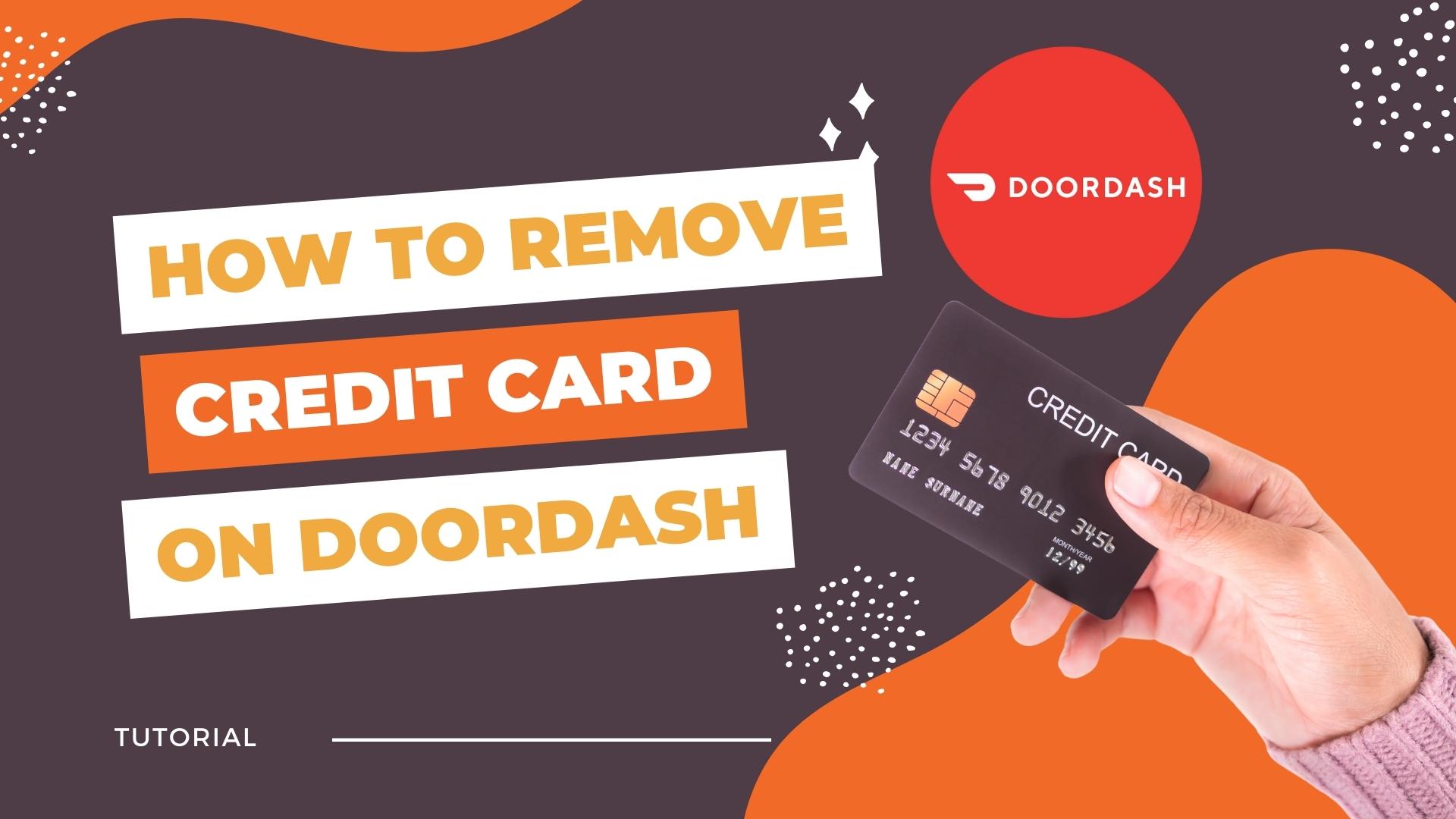


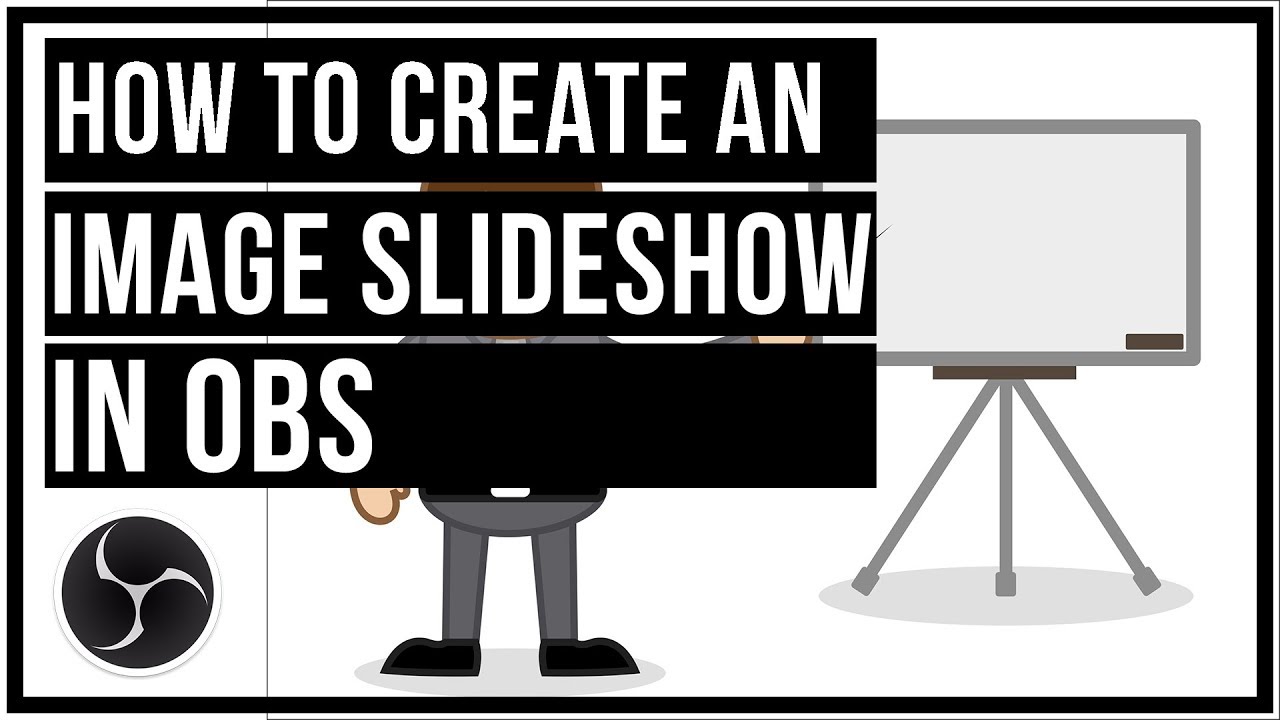
Leave A Comment