Today I’m going to give you a Google Meet full tutorial and overview. Google Meet is another free alternative to Zoom videoconferencing. To get started, go to the Google Meet website.

Where to Go to Start or Join a Meeting
- On the Google Meet website, you’ll notice 2 options on the main page: Start a Meeting or Enter a Meeting Code.
- If you’re a Gmail user, you’ll also see in the left sidebar, there is now a section called “Meet” and there are now options to Start a Meeting or Join a Meeting.

Start a Meeting
- Select Start a Meeting.
- Allow Google Meet to use your camera and microphone. Once your preview screen pops up, you can mute your audio or turn your camera off.
- Settings are located by clicking the 3 dots in the lower right corner of your preview screen. You can adjust your audio and video settings at this point.
- On your screen, you’ll see “Meeting Ready” and then your meeting ID will be located below. This allows you to select this ID and send it (by email, text, messenger, etc.) to whoever you want to invite to your meeting.
- The Present option allows you to share your entire screen or just tabs with your meeting participants. You can stop sharing your screen by clicking the blue Stop button at the top left of the screen.

Join a Meeting
- Select Join a Meeting and enter in the Meeting code. The code is not the entire website link–look for the code at the end of the link.
- Select Join and a new window for the meeting will appear.
I hope this Google Meet full tutorial and overview was helpful. If you have any questions, feel free to leave those in the comments below.
If you want to see how Google Meet compares to Zoom, check out my Zoom full tutorial and overview.
If you’re not subscribed to my YouTube channel, make sure you go over and watch my videos and subscribe.
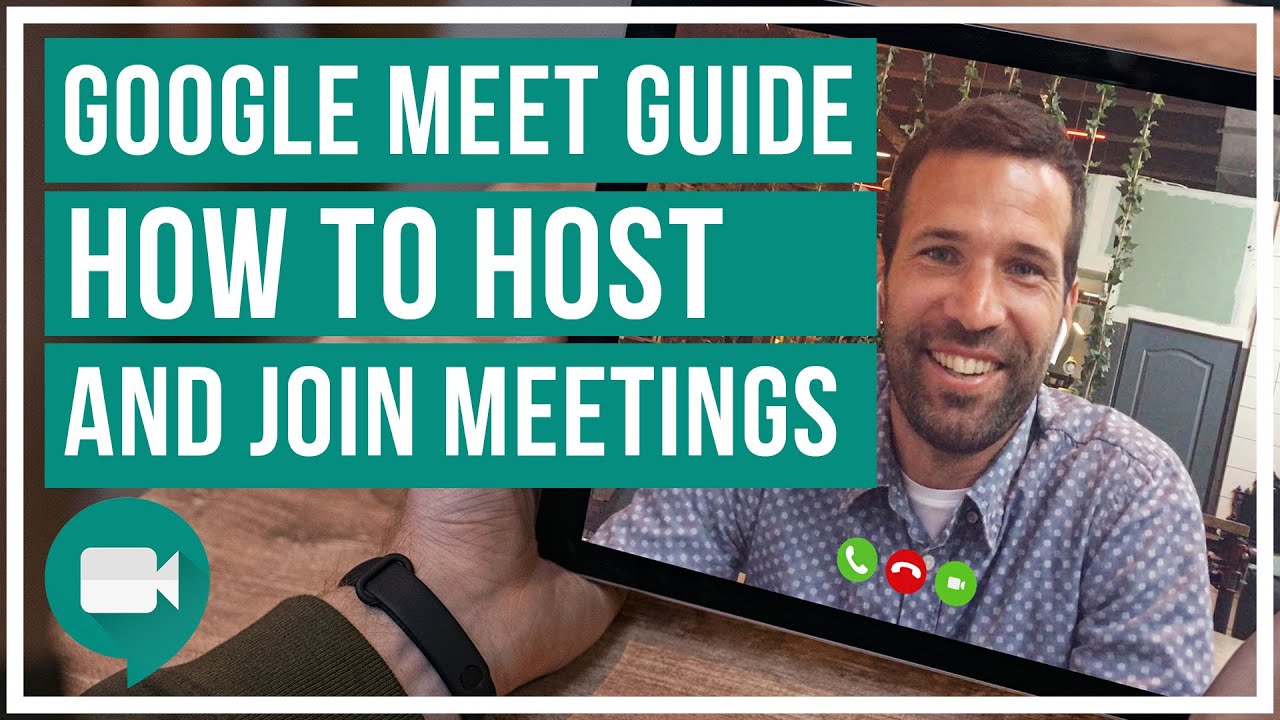

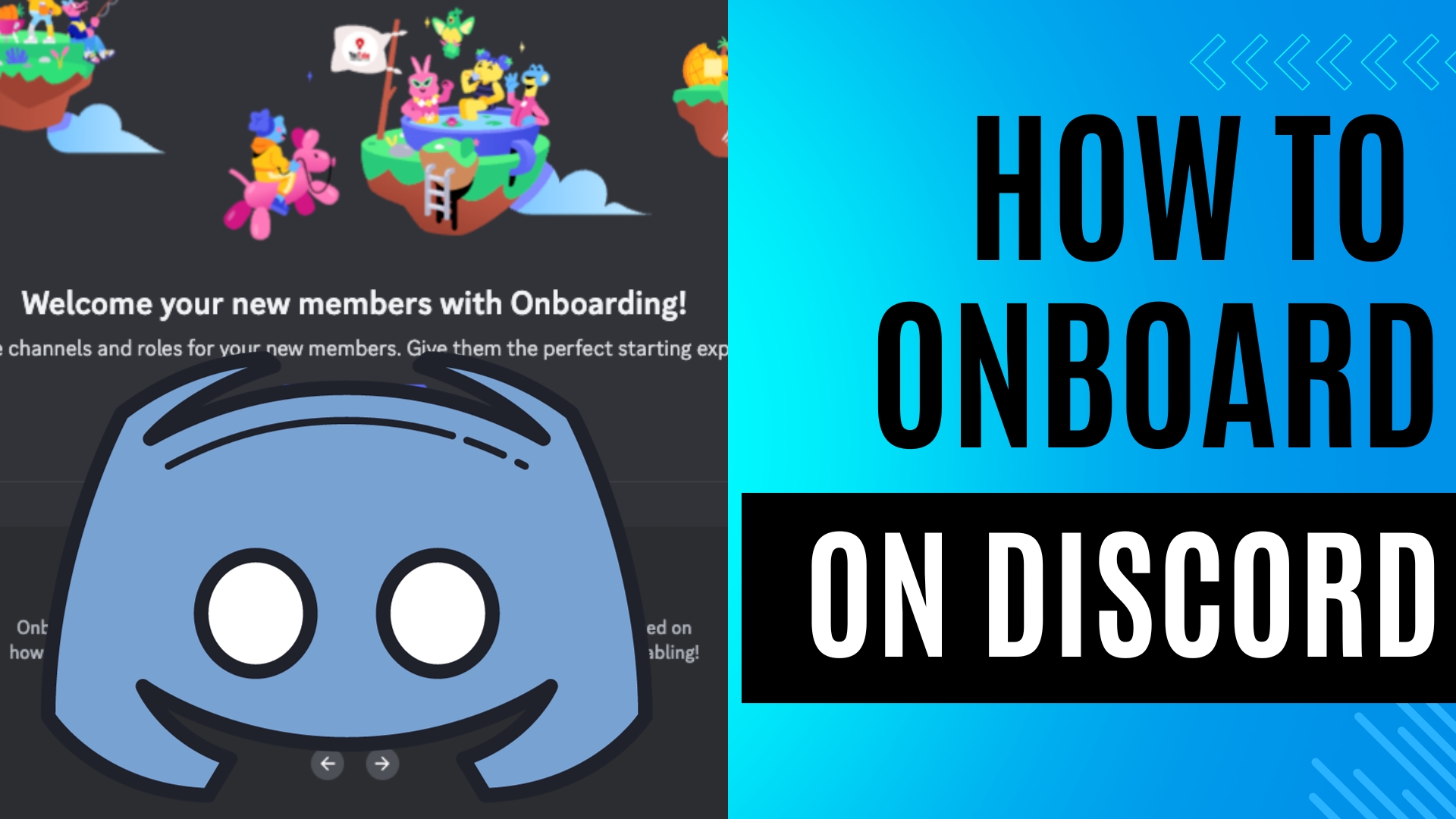
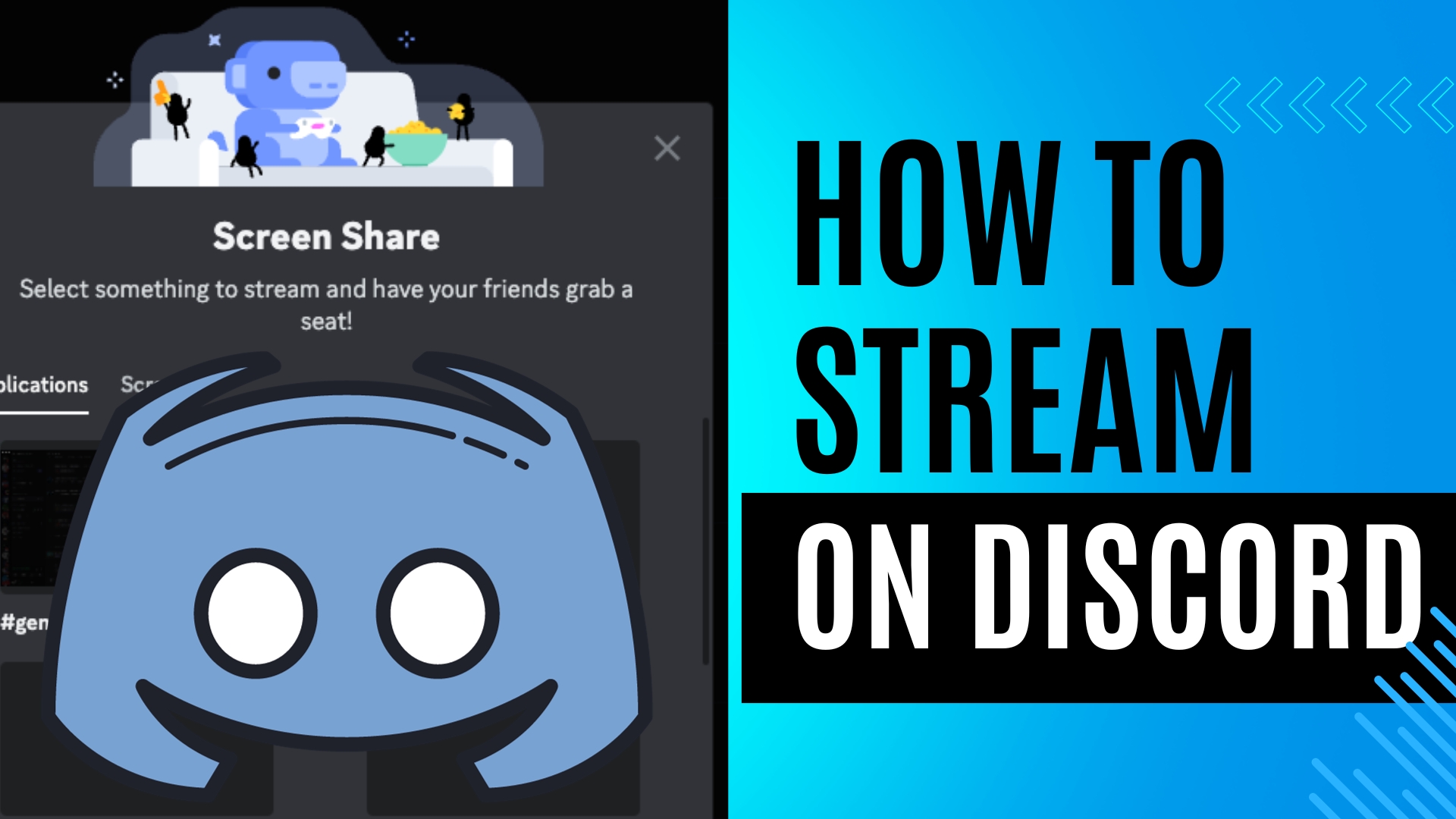
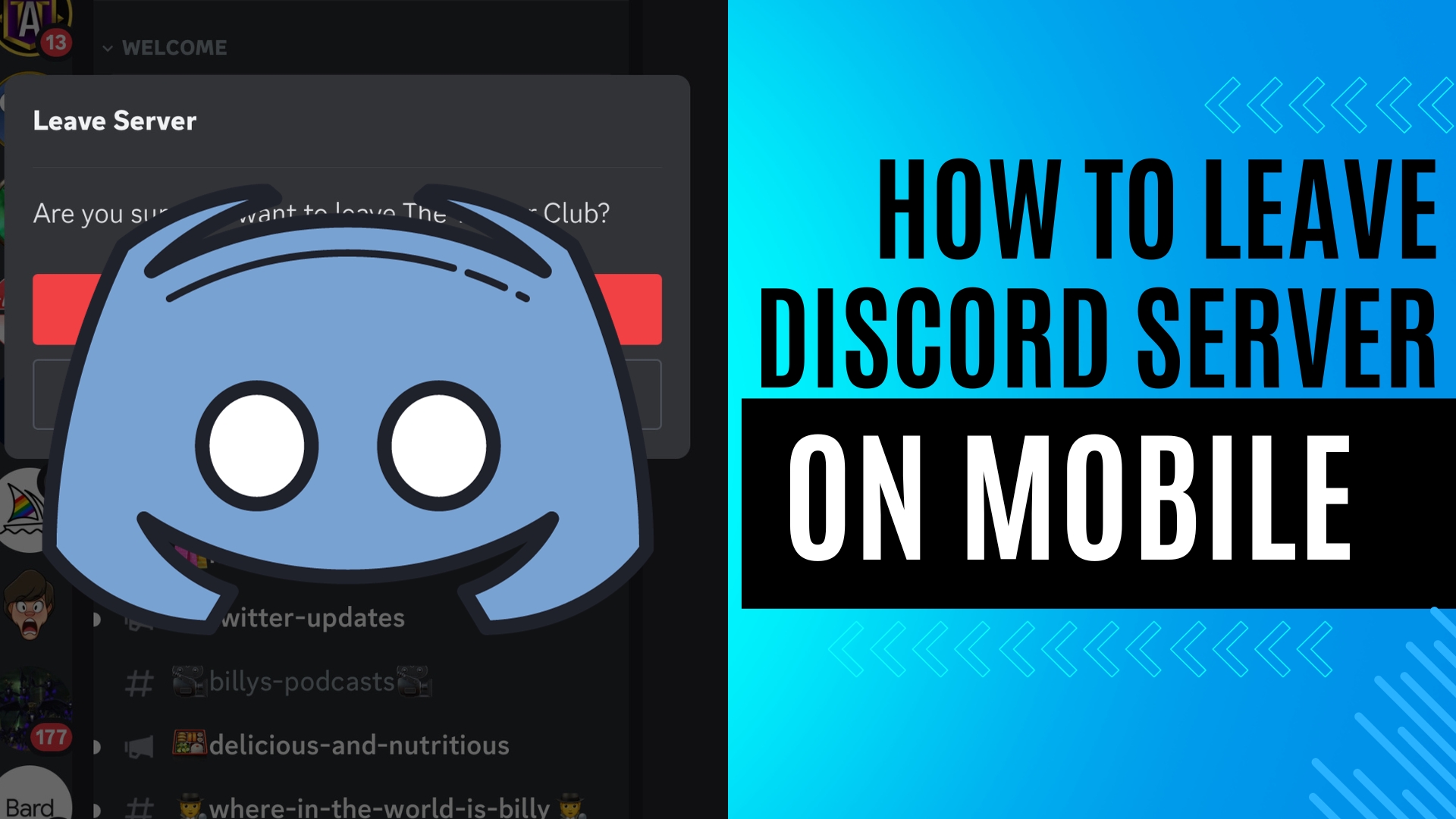
Leave A Comment