Today I’m going to talk about how to cancel your Disney Plus subscription. I’ll walk you through how to cancel on your desktop and mobile device as well.
Desktop
- On your desktop, go to Disney Plus and log in to your account.
- Once you’re logged in, go up to your Profile in the top right corner and go to Account.

- Go to Billing Details under Subscription.
- Click Cancel Subscription and then select Complete Cancellation (if you haven’t changed your mind).
- After you cancel, you will still have access to your subscription until your current month is over. The date your account will expire should be listed in the message before you hit Complete Cancellation.
Mobile Device
- Select your profile image in the lower right of the screen.

- Go to Account and then Billing Details under Disney Plus Subscription.
- Click on Billing Details which will then take you to a page where you will have to select Billing Details once more.
- Select Cancel Subscription and then Complete Cancellation.
I hope this tutorial on how to cancel your Disney Plus subscription was helpful. If you have any questions, feel free to leave those in the comments below.
Don’t forget to check out my tutorial on how to cancel subscriptions on iPhone and iPad.
If you’re not subscribed to my YouTube channel, make sure you go over and watch my videos and subscribe.
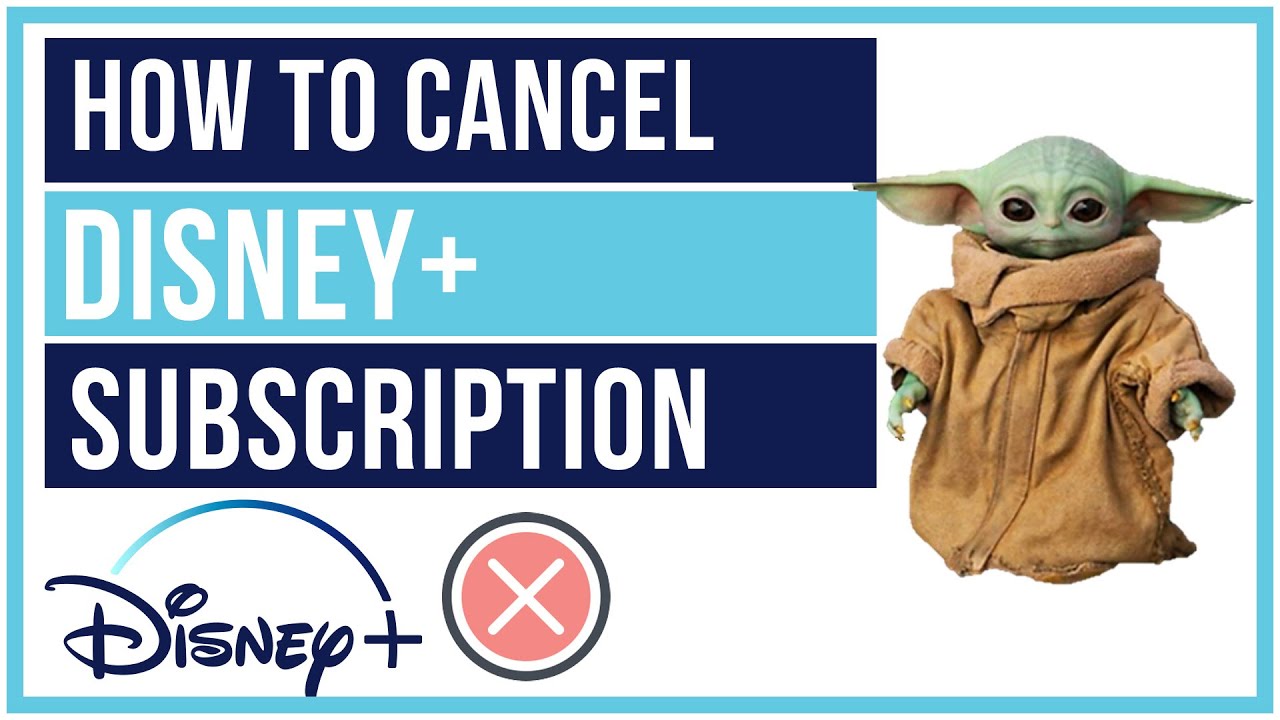
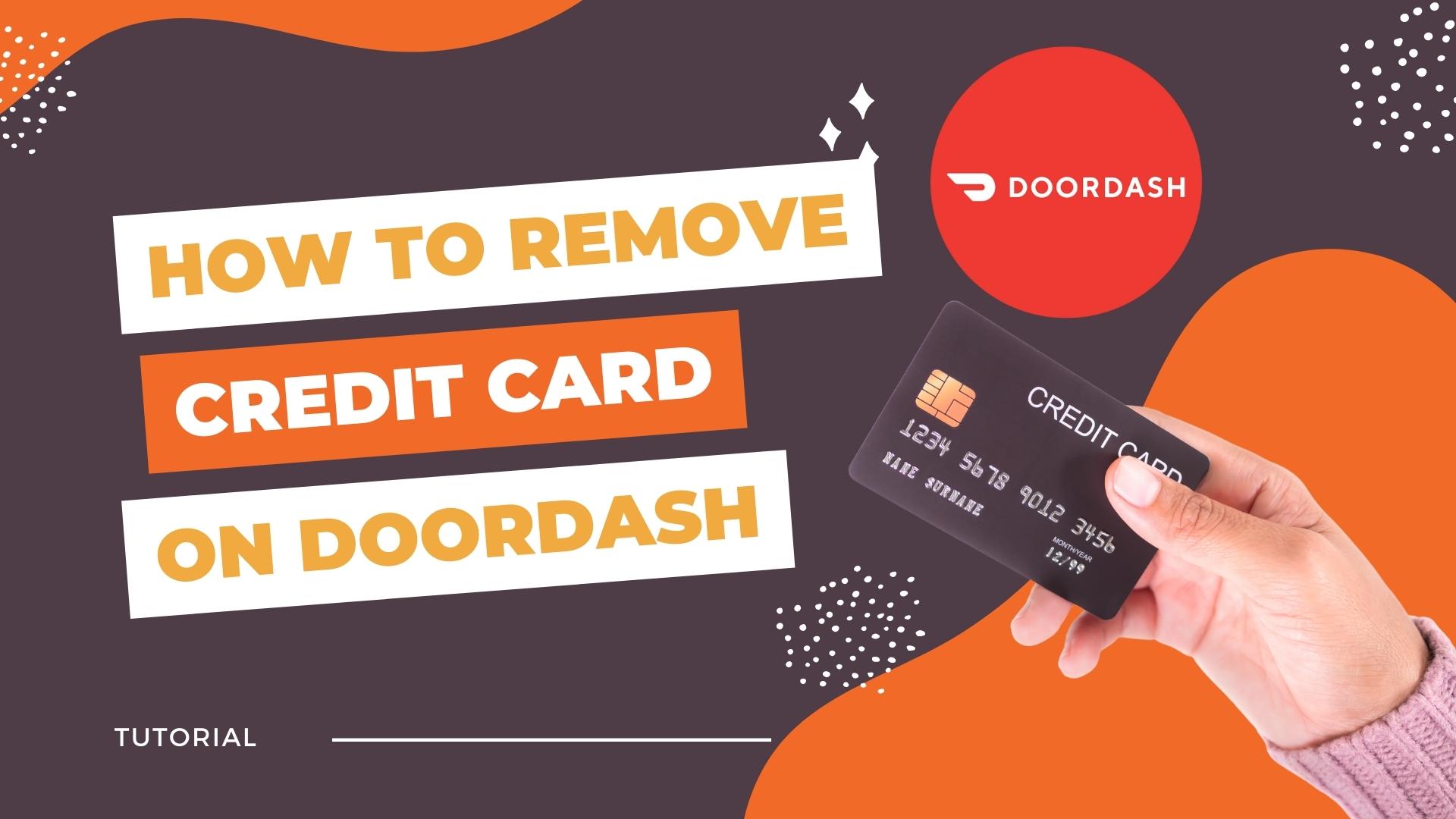
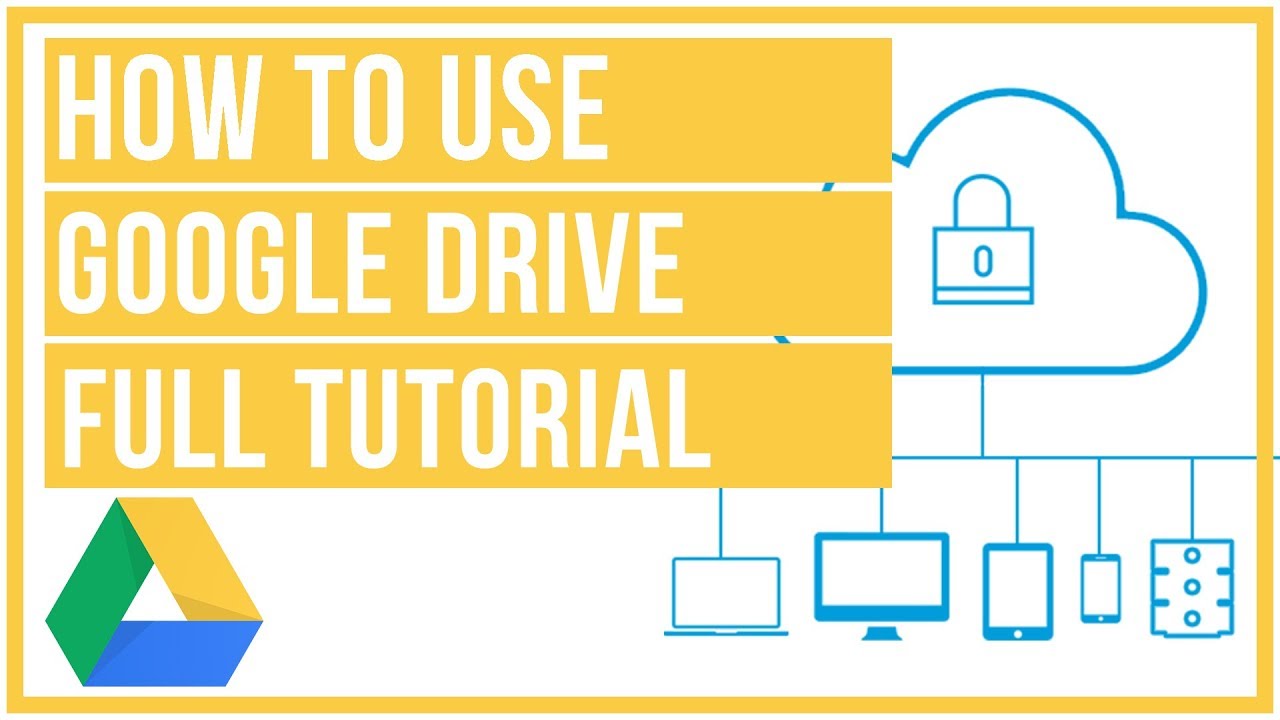


Leave A Comment