Today I’m going to walk you through how to change your Twitter name and handle. There is a difference–your name is what shows up under your profile picture while your handle (or username) is what follows the “@” symbol. For example, my Twitter name is Dusty Porter but my Twitter handle is @TechGuru77.

Twitter Handle
- To make changes to your Twitter handle, click your profile pic in the upper right corner of the page.
- Go to Settings and Privacy.
- The first option will be Username. You can see what your current username is and then go in and change it if you want.
Display Name
- To change your Twitter name or display name, go back to your main profile page and click Edit Profile on the far right.
- You can change your Twitter name here under your profile image.
I hope this tutorial on how to change your Twitter name and handle was helpful. If you have any questions, feel free to leave those in the comments below.
For another great Discord tutorial, be sure to check out my post on how to create Twitter Fleets.
If you’re not subscribed to my YouTube channel, make sure you go over and watch my videos and subscribe.
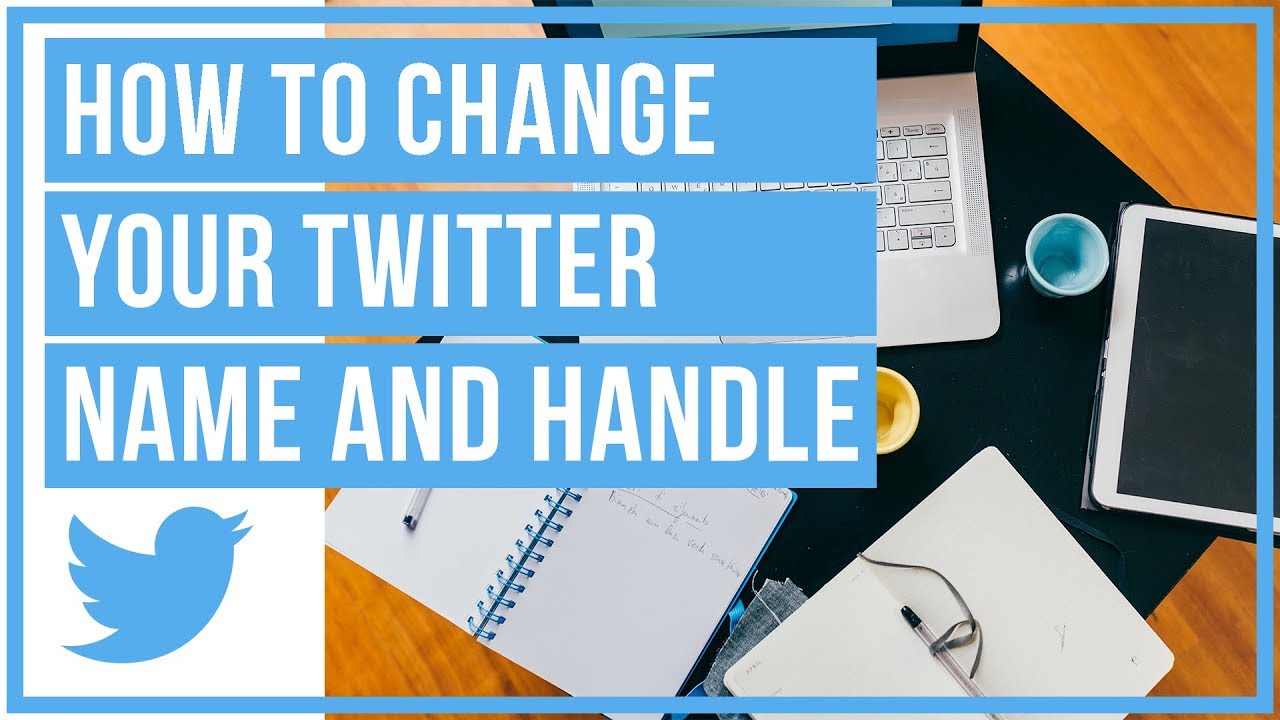
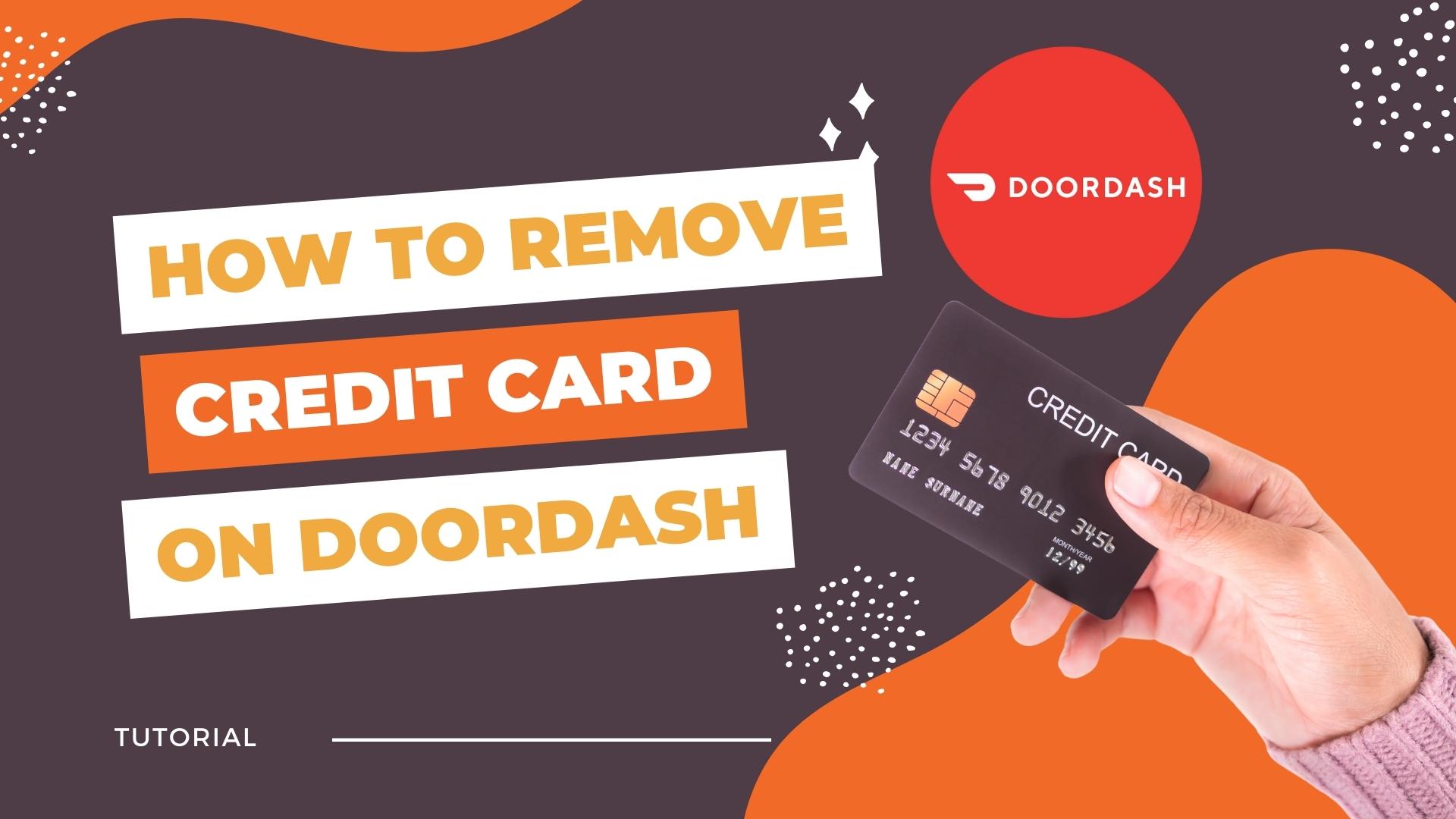

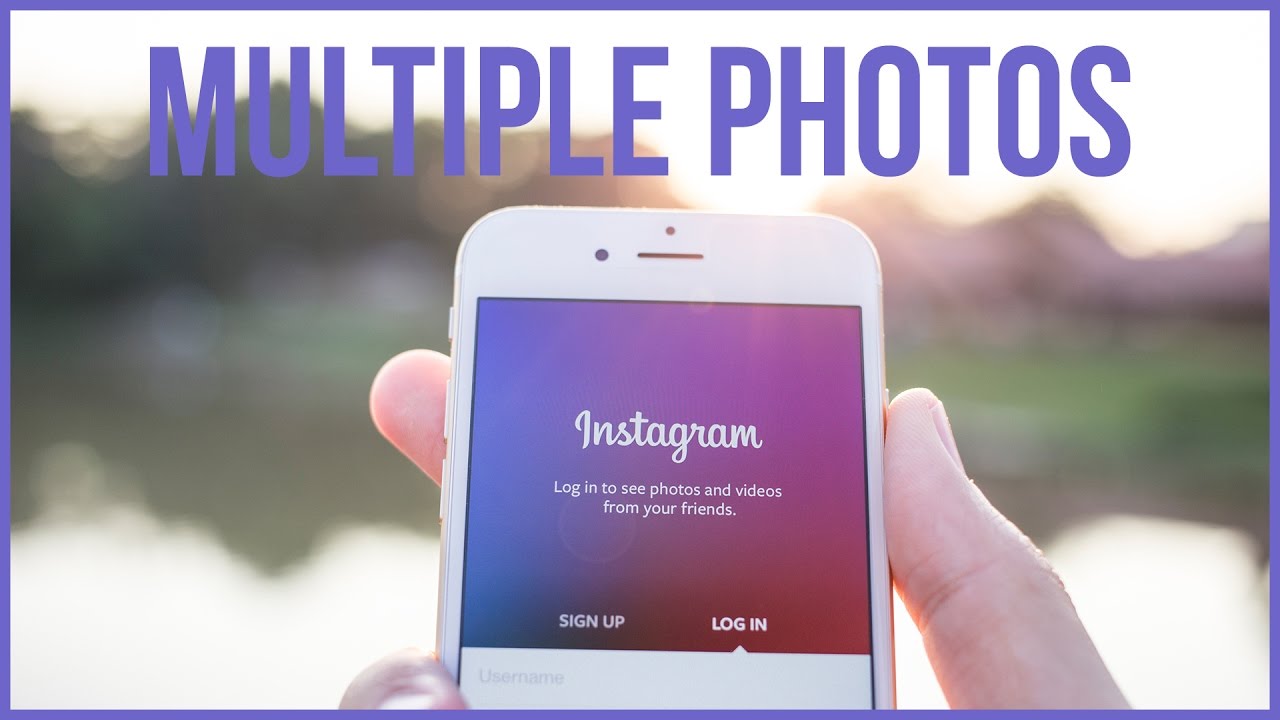

Leave A Comment