Today I’m going to walk you through how to create and manage YouTube stories. Similar to Instagram and Facebook stories, YouTube now has their own version which allows you to upload short videos just to give viewers an update on what you’re doing or whatever you want to use the stories function for.
Creating Stories
- To start creating a YouTube story, go to the YouTube mobile app.
- Select the video recorder icon in the top right corner of the screen.

- Select Story to create a YouTube story.
- The story settings include a lot of features that IG stories does–features like filters and attaching images from your phone to your story.
- To actually record your story, just press and hold the circle (middle center option at bottom of screen) until you’re done.
- From here you can post your story, save it, or even edit it.
- If you wish to edit your video, you can add text, add music, trim the video, add stickers, and more.
Interact with Your Stories
- Go to your YouTube channel homepage on your mobile app.
- Navigate to the Stories tab at the top of the page.

- Click on a story and you will see at the bottom if people have left comments.
- You can engage with people who comment in the comment section. You can also reply in video form if you want.
I hope this tutorial on how to create and manage YouTube stories was helpful. If you have any questions, feel free to leave those in the comments below.
For another great YouTube tutorial, be sure to check out my post on how to use the YouTube video editor.
If you’re not subscribed to my YouTube channel, make sure you go over and watch my videos and subscribe.
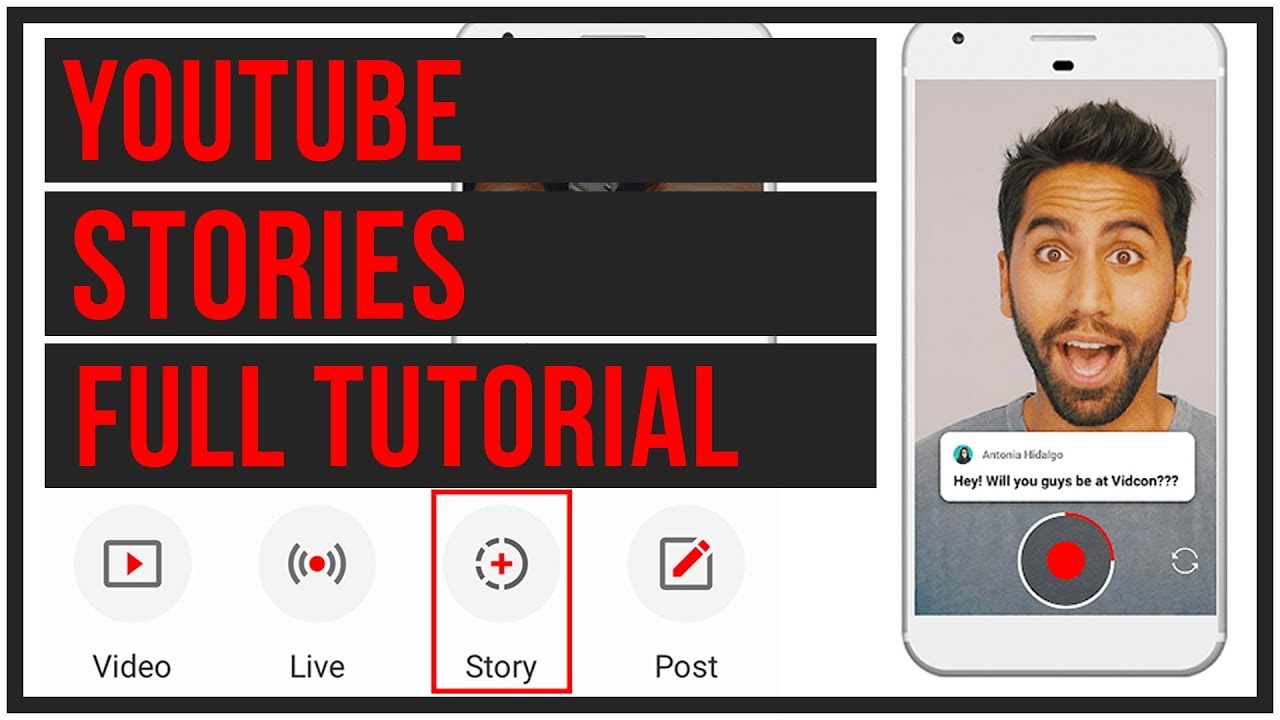
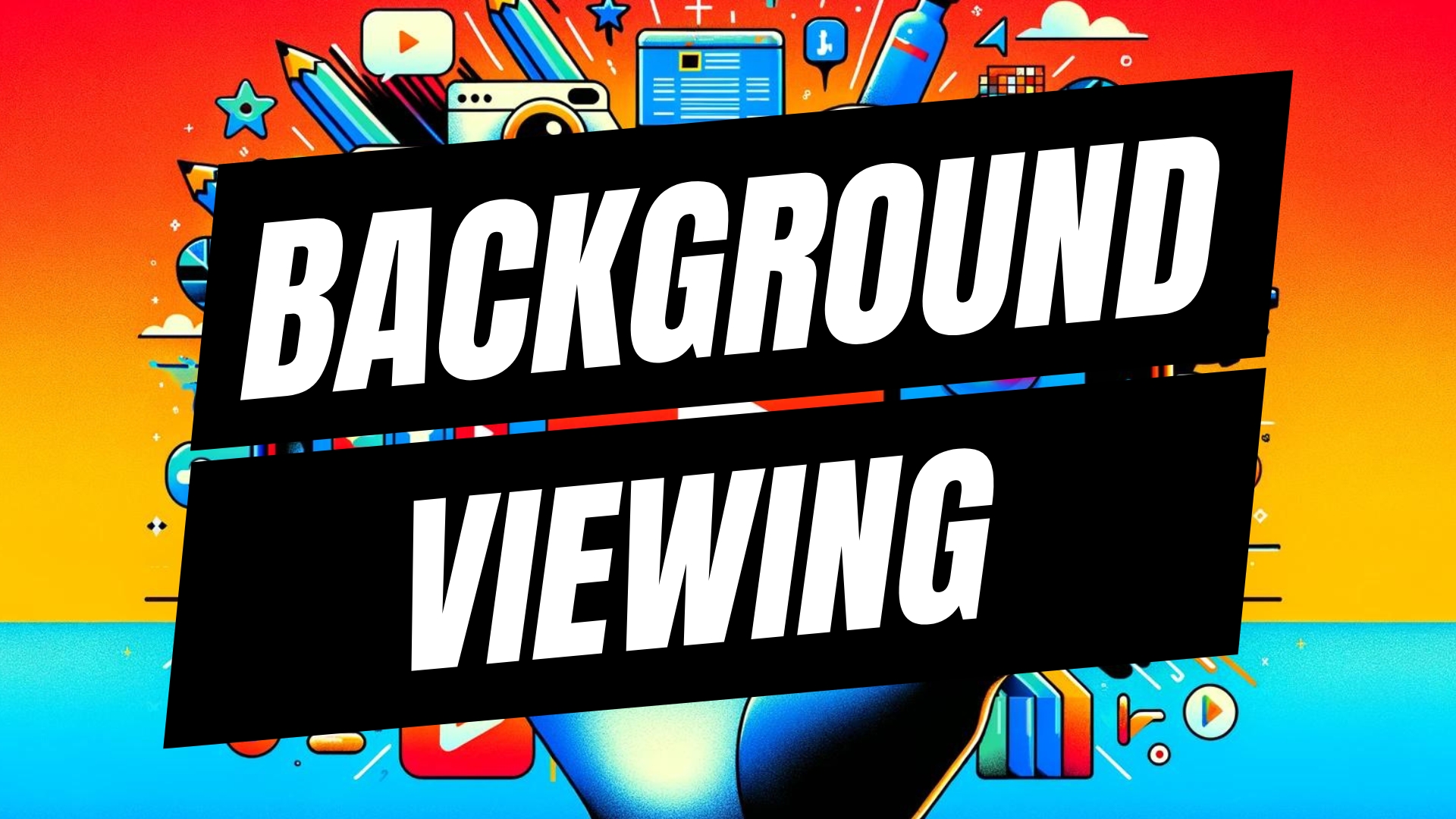


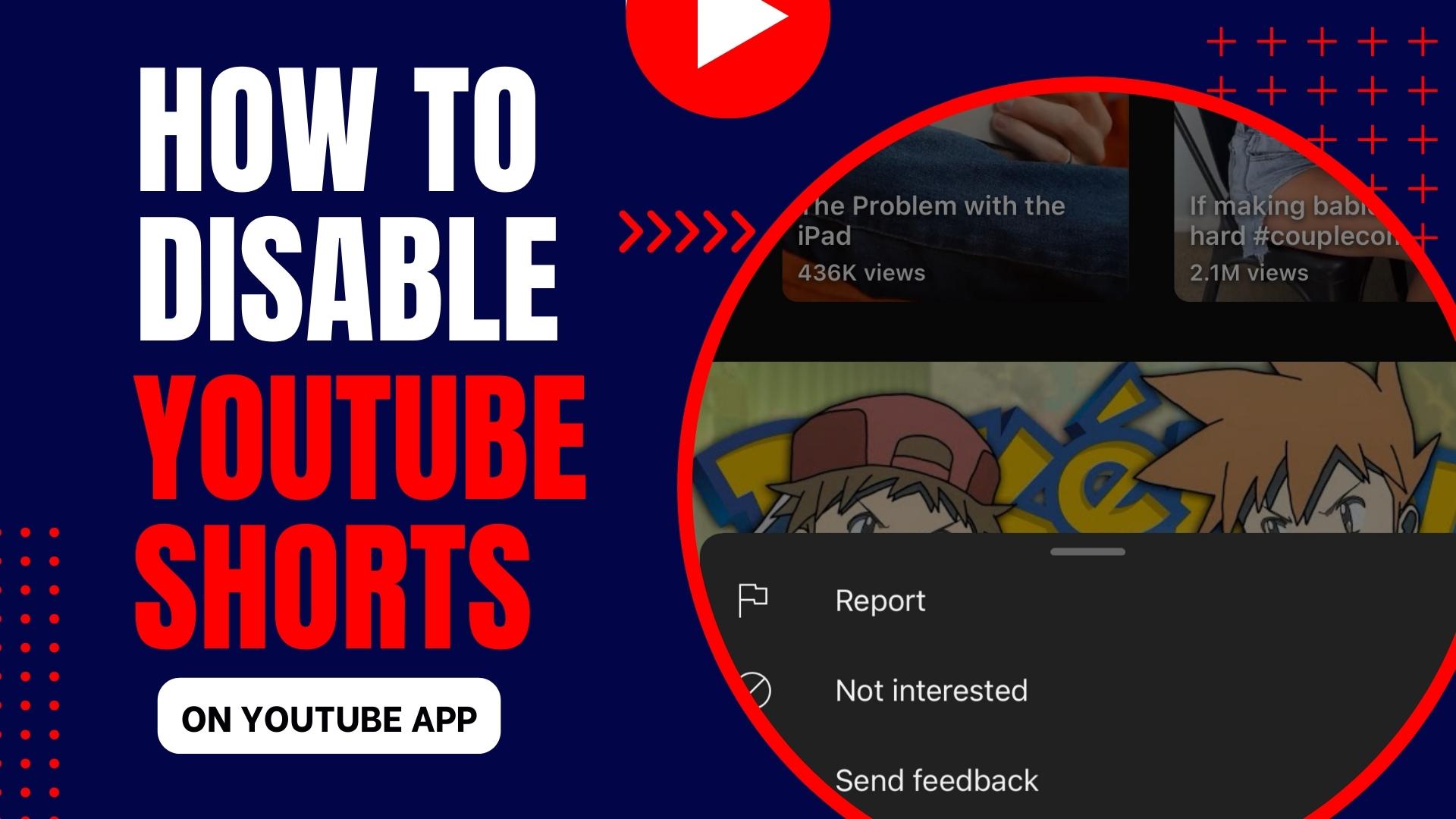
Leave A Comment