With the release of iOS14, iOS users now have the ability to change the way their App Icons look for the apps they use. By using the “Shortcuts” application natively installed on all iOS devices it’s extremely simple.
1.) The first thing you need to do is find icons that you want to use for your apps. I suggest either going to Pinterest OR IconFinder to find ones you may want to use, BUT it doesn’t matter where you get them.
2.) Once you have the icons that you want to use, open up the Shortcuts application. Just search your phone for the word “Shortcuts” and open the app.
3.) Now that you are inside the Shortcuts application, tap on the blue addition symbol in the upper right-hand corner to create a new shortcut.
Creating your shortcut to customize the app icon
4.) Now tap on “Add Action” and select Scripting
5.) Select the first option that says Open App

6.) Once you are here, go ahead and tap the “Choose” app option next to the word open.
7.) And then select the app that you want to customize the icon of. (Let’s say Facebook).
8.) Once you’ve selected the app, tap the blue next button in the upper right-hand corner. Now give the shortcut a name. ALWAYS give the shortcut the exact name of the app. It just makes it easier to keep up with. And then hit done.
9.) Now you will be taken back to the full list of shortcuts. Find the one that you just created and tap on the three dots within that shortcut.

10.) Once you are inside the shortcut settings, you need to click the 3 dots in the upper right-hand corner and then select “Add To Home Screen.”
11.) You will now see an option that says “Home Screen Name and Icon.” Tap on the icon under this section, and then you will be able to choose a photo from your camera roll to use as the new icon for this application.
12.) After you have selected this new image, tap the blue add button in the upper right-hand corner.
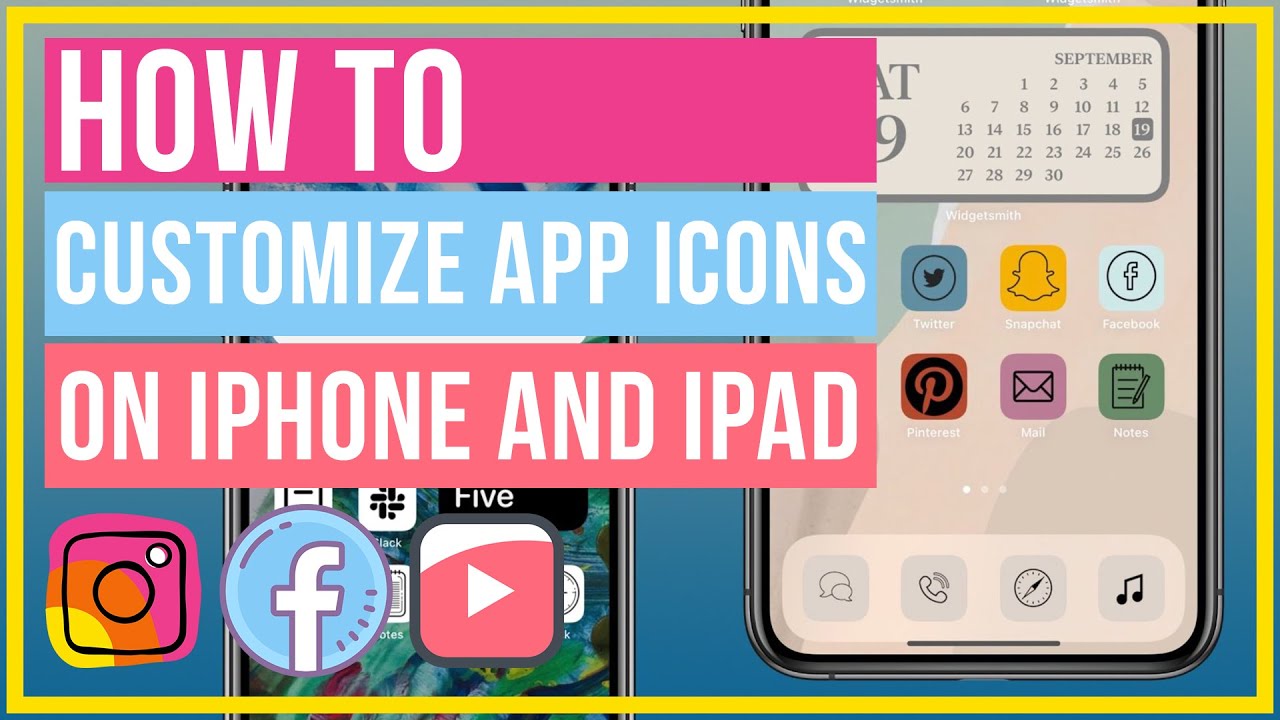
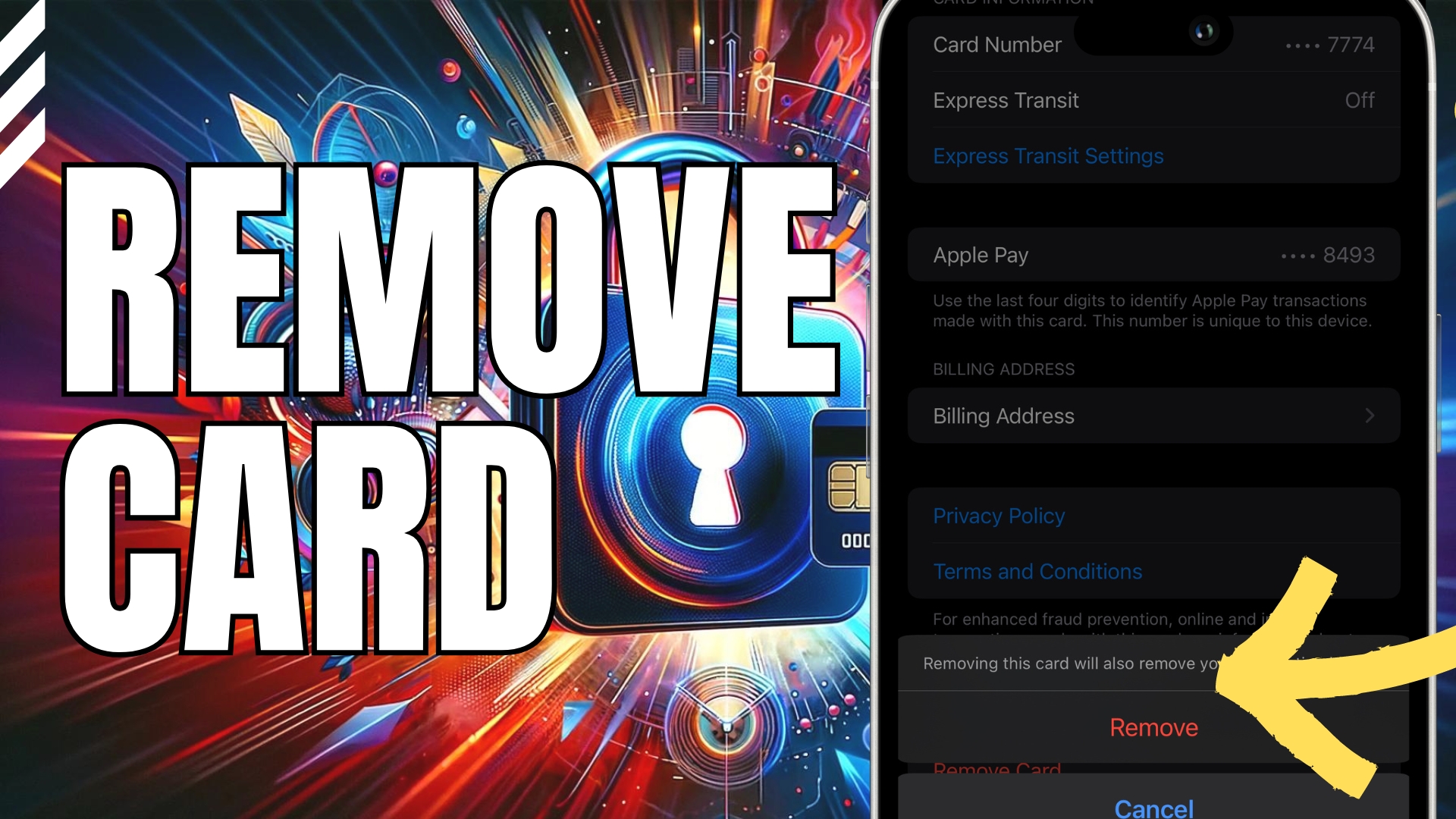


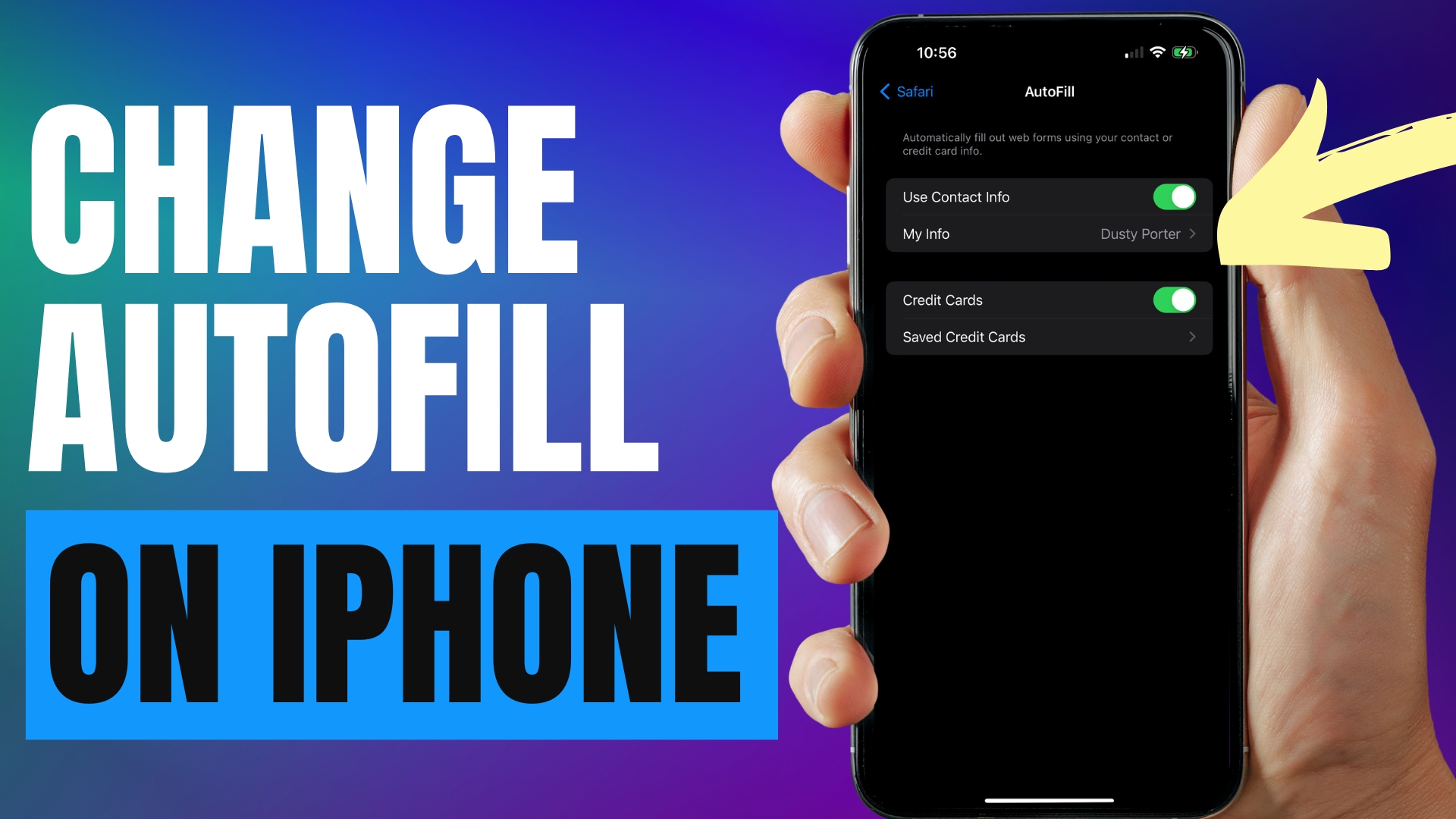
Leave A Comment