Today I’m going to walk you through how to set up Google Adsense. Adsense allows you to run Google ads on your website and earn money from clicks and views.
A few things to remember about Adsense are that 1) you must reach the $100 mark to be paid and 2) you must be 18 years or older to sign up.

Create Google Adsense Account
- Start the Google Adsense sign up process.
- Enter in your website and your email address.
- Hit Save and Continue.
- Next, you will be logged into your Google account and the process will continue.
- Select your country or territory and accept Google’s terms and conditions.
- Click Create Account.
- Enter your payment address information on the next page.
- Note: if you’re an individual with a blog, you’ll classify yourself as an individual. If you’re running a business or LLC, you’ll classify as a business.
- Click Submit when you’re done.
Connecting Your Site to Adsense
- Copy the HTML code and paste it into your website.

- Click the box saying you’ve pasted the code into your site. This will allow Google to verify your website.
- You’ll get a message saying Google is activating your account and it will take around a day to complete.
Manage Your Adsense Account
- Once your account is activated, you’re ready to start running ads on your site.
- Your Google Adsense dashboard will look like the picture below.

- It will include information on your ad peformance, your estimated earnings, and more.
- Click on the Payments tab from the left hand menu.
- You’ll see your earnings, transactions, and how you get paid.
- Click on Manage Payments and make sure you add a payment method.
- Click the Settings option under Payments in the left hand menu.
- Make sure all of your personal and account information is correct.
- You can check the status of your account and sites by clicking My Sites in the left menu and looking for the green check mark next to your website.
Managing Ads
- Click on My Ads in the left hand menu.
- You can see what type of ads you are currently running and what size they are.

- You can click New Ad Unit to add a new ad to your site.
- You don’t get to choose which ads specifically run on your site, but Google should get to know your site and start running more related ads eventually.
- You can click on Text ad style to customize your ads to match your website theme.
- Visit Performance Reports to see how your ads are doing.
I hope this tutorial on how to set up Google Adsense was helpful. If you have any questions, feel free to leave those in the comments below.
For another great tutorial, be sure to check out my post on how to zoom in on video in Adobe Premiere Pro.
If you’re not subscribed to my YouTube channel, make sure you go over and watch my videos and subscribe.
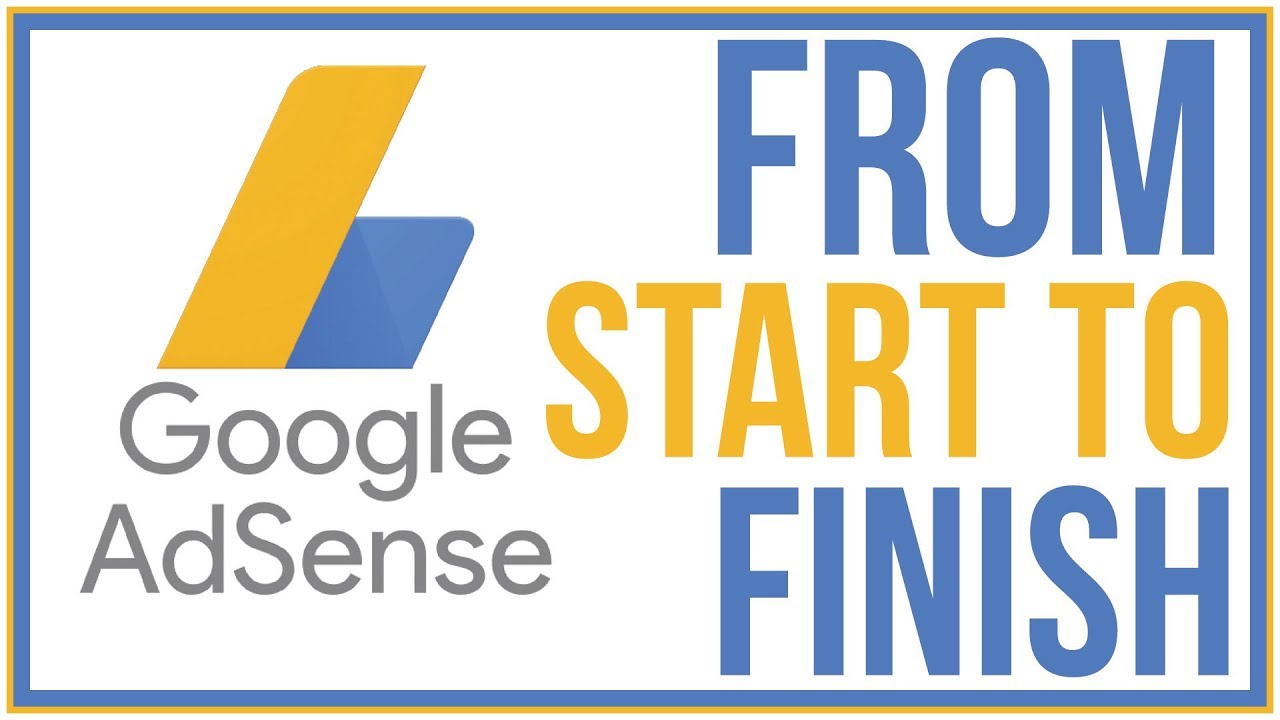

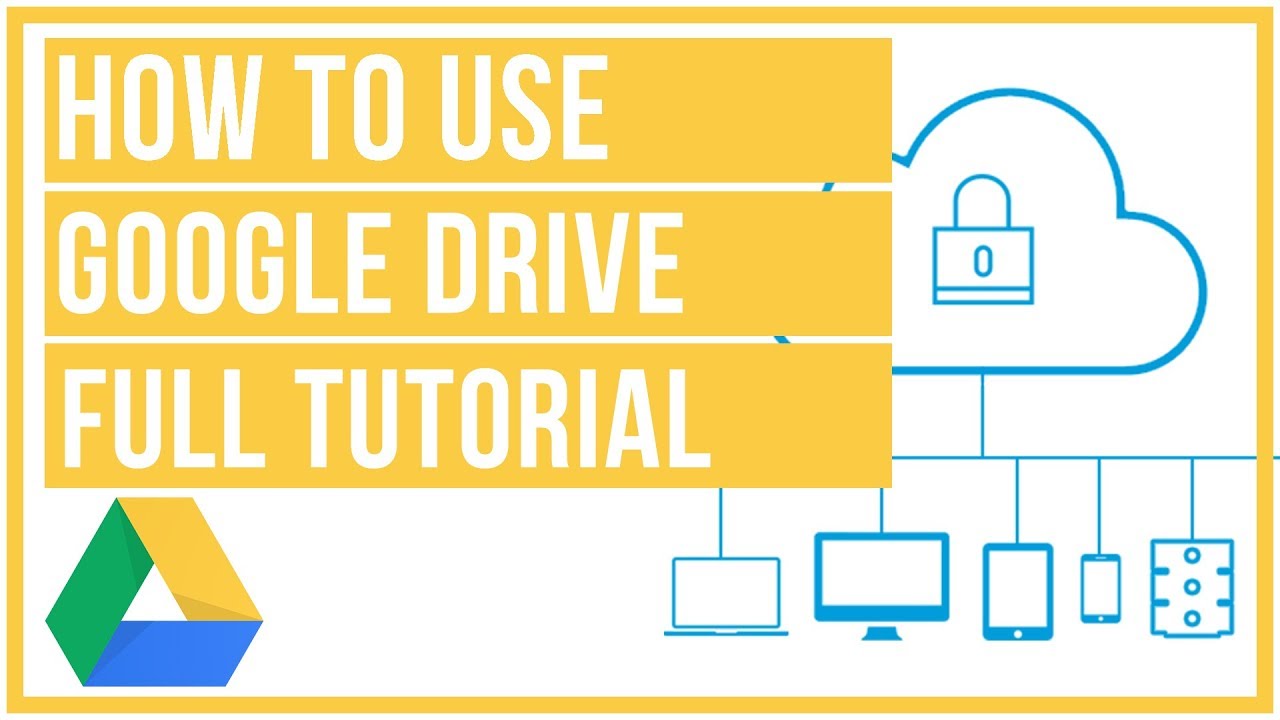


Leave A Comment