Today I’m going to walk you through how to stream to multiple platforms at once in Streamlabs OBS. This is a new feature Streamlabs OBS is offering and allows you to stream to places like Twitch, Facebook, YouTube, etc. at once. While it is limited in capabilities right now, this something I’m sure they will expand on in the future.
- To get started, log in to your Steamlabs account. When you log in, you will log in through Twitch, Facebook, YouTube, or Mixer account via Streamlabs OBS.

- Once logged in, find the globe icon in the left hand menu. This option is called Multistream.
- Make sure the Enable Multistream button is enabled at the top of the dialog box.
- You will need to sign into your Facebook account.

- Use the recommended settings for multistream and click Done. You can still go into your Output settings and make adjustments there.
- Hit the green Go Live button.
- You should now be streaming from multiple platforms all through Streamlabs OBS.
I hope this tutorial on how to stream to multiple platforms at once in Streamlabs OBS was helpful. Don’t forget to check out my in-depth Streamlabs OBS tutorial on YouTube. If you have any questions, feel free to leave those in the comments below.
If you’re interested in live streaming, check out my post on how to live stream on YouTube.
If you’re not subscribed to my YouTube channel, make sure you go over and watch my videos and subscribe..
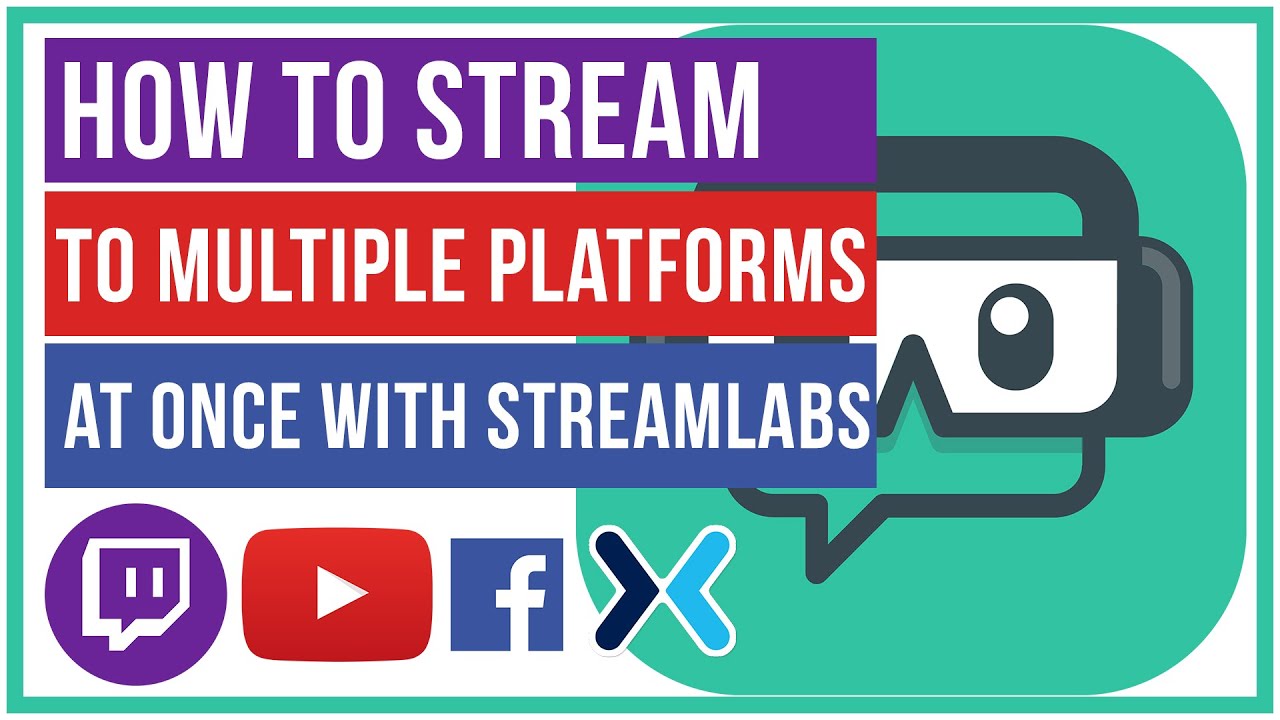

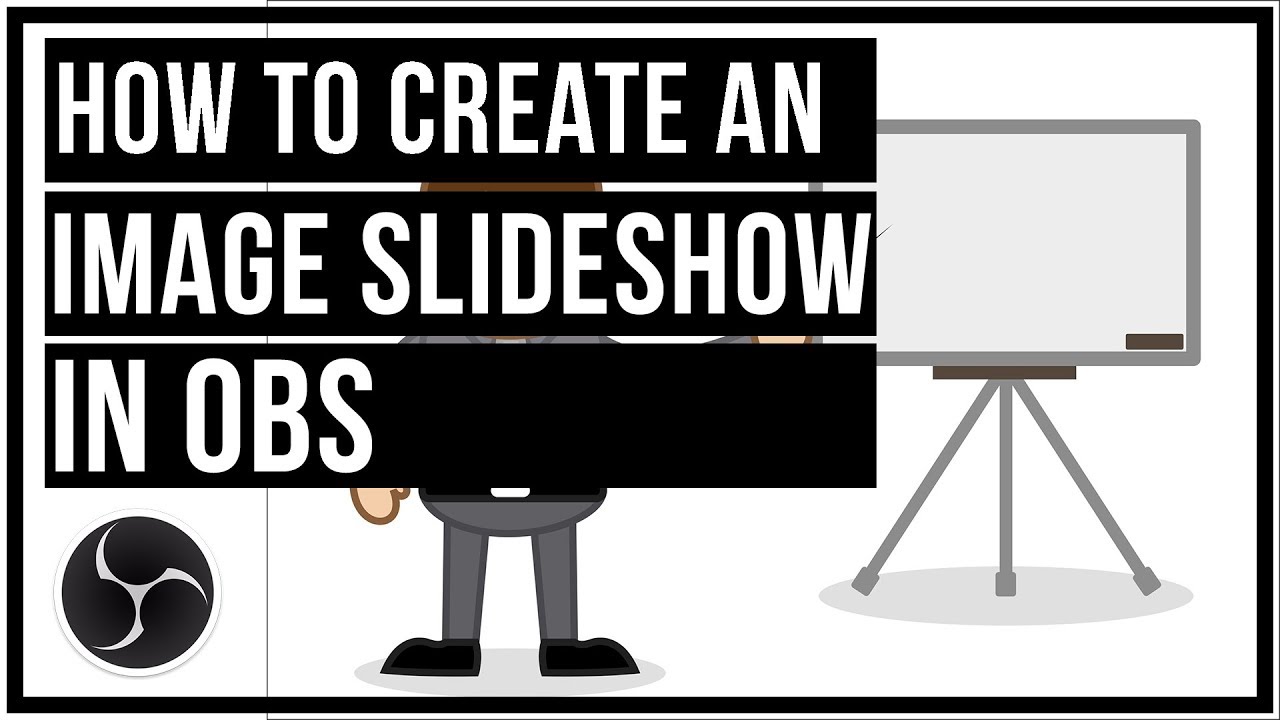
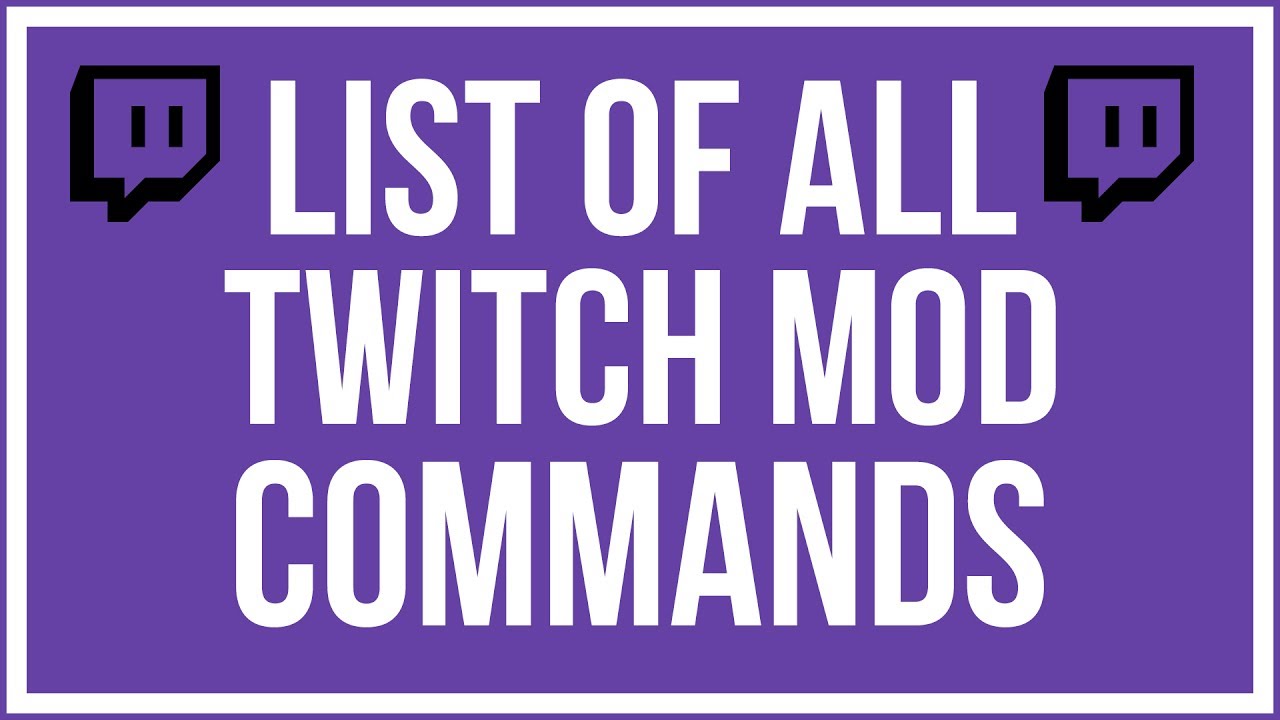
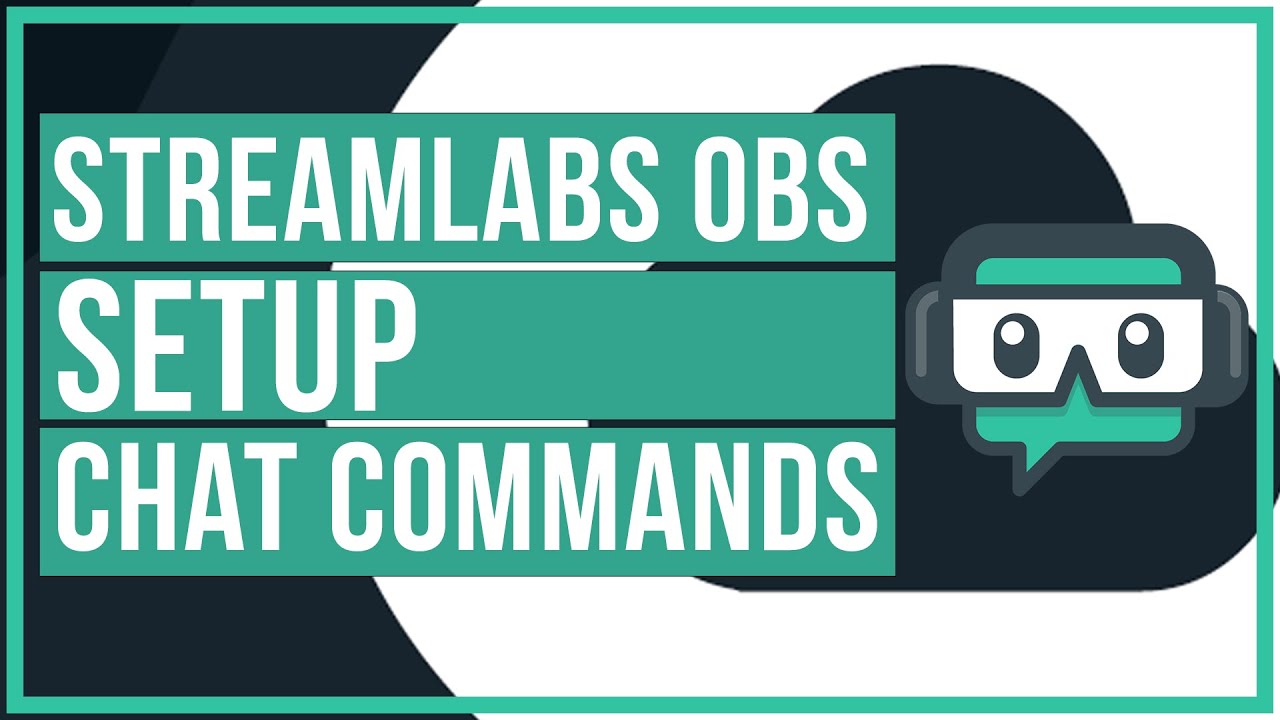
Leave A Comment